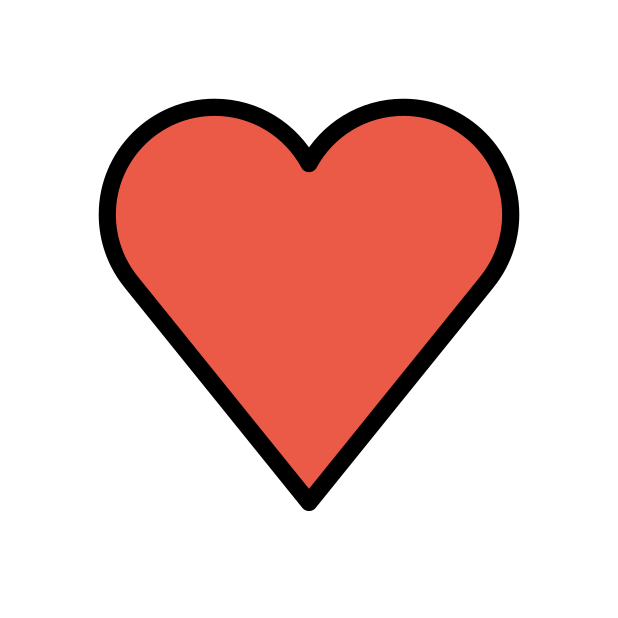-
Posts
85947 -
Joined
-
Days Won
1823
Everything posted by Netduma Fraser
-
Put the R3 in its DMZ or enable modem/bridge mode on it so all traffic goes to the R3 without anything else impacting it then see if you get the same issue
-
We're aware the test isn't 100% reliable at the moment, use a bufferbloat test and adjust the Congestion Control percentages manually to achieve the same effect
-

Not Upload Firmware, Invalid Firmware...
Netduma Fraser replied to Erick Paiz's topic in Netduma R2 Support
Looks like IPv6 is enabled now, unless you didn't post from a device connected to the router -
What is the model of the modem/router the R3 is connected to and how have you set that to ensure all traffic flows to the R3? E.g R3 in its DMZ, modem/bridge mode Are ALL devices connected to the R3?
-
We've never done a release window or updates etc purely because it's always subject to change and it normally does change so we'd give you information, the time would come for an update, it wouldn't be there, it'd cause disappointment and rinse repeat. We tried it early on and it didn't work very well. We don't need to be reminded, the larger delay currently is due to big features that are being worked on that hopefully should also be coming to the R2 as well. If you're having issues make a topic and we can go through it
-
If you're doing it via the app then it's likely disconnected you from the WiFi and you'd need to manually reconnect. Otherwise try via a PC on the web interface and see if that works
-
Okay thanks, I'll come back to you when I have more information
-
Click the icon top right on the Geo-Filter page and go to settings, you can see it there to disable it
-
Please provide a screenshot of the VPN page & a zoomed out screenshot of the Geo-Filter page showing when you get a game in the EU setup like that. Switching the PS5 to a PC would make it worse, should only be done the other way around. Do this: Quit the application/game/client completely Remove device from the Geo-Filter Resync from the Geo-Filter Map menu Re-add the device to the Geo-Filter Set up the Geo-Filter how you like Wait 2 minutes Boot up application/game/client Make sure Ping Assist and Geo-Latency are disabled.
-
I've not seen that before, I'll have to pass the crash log onto the team to see what is happening. Are you on a preview/beta version of iOS at all?
-
If it has airflow it should be fine but summer time it can get really hot so it's certainly possible, if it's random, out of the blue months apart then you're probably right, something to monitor I think
-
You'll definitely want to use a WiFi analyzer then to determine the channel/width they're using and change so you're not overlapping
-
If you've only been given the ports as just 50 - 60 then #3 would be the best way to do that
-
Looking at the forums you're always going to just see the issues, just the way it is with a support forum. Another firmware for R2 DumaOS 4 will be coming and then that will be the stable version I believe (assuming it's all good)
-

Adblocker no longer blocks adds from https://www.light.gg
Netduma Fraser replied to Orionsnet's topic in Netduma R3 Support
I just tested and it's working for me, if you're on the site/have been on it recently and then enabled the Adblocker then it's likely the ads will still show. If you access using an incognito window the ads should then show blocked so you'll need to clear the cache/cookies for that website on your browser and then the ads should get blocked again. -

GTA V (FiveM) priority
Netduma Fraser replied to thegunfather's topic in New Games for the Geo-Filter
I can request it but we haven't added it until now so couldn't say when/if that might happen. You can prioritize the device running the game though as that will prioritize the game -
Are you saying you're trying to use the Geo-Filter to force those lower ping servers but it doesn't work?
- 3 replies
-
- siege x
- rainbow six
-
(and 1 more)
Tagged with:
-

Not Upload Firmware, Invalid Firmware...
Netduma Fraser replied to Erick Paiz's topic in Netduma R2 Support
From the link I gave you previously, it's nothing to do with the downloads. We weren't able to connect to you, can you make sure you go through the steps again for access please, if there is anything you don't understand about what I mentioned please let me know -
It doesn't change the servers you connect to or anything like that. The PC service for the game can get outdated, switching it to a PlayStation instead relies on ports so doesn't get outdated
-
It can do yes, once it connects to a game then it will detect that and show it consistently while you're in playing
-

Not Upload Firmware, Invalid Firmware...
Netduma Fraser replied to Erick Paiz's topic in Netduma R2 Support
We can see the IP on your forum post, that's why we say to post from a device connected to the R3 so we can get the correct IP -

Low Internet Download and Upload speeds
Netduma Fraser replied to DayDay's topic in Netduma R3 Support
Is it a pure modem? I.e. no WiFi Congestion Control is in Ping Optimizer > Advanced, how is that set? What speeds do you get on a wired PC to speedtest.net?- 3 replies
-
- internet speed
- slow netduma
-
(and 1 more)
Tagged with:
-

Not Upload Firmware, Invalid Firmware...
Netduma Fraser replied to Erick Paiz's topic in Netduma R2 Support
Thanks, I will check in and see when they may be able to do it


.png)