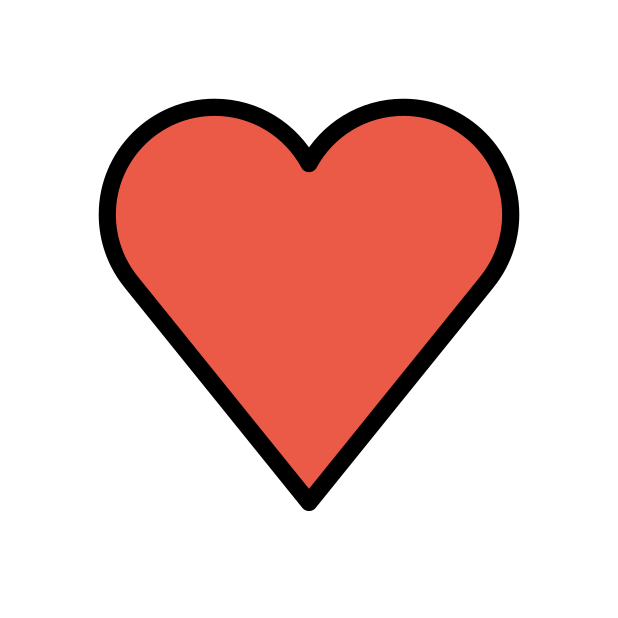-
Posts
85947 -
Joined
-
Days Won
1823
Everything posted by Netduma Fraser
-

Xr1000 heatmap and geo filter
Netduma Fraser replied to catalin's topic in NETGEAR Nighthawk Support (XR range)
You can just re-upgrade to the same version or the previous version -

Xr1000 heatmap and geo filter
Netduma Fraser replied to catalin's topic in NETGEAR Nighthawk Support (XR range)
As in it's showing Rapp not loaded? Re-install the firmware and then try again please -

Netduma R2 connection constantly shutting off
Netduma Fraser replied to guymetal's topic in Netduma R2 Support
I've given you Early Access, please try the firmware there and see if you get the same issue https://forum.netduma.com/forum/144-netduma-r2-early-access/ -
Download the firmware from here: https://www.netgear.com/support/download/ access the Netgear settings part of the interface by going here: http://routerlogin.net/adv_index.htm and re-install the firmware and see if you can access normally after that
-
Do you have the R2 or XR1000? What firmware version are you on currently?
-
My mistake, do #2 from the options you gave instead
-
Good to hear, thanks for the update!
- 3 replies
-
- siege x
- rainbow six
-
(and 1 more)
Tagged with:
-
Please provide a screenshot of the port forwarding page and then another one of the screen how you're trying to set the rule
-
Have you got the DMZ enabled for a device? If so that will be why
-
The options for games on the Geo-Filter can become outdated, using the console option this doesn't happen as it uses a different way of detecting servers
-
You're restricting the amount of servers available to play on so this would always make the search slower, never faster, you're correct in that a game like CoD where they have a huge amount of servers this increase in search time isn't felt but that's not the norm, for a game with fewer servers the search time would be increased. We'll just need to update the servers on heatmap, it won't be affecting the Geo-Filter aspect
-

Can’t seem to use my ROG Alley with EE Net Duma
Netduma Fraser replied to Redflame's topic in Community Discussion
Thanks for the report, it sounds like the CoD service has become out of date, we can fix this via the cloud, I'll let the team know so they can sort that out. -

NEW R3 FIRMWARE - DumaOS 4.0.540
Netduma Fraser replied to Netduma Alex's topic in Netduma R3 Support
We've breifly mentioned Adaptive Congestion Control and the other one I don't think we've mentioned so I won't be able to say just yet On SmartBOOST you've removing the priorities and then switching screens way too fast, remove them, wait for the undo popups to disappear, then switch pages and back again and you'll see it has saved. Disable Ping Assist, that's why you're getting those higher pings. -
What is the model of the modem/router the R3 is connected to and how have you set that to ensure all traffic flows to the R3? E.g R3 in its DMZ, modem/bridge mode By default IPv6 is disabled so you will need to enable this in WAN Settings
-

Adblocker no longer blocks adds from https://www.light.gg
Netduma Fraser replied to Orionsnet's topic in Netduma R3 Support
I've given you Early Access so you can upgrade to the firmware there - that was the firmware I tested it on https://forum.netduma.com/forum/151-netduma-r3-early-access/ -
3478/3479 will be covered by one of your other rules then so you probably don't need that rule now
-
Yes exactly
-
It may just be down for maintenance or its not busy enough for it to go online, best to check at the weekend, that would be a good sign as to whether it's population based
-

NEW R3 FIRMWARE - DumaOS 4.0.540
Netduma Fraser replied to Netduma Alex's topic in Netduma R3 Support
We don't give out ETAs, we're working on two big features currently that will be included. We're taking the time to get them right -

Not Upload Firmware, Invalid Firmware...
Netduma Fraser replied to Erick Paiz's topic in Netduma R2 Support
Great thanks, will come back to you when done -
Some servers can be difficult to force as they don't always appear to be available, Spanish & Italian servers seem to be like this so you may need to include another server in your radius
-
Follow this guide https://support.netduma.com/frequently-asked-questions/legacyfaqs/test-your-ping/ while downloading & start with 95% for Congestion Control (set to Always), check results, decrease by 10%, check, decrease by 10% etc, until you get to a value that is pretty good & then try 5% either side of that value to see if it can be improved. Download & Upload on Congestion Control don't have to be the same value & you may have a better experience with differing values.


.png)