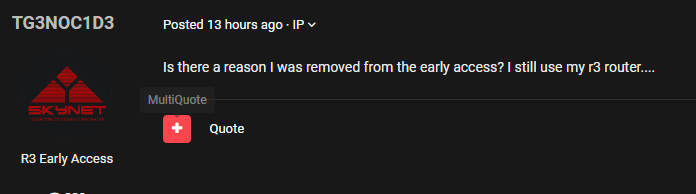-
Posts
85373 -
Joined
-
Days Won
1800
Everything posted by Netduma Fraser
-

NEW R3 FIRMWARE - DumaOS 4.0.290
Netduma Fraser replied to Netduma Jack B's topic in Netduma R3 Support
Added -
I'll chase the team, there isn't necessarily a time frame for a game to be added
-

NEW R3 FIRMWARE - DumaOS 4.0.290
Netduma Fraser replied to Netduma Jack B's topic in Netduma R3 Support
-
Okay do keep us posted, hopefully it was a one off! If it does happen, see if there are any patterns - not necessarily with network usage but someone using any kind of device for example
-
Added
-

GeoFilter Not Working After New BO6 Update
Netduma Fraser replied to alecjb12's topic in Call of Duty Support
I have chased the team again so will hopefully get it done tomorrow but I can't promise anything -

Server IP for Black Ops 6 server in South Africa.
Netduma Fraser replied to theblureffect's topic in Call of Duty Support
I'd be surprised if they do anything about it but here you go 139.84.234.117 -

DumaOS App Release v4.0.157 - 27/11/2024
Netduma Fraser replied to Netduma Justas's topic in DumaOS Mobile App
Is it giving the same message as before or a different one this time? -

Server IP for Black Ops 6 server in South Africa.
Netduma Fraser replied to theblureffect's topic in Call of Duty Support
What's the usecase for the IP address? It won't respond to your pings or traceroute so it's not very helpful to know -
You need to also have Congestion Control set - how do you have this set currently? You can't do that, we need to perform cloud updates to identify games we don't currently identify
-

"DumaOS is not running!"
Netduma Fraser replied to jumpinggemini's topic in NETGEAR Nighthawk Support (XR range)
I'll respond to your topic -
You don't need to, it won't help to speed it up
-

Router (Unknown) using 99% upload bandwidth usage
Netduma Fraser replied to Dlon's topic in DumaOS Mobile App
It's just a graphical error, you can completely ignore it -
Have you got any new devices or even appliances recently or changed the position of the router etc? Do keep us posted!
-

AT&T Fiber BGW320 in Passthrough mode
Netduma Fraser replied to mebaby333's topic in Netduma R3 Support
That's a fair assumption, okay no worries, keep us posted! -
I replied to you in that other topic but R3 WAN IP in the Orbi DMZ and if needed PS5 in the DMZ on the R3
-
Yes this applies to other routers too, just do the same thing and that should get it to open as well - if not you can then put the PS5 in the DMZ on the R3.
-
Added
-
I've requested this again recently. How do you have the Geo-Filter setup to filter it?
-
I'll reply to your topic
-
I'll reply to your topic
-
No it's not quite like the traditional DumaOS you're used to, it's more in the background or with partial frontend features for example. I believe any features/enhancements on Optima will be available on the R3 as well so you wouldn't need both.
-

AT&T Fiber BGW320 in Passthrough mode
Netduma Fraser replied to mebaby333's topic in Netduma R3 Support
Are you absolutely certain it is the external IP renewing causing the issue? Could you provide the XR log when it happens (prior to a reboot if you do one) please? Then I can double check - no point you paying out for a static IP that may not resolve it. The R3 does and will receive more updates, the XR500 won't receive any more feature updates and any bug fix updates will be slower. It really depends what you're wanting out of the router, it seems as though with your speeds you are less likely to need QoS - unless downloads happen frequently but then again neither router would be able to prevent that effectively given the speed is more than they can handle and they'd be the secondary router presumably so if it's just the Geo-Filter you're after then it's hard to provide a compelling reason for you to upgrade just for that sole purpose unless the extra Geo-Filter features on the R3 compared to the XR500 are worth that extra price to you. -
It won't be able to stabilize every game/server unfortunately - we're working on a new ping method that may make this more reliable though.
-

XR1000 Ping Optimizer & App
Netduma Fraser replied to Tlo729's topic in NETGEAR Nighthawk Support (XR range)
Auto Update on the XR and Ping Optimizer on the app are similar but different features so the app function probably won't work correctly, when the 3.3 update is out this may work better but again they're still different features so won't be perfect


.png)