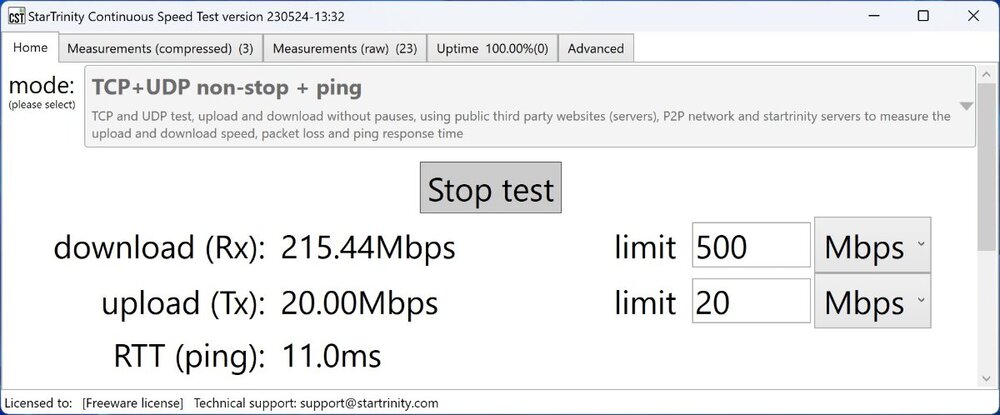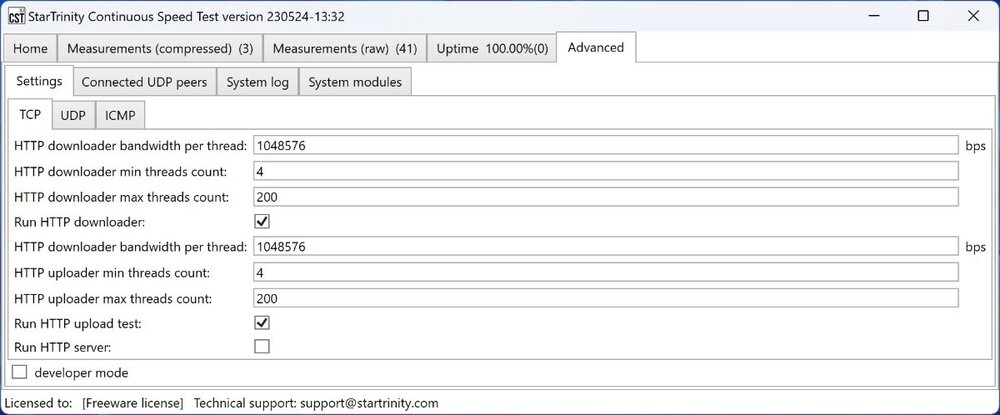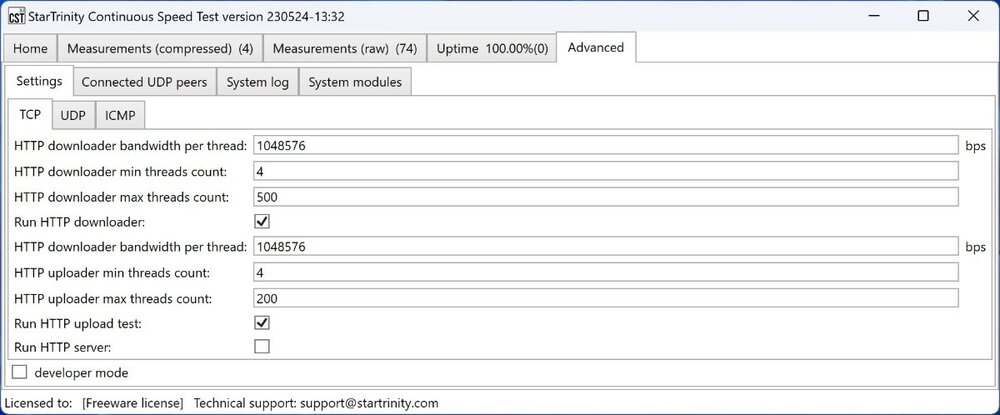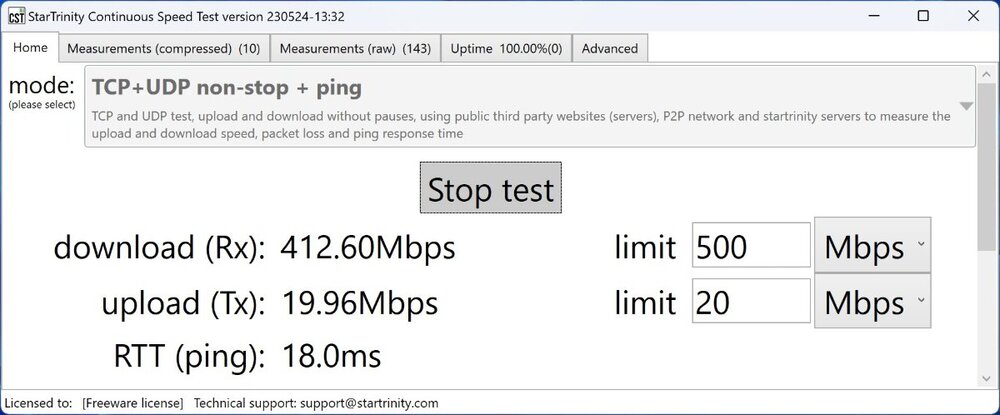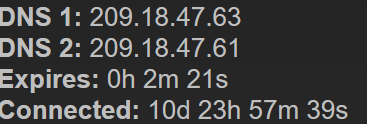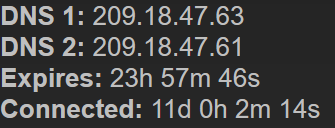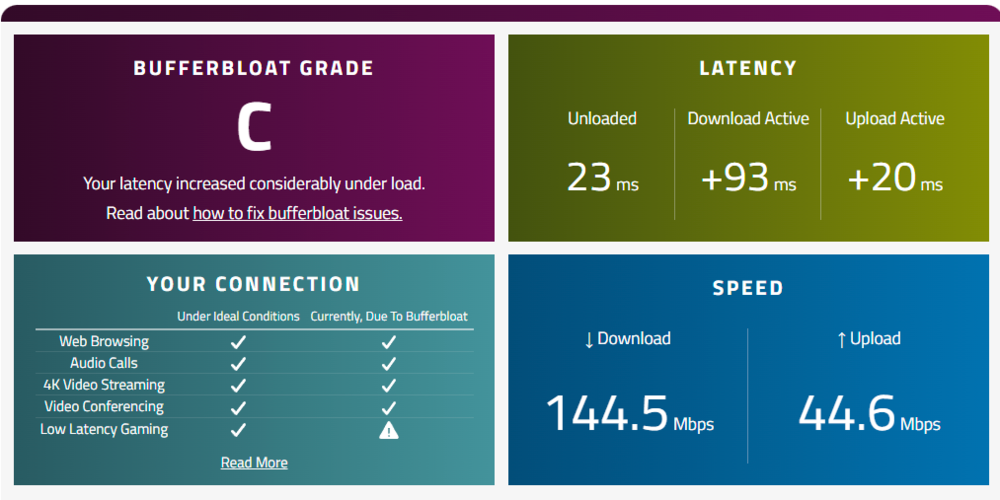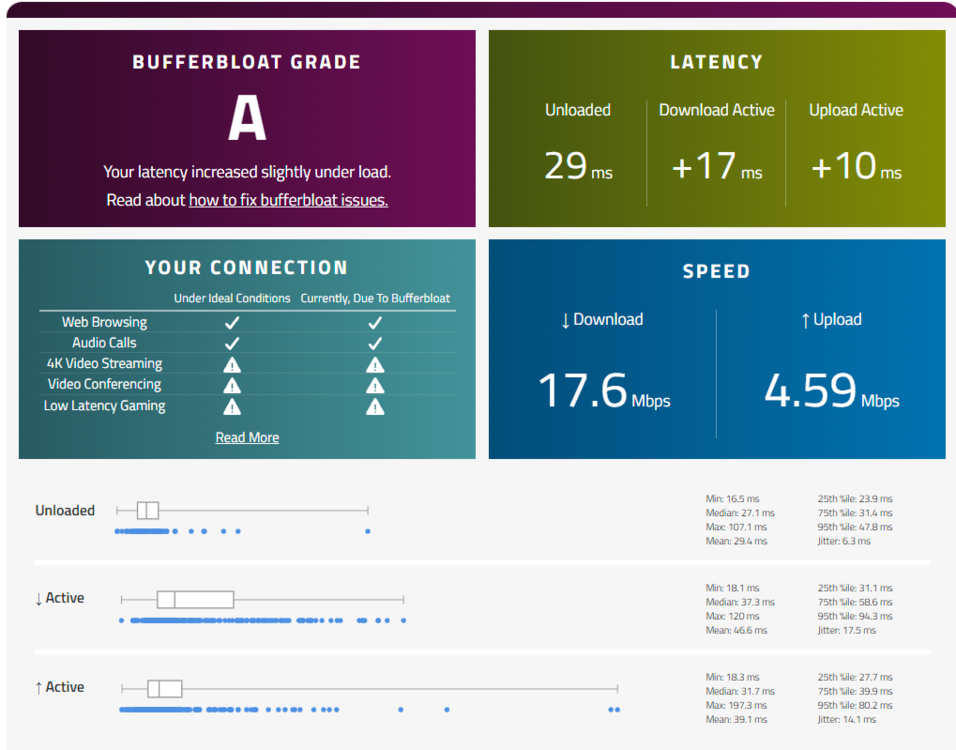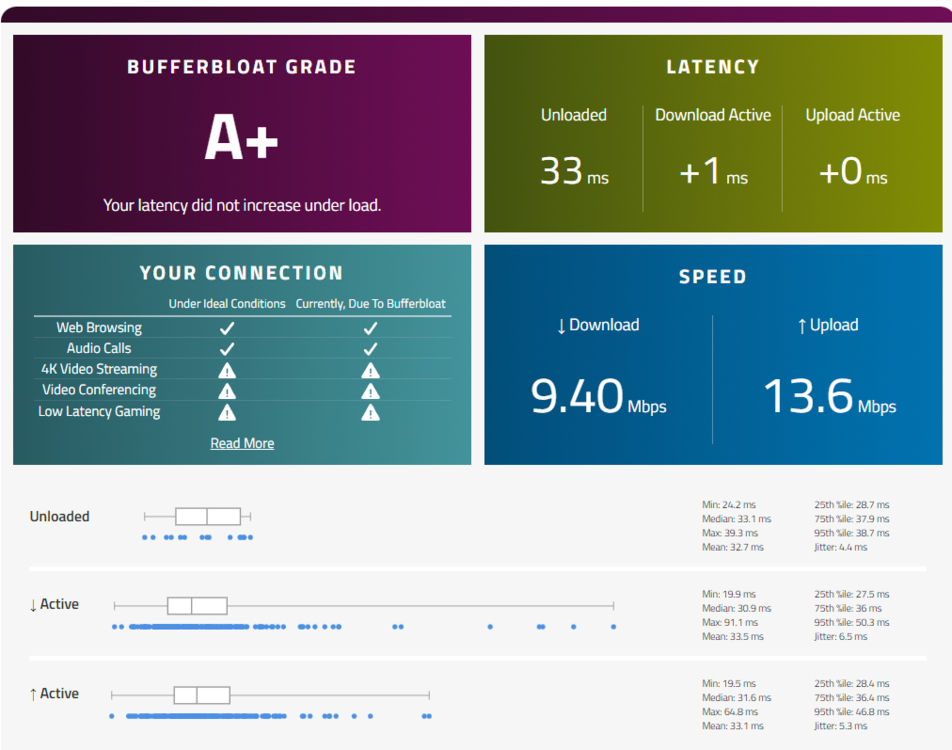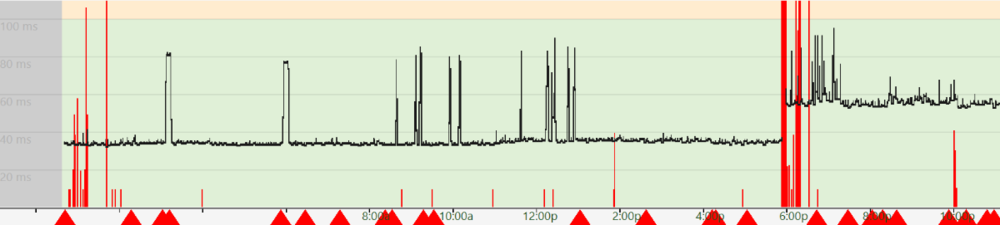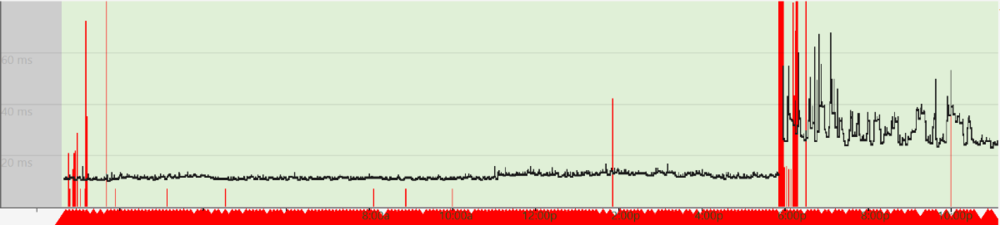-
Posts
1285 -
Joined
-
Days Won
17
Everything posted by TrayDay
-
.thumb.png.b557c3bb447a49e0a75d1e277fc31813.png)
Adding New Games and Applications to DumaOS
TrayDay replied to Netduma Lew's topic in Feature Ideas & Improvements for DumaOS
Application name: Elder Scrolls Online Device type used for capture: PS5/Windows11-Switch(Port Mirroring) Any other comments: Using a switch with PS5 as 192.168.50.122 address. I swapped between several characters and locations to get a good idea of ports/data. ElderScrollsOnline_capture_several_locations.pcapng -
.thumb.png.b557c3bb447a49e0a75d1e277fc31813.png)
Is it possible to geo filter with a mobile game
TrayDay replied to gearsniper550's topic in Netduma R2 Support
If you can connect your phone to wireshark. You should be able to grab the data. If it's iPhone, it could be a little trickier. It's a few games I want to add from iPhone but I don't have a mac or a compatible 'switch' for the actions needed. As I believe, the games will also be added to geo-filter, at some time. But here's a tutorial -
Yes, you can change the value to anything higher. I thought it was lower. The default value of '200' caps at 200mbps
-
I found some pretty cool software that uses TCP and UDP download and uploading, with continuous downloading and uploading for as long as you want. CST Can use this to saturate your link. The trick I found to actually use higher bandwidth is to go to the 'advanced' section of the tool and change 'HTTP downloader max thread count' and 'HTTP uploader max thread count' from default values to say '200' for Mbps, works for gigabit as well.
-
.thumb.png.b557c3bb447a49e0a75d1e277fc31813.png)
Please Help! Geo-Filter Doesn't work!!
TrayDay replied to helton MT's topic in NETGEAR Nighthawk Support (XR range)
Try going to DHCP, by clicking on setting in the bottom of the left side panel and then going to DHCP and placing your PS5 with a static IP outside the DHCP range. Once you do that, save, wait about 30 seconds and then reboot the router. After rebooting, try putting your PS5 in the Geo-Filter. -
You was giving them a bloodbath on shipment. Some closes calls, but you manage to pull though. One death, almost made it behind the shipment container. Great Game!
-
It's an old method, but you can try this here
-
.thumb.png.b557c3bb447a49e0a75d1e277fc31813.png)
NEW XR500 BETA FIRMWARE: 3.3.535
TrayDay replied to Netduma Lew's topic in NETGEAR Nighthawk Support (XR range)
I believe, as a workaround, is to change the default LAN address. Although, this user was using R2, it might be the same. Worth a try for XR500. From 192.168.0.1 to say 192.168.50.1. Here's where they mentioned they fixed this -
@Netduma Fraser So, the other day. I tried something new. I noticed Spinning Tree Protocol (STP) was disabled anytime I did factory resets. So, I then enabled this and monitored for the next two days. Usually, my connection wouldn't last two days. But, it's been working fine. My setup is still as follows Modem>Router>R2>AP Here are a few screenshots from my old router before and after lease time renewal with R2 connected behind it. Here's R2 behind it uptime. Last week, I was mainly having issues on a Friday night and then again on a Monday night. I'm going to monitor it tonight, but it looks like it's not going to disconnect anymore.
-
I changed the R2 LAN IP from the original 77.1 to 88.1, along with changing DHCP range to 100-250 and given statics to all clients below 100 with lease of 168 and rebooted. This was I believe on Thursday or Friday night. But last night, Monday, PST. I lost connection again. Unfortunately, I didn't think it was going to go down and didn't keep my browser locked with log page open, so I can download in case of dropped connection, also missing the possibility to copy and paste from the log window. So, I unplugged and replugged and currently have the window open and ready this time to capture the log. Just wanted to give a heads-up.
-
The log I provided was Modem>R2>Access Point(Ax88u) It looked different in the Modem>R2>Access Point(Ax88u) Currently, it's Modem>Another Router>R2>Access Point(Ax88u). On this setup, the uptime is 16 hours now. When it was Modem>R2>Access Point(Ax88u). It lasted 1 day and some odd hours. I won't know for certain if it's going to work beyond 2-3+ days on the current setup, Modem>Another Router>R2>Access Point(Ax88u). But, I'm giving this a go. I DO KNOW, it lasted beyond 7 days when it was Modem>Ax88u(Router Mode)>R2 Anytime I use the router or even ax88u as a router, in both cases, I make sure R2 is in DMZ to ensure R2 works correctly. UPnP, Port forwarding, Geofilter, Ad blocking etc. everything works as if it was just Modem>R2.
-
I know I've shared a couple of information on this matter and have even gone the route of swapping with another R2. Connection is dropping. I've noticed this happens when R2 is directly connected to my modem(s). It will last less than 2 days. What's been working is using my AX88U, which I normally use as my access point. But, the disconnection kept happening, so I switched it from access point mode to router mode and place it as the main router then R2 behind it. It's works, for several days I had no disconnection on the R2 LAN/WAN. The thing is, I use AX88U for WiFi6 and the Wi-Fi Range. All the devices connected to that and not R2, I've noticed the not so stable connection. So, yesterday, swapped the R2 to be Main router and AX88u back into Access Point mode, behind R2. Just about an hour ago, lost connection when playing Apex Legends Ranked Mode. I got another router I'm using now to be the main and the R2 behind it in DMZ mode, and then AX88U as the access point. Let's see how this fair. My ISP seems to not like the R2 for some reason as the main router. I was able to get a log, hopefully this is of some help since I see info I've never seen before in the log. log-1688942748010.txt
-
.thumb.png.b557c3bb447a49e0a75d1e277fc31813.png)
Connection cant be established to EA Servers (Madden 23)
TrayDay replied to kr4zy10's topic in Netduma R2 Support
I could be wrong. But, EA servers have been experiencing quite a few outages today. I know for a fact, Apex Legends, I haven't been able to connect to their servers. Many are also reporting login issues in other EA titles. https://downdetector.com/status/ea/ This is one of those issues where some users can log in and few cannot. But, I'm not a developer, just giving a guess. Since you stated, it also happens on both public/early access firmware. -
Have you tried unplugging your MB8611 Cable Modem and for about two minutes. Same with the R2. Wait about two minutes with R2 power unplugged, then plug the cable back in. Wait about two minutes, then plug in your MB8611 Power cable. This should take about two minutes before it recognized the R2 and give it an IP address.
-
It doesn't necessarily matter which one you choose. But, many users just use 'Games Console'
-
I'm not sure if XR1000 have this exact feature, yet. I don't have a XR1000. Ping Heatmap https://www.youtube.com/watch?v=EUyDa071qAc
-
.thumb.png.b557c3bb447a49e0a75d1e277fc31813.png)
Share Your Netduma Settings For MW/CW/WZ
TrayDay replied to Infoseye's topic in Call of Duty Support
The option to change MTU for PlayStation 5 is available in the PlayStation 5 Network Settings. Xbox Series, doesn't have option to change MTU on the Xbox. XBOX can only change MTU from router. PS5 is able to do both. -
I may be wrong here. But, I believe they have a DPI cloud update for all routers. It doesn't hurt to try this: Go to Device Manager on the left-hand side. You should then be taking to the menu with all the devices connected. Next, click on the trigram/hamburger looking icon next to "Network Map" in the top left of the device manager, and you should see "ReSync Cloud" tap that. It will do an update just in case if you're not on one of the latest for you. Wait about 2 to 3 minutes. Now, also make sure you have your upload QOS Congestion Control possibly set a little higher than what you may currently have it now, IF you have it set up. If you're seeing 100% for upload slider. Please drop this to about 80%. If you're still experiencing the lag, increase it by 5-10% until you're no longer feeling the lag spike. But 80 or 90% should be decent enough. But, I would go as high as 97% due to having less than 1.5mbps for upload. Apex uses about 600-1200 Kbps (upload) at any given moment. As I believe, this is when the statistical data is sent to Apex Servers. Some info I collected personally from playing.
-
Try this. Disconnect everything from the R2. Internet, PC, EVERY Ethernet chord. Then use a pin to reset the back of the R2, hold for about 30 seconds and then release. Wait about 5 minutes. After waiting, first try connecting to the "Netduma R2" Wi-Fi name with a phone or Wi-Fi from PC, using the default password on the bottom of the R2. Once you are connected to Wi-Fi, you should be able to access 192.168.77.1. Go through the setup using Wi-Fi first, even without Internet. Just go through the setup and then once you see the R2 interface dashboard(with the network status, graph, etc.). Start with connecting your Internet first (Ethernet coming from internet Modem to R2) and then disconnect from Wi-Fi if using PC Wi-Fi and connect with Ethernet with PC. Wait about 5 more minutes and then reboot the R2 from the dashboard. You should be good to go.
-
This post is about how the R2 and Netduma Routers, can mitigate issues when it comes to 5G Home Internet. For starters, without the R2 and being directly connected to the HUB/Modem of the 5G via PC, Ethernet. There seem to be constant packet drop every 2–3 minutes, I had noticed. I plugged the R2 into the 5G and PC behind R2, no more minutes of packet loss. You will still have packet loss but every few hours. Bufferbloat is a major problem with any service but a major problem with 5G Home Internet. As it's a bit different from dealing with Fiber/Cable/DSL internet. But, You will most likely need settings for gaming and casual. Below is my troubleshooting process in getting right settings. Not the best, but better than none at all. My pingplotter chart of my Spectrum Internet on the left before 6:00pm and 5G Home Internet on the right. You can see the packet loss on the right happening, but then after plugging in R2. No More.
- 2 replies
-
- 5g internet
- r2 router
-
(and 5 more)
Tagged with:
-
@TODDzillaInLA Also received a similar warning due to players getting stomped thanks to dialing in Netduma settings. When connection is handled properly. From old school wrestler, Shawn Michael, taste the sweet chin music.
- 2 replies
-
- call of duty modern warfare 2
- cod
-
(and 2 more)
Tagged with:
-
Hop #5 & Hop #7, There's a ping spike 'worst' Both of these Hops are not your ISP. Those Hops are outside your ISP control. Your ISP control Hop #3, maybe also Hop#4 What matters is your ISP Hop and Last Hop, Which is dns.google.com ping 'worst' is 38. This is still technically good. If it was 100ms+ on ALL HOPS. You could call the ISP and ask them to change route of your Internet to the server. BUT, this rarely ever happens. Because, they would also have to 'somewhat' doing it for other Internet users who use your ISP as well. I say, they WILL NOT do it for it. I quote someone else from another forum Using VPN for someone did help. For example, in League of Legends, some users with my ISP had higher than normal ping to League of Legends servers, ONLY. It was due to the way my ISP was routing the traffic. NOT ALL users with my ISP were having this problem. Only a few. https://old.reddit.com/r/Spectrum/comments/noozio/past_few_months_higher_ping_in_league_of_legends/ Again, your ping is pretty good to dns.google.com / 8.8.8.8
-
For the most part. This looks pretty good. Just a spike on one of the hops, but that's nothing to worry about. As that's not your problem but that hop problem. Everything looks good.



.png)