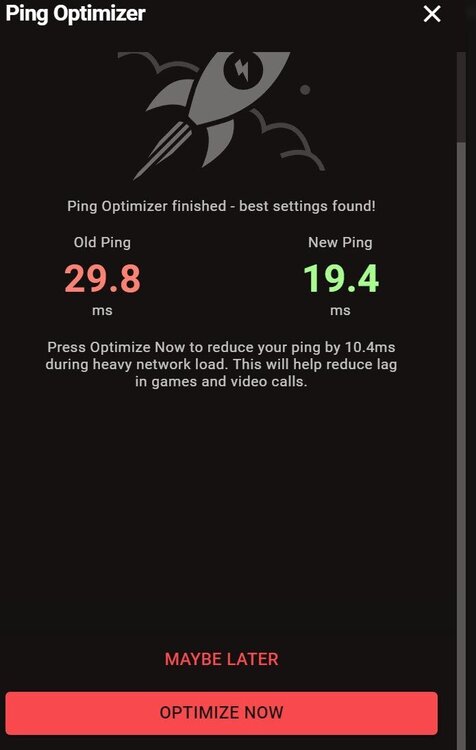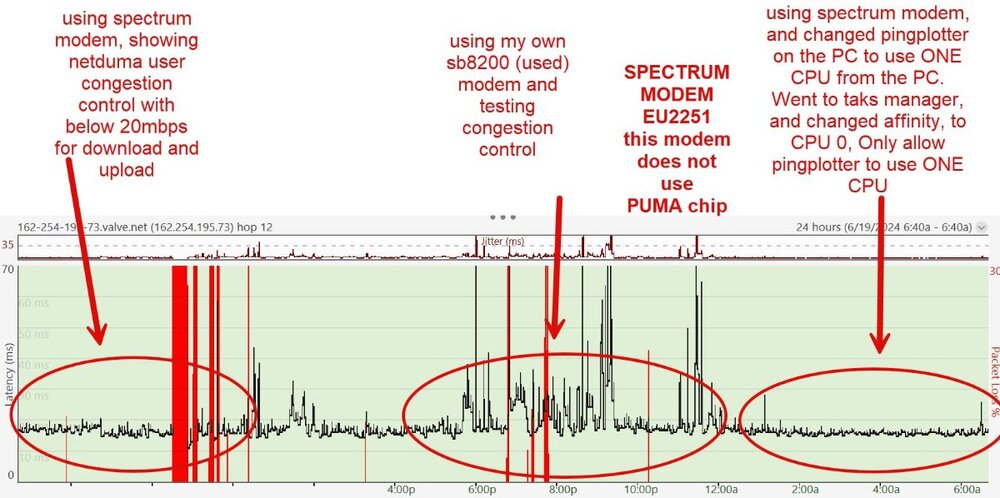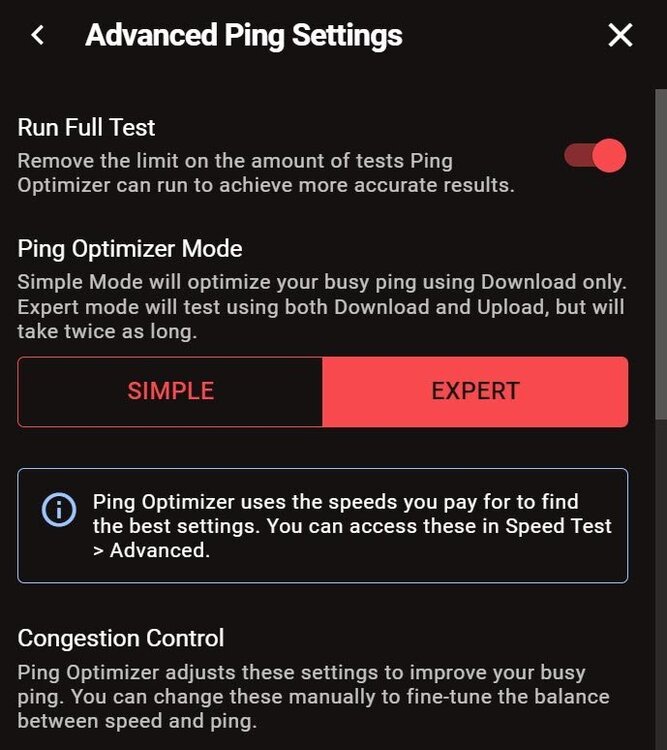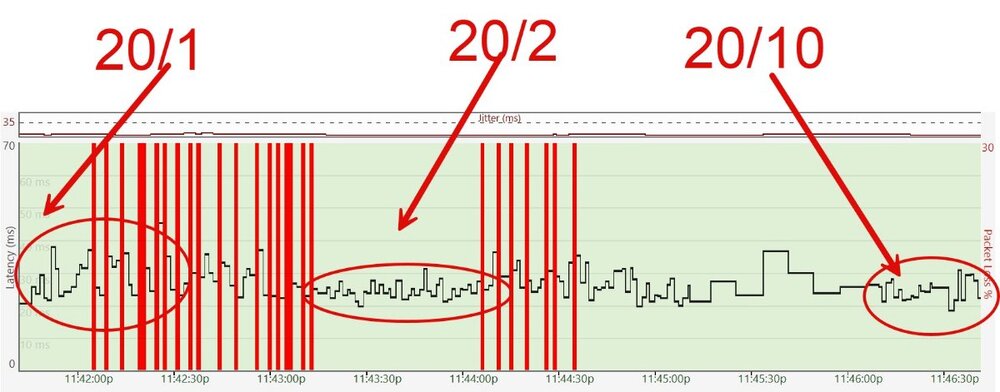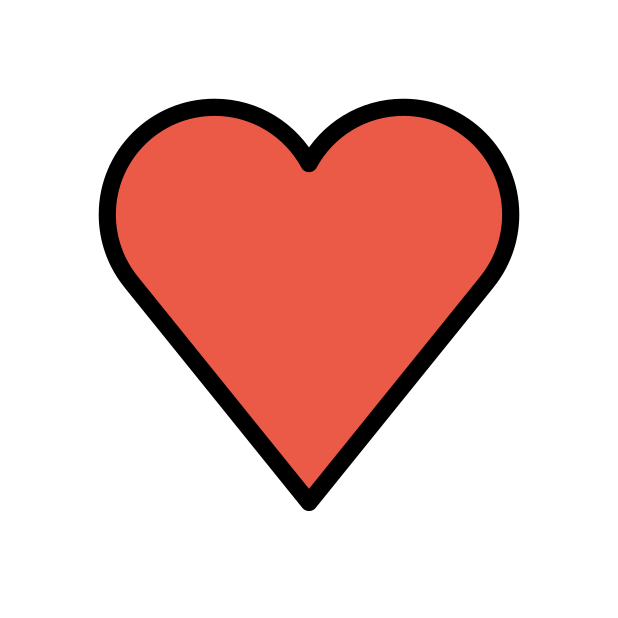-
Posts
1285 -
Joined
-
Days Won
17
Everything posted by TrayDay
-
.thumb.png.b557c3bb447a49e0a75d1e277fc31813.png)
Strange things are starting to happen to my router today
TrayDay replied to Movement's topic in Netduma R3 Support
It's a known issue that I believe the devs are constantly trying to fix. When you're on the HOME dashboard of the R3, it eats up a little more CPU, compared to when you check your CPU usage when you're on the GEO-Filter screen. So, as long as you don't have the HOME dumaos webpage open while you're gaming, you should be fine. Rebooting the R3, will mostly help with your not being able to access the interface and the slight stutter from your video. Also, if possible, use CHROME and use it incognito mode / private tab, and access the DUMAOS interface. Those WARNING, is just the Steady Ping, pinging the servers and doing what Steady Ping does. -
I also forgot to add. It sometimes can be overlooked. But, after your use Ping Optimizer 'OPTIMIZE MY PING' to run the test. You have to scroll down and click 'Optimize Now' to save the settings.
-
No, you're fine with your connection if it is 100 download and 10 upload. 100 mbps should be decent enough for a household. But, I could see 10mbps upload, being a possible issue. But, not rule out what the Congestion Control can do. For example, using 'Always' to ensure that the CC is always working to ensure each device don't handicap the other when download or, more importantly, when streaming. I know you mentioned that you change the sliders, and whatever percentage you use, doesn't seem to help. Sometimes, starting fresh can help mitigate some issues. Factory resetting the XR, and set it up accordingly, while also using the 'always' option, in the congestion control. Also try giving the console a static IP, outside the DHCP range, and then rebooting the console so it can grab the new IP you have given it in the XR. Next, adding that, console to the XR DMZ. If you have multiple people in the household that also using their gaming console/pc. You can instead, enable, NAT FILTERING to 'OPEN' from 'Secure'. It's in your first screenshot. As this may also help with some of the packet loss you're experiencing.
-
I have spectrum. I know you're using your own modem. Along, with using, the XR1000. Something I've noticed that may be overlooked is that you have your UPLOAD set to 10mbps in the screenshot. It's not 100mbps as you mentioned. Double check and see if you have your UPLOAD set to 100mbps and not 10mbps. I also want to share with you something I found recently regarding, pingplotter. I found setting pingplotter, to use ONE cpu only. Helps with it from acting up. I noticed this for quite some time. If pingplotter, was in the background of another app I had open. I noticed my ping was a little smoother. But, when I clicked on pingplotter from being background to a foreground app. It acted sporadic. Changing the pingplotter to only use ONE cpu, helped get a better grasp of the connection. Again, this is from one spectrum user to another and being able to diagnose little better with pingplotter. I don't have XR, but the screenshot below is with the Netduma R3.
-
Yes, it was working after factory resetting. I haven't had the issue since. It may happen, again. But, the bug hasn't presented itself.
-
I've run into this recently, when I was using firmware 4.0.214. Basically, the R3 was, for some reason, was still thinking I was using a VPN on a device that was not using the VPN. No matter, how many reboots. It was still thinking the R3 as a whole was using the DNS from the VPN. The only fix, unfortunately, was to factory reset. Once, I did the factory reset. WAN DNS with disabling 'upstream dns' in the WAN settings, it began working again.
-
You're now using GOOGLE DNS on all the devices behind the R3. Your PS5 was still using your ISP, DNS.
-
Yes, the DNS will carry over to the PS5. Did you ensure that 'Use Upstream DNS' was disabled / unticked, in the WAN settings?
-
What's some of the fixes you've tried? You tried changing DNS on the console itself? Placed your console in the DMZ of the R3? Checked if a different IP using a VPN, help? It may be something a dev will have to look into eventually, as I too have a problem but of another issue.
-
So, what may have happened. Check the uptime, in the system info section to see if the R3 may have recently rebooted itself. Currently, the R3 will DEFAULT to Steady Ping ON, after a reboot. So this is one possibility. Another, could be, that your browser cookies/cache may be getting involved in this. Sometimes, using the browser in incognito mode / private mode, will ensure the settings stay intact, if the browser is not saving the settings for the R3.
-
You can first start by using PING OPTIMIZER, and clicking on 'ADVANCED' and toggling / enabling, EXPERT. Next, toggle, 'RUN FULL TEST' to ON / Enable. Next, Run the Ping Optimizer, it should give you a decent reading that should help with your STREAMING issue. Your setting should look like this before running the Ping Optimizer TEST.
-
Yes, you understand it correctly. Ping Optimizer, with its default settings. ONLY test for DOWNLOAD and not upload. It's not until you click "EXPERT" in the Ping Optimizer, where it will test for BOTH, Download and Upload. Secondly, there's an option to run 'RUN FULL TEST'. This will take a long time to get to the bottom of your connection and using this, with also clicking "EXPERT" in Ping Optimizer, will go in-depth and getting some decent results. It's ideal, to have R3, handling ALL devices on your network. But, you did mention another MODEM, handling your family connection. So you have TWO Internet Service Providers in your if you're using another Modem. So, you don't have to necessarily worry about that connection.
-
I'm believing more in today's time. That it's best to at least conduct tests when the connection is busy. I've seen it mentioned by numerous users from lowering their connection speeds for Congestion Control 'QoS' to work. Even Fraser mentioned this recently. It also was recent posts from @Chaiyoabc to saturate or busy the connection. That I tried the same, and it does seem like it's even better in stabilizing the connection For example, I tried your settings and using pingplotter to show an example of how one connection would look if you were streaming while gaming using copper/cable ISP internet. Minimizing the jitter in keeping it within as low jitter as possible. In my screenshot, some shoots over 10ms and at the end it somewhat minimizes using 20/10. But , this is for my connection. Other users will vary. It's just to get an idea, a visual. Also, my real connection is 900/40. You have to understand. Currently, Ping Optimizer I believe is a GENERAL sense in minimizing the bufferbloat etc. It's basically, plug and play in a sense for the casual gamers that want to ensure their home is buffer-free gaming. That's why there's an ADVANCED option, given the more ADVANCED users control in controlling their network and doing the test needed, and thus also getting pointers here in the forum. So, yes, in a sense. You do have quite the bandwidth to suffice for ONE device on your network. Nothing is using it, thus is calculated, you have the adequate bandwidth = 100% sliders. I do believe it's more room that can be had for ping optimizer, but, in the general sense. It does what it needs to, generally.
-
What are you using to test bufferbloat?
-
DMZ will 100% give you Open Nat. Just as @DARKNESSsaid. If you're the only one gaming, just put the console in the DMZ of portforwarding section. You should be good.
-
Also make sure you disable, IPv6 for both WAN and LAN, and reboot the R3. Also, Reboot the console/pc for safe measures. But, you should get Open NAT. Especially if you're on the latest firmware, 4.0.219.
-
.thumb.png.b557c3bb447a49e0a75d1e277fc31813.png)
Xdefiant Geo Filter not working properly
TrayDay replied to After5somewhere's topic in Netduma R3 Support
For context, here's a map of the servers currently from Mark Ruben himself. -
You might need to reboot the R3, and re-connect to the Wi-Fi.
-
It should work. You might need to delete the app and re-install from the apple store / play store.
-
I personally would say to give both a try. Run each setting and give a good gaming session a go. See which one performs well for you. Do understand, that waveform and bufferbloat are third party tools used to get a general assessment in how YOUR ISP line is holding up. Ping plotter, you can see first hand how your latency is handling any type of jitter. The least amount the better. But, also keep in mind, this is for THAT SERVER BEING TESTED, whatever IP you used to test. As this is just a general test. Same with waveform bufferbloat, it's testing their servers. Which ever servers they may be. But, it's against their server. You're getting a general idea how your ISP line is holding up. Now, once you figured out which is good to your liking, you can give your game a go. No, your connection is against that server. It will be slightly different, because you're factoring in many variables. Server load(how many people are playing on this server, which u cannot see). Server stability, how well it's able to holdup to being able to hold this many players.... etc, list goes on. So, using ping plotter and or waveform, you're just getting a general idea. This is why I say, play different servers. You might find a different server, holds up well to your connection. But, if you want to just A answer to your question. Go with pingplotter. I'll even give u a hint that may help. When you're in-game match, check the 'stats for nerds' from SmartBOOST page and find your console/PC. There you will see a (i) . Click it and see what is the server IP you're playing on. Then, run pingplotter against this IP. You might not get a response. BUT, test the HOP before the LAST HOP. This will give you a better idea of how your connection is holding up. But, don't take this as face value. As this is NOT THE IP but close enough.
-
I’m not entirely sure you can get steady ping to work for p2p games. I also don’t have SF6, yet, so I can’t say for sure steady ping works for it. But, I would suspect if you’re looking for a sweet spot for you gaming session. You could try 40-50ms using ping assist setting. As this should place you against players around 40ms to 50ms ping. See how you get on with that.
-
.thumb.png.b557c3bb447a49e0a75d1e277fc31813.png)
Help Us Enhance Your EURO 2024 Streaming Experience!
TrayDay replied to Netduma Samuel's topic in News & Announcements
United States of America: Fox Sports USA English, fubo TV, VIX I did a large capture. I captured for Windows PC Browser, IPhone, and Android. For Android, I was not able to capture the stream of Lo Mejor De Liga Mx Channel for my ANDROID VIX capture, it just buffered, but other sport channels streamed well with VIX on Android. https://www.dropbox.com/scl/fi/ydld45ae3g91zi0x745ay/Wireshark-Captures.zip?rlkey=54k9pncp3f80yhfvp7sxv2efj&st=qg5cj44p&dl=0 -
Check and see if Speedtest Bypass is Enabled in Advanced Section of Ping Optimizer.
-
For R3. Disable IPv6 for LAN and WAN. Reboot R3. Ensure UPnP is enabled. Also, ensure you're using the recent release firmware. 4.0.219.


.png)