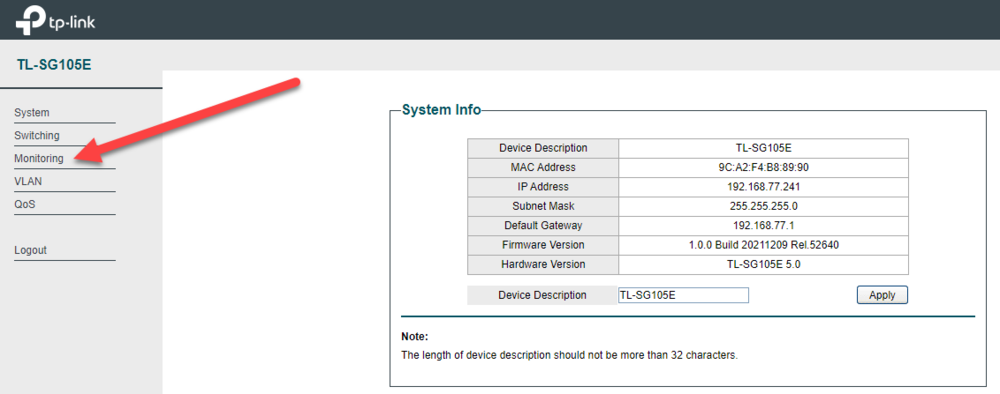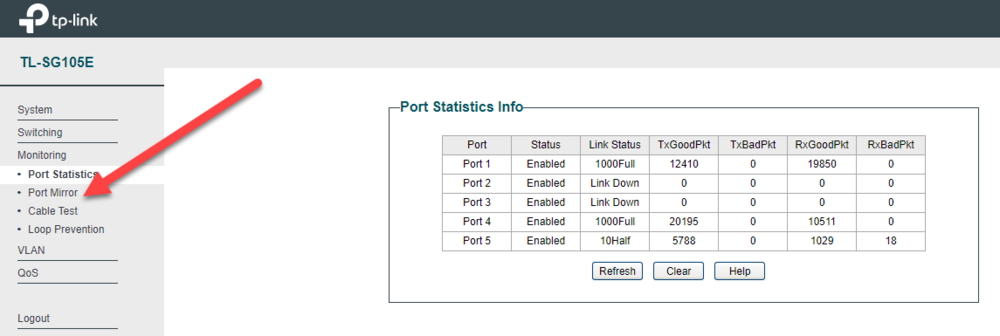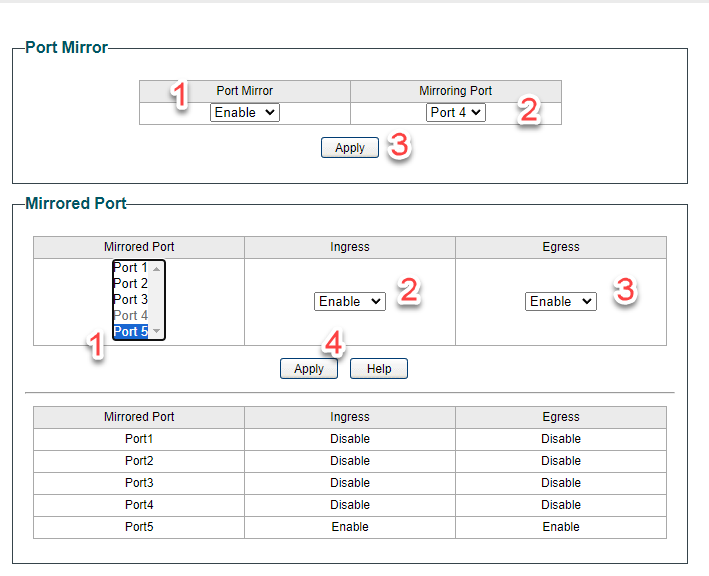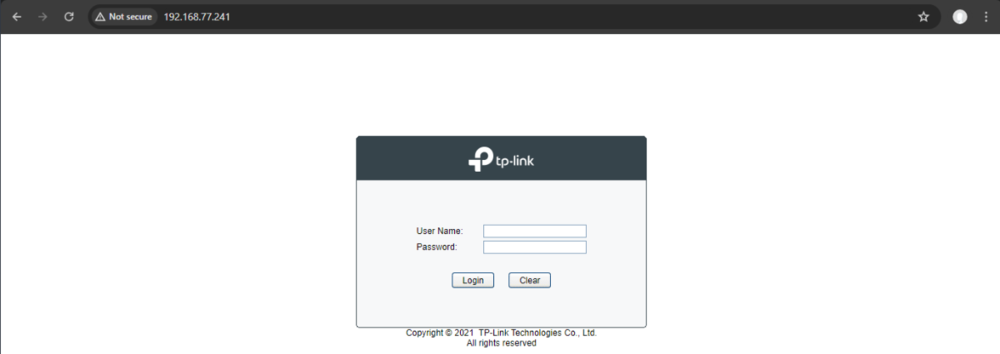-
Posts
1285 -
Joined
-
Days Won
17
Everything posted by TrayDay
-
1. There have been some improvements with IPv6 and I would believe some improvements to continue going forward. This also includes, UPnP in parallel with IPv6. 2. Some users may see steady ping working for them, while others may not. 3. XDefiant is a favorite that can be added in SmartBoost and the game is detected when playing. 4. Currently, there is only bandwidth reservation.
-
This does work for those trying to accomplish OPEN NAT on PC. Here's a visual representation
-
The ping is a little higher due to the matchmaking Ubisoft is using. It's still low-averages ping. It's the servers Ubisoft are also using. This weekend, should possibly see slightly lower due to more players to match with.
-
I believe there are some hiccups with the current setup of UPnP that the Netduma Team has been working on. The temporary solution right now, if playing on CONSOLE would be to use DMZ. If using a PC, you can try with caution. As your ports would be 'somewhat' vulnerable to possible man in the middle attack, to keep the description simple.
-
Place the PC/Console into the DMZ of R3. Settings > port forwarding > add to DMZ.
-
Yes You can also request to get "early access" firmware below https://forum.netduma.com/topic/55099-new-firmware/?do=findComment&comment=409887
-
Firmware 4.0.23 - this was an old beta firmware Fraser had sent to some users. Firmware 4.0.41 below https://forum.netduma.com/topic/53938-new-r3-firmware-4041/ You can also request to get early access below https://forum.netduma.com/topic/55099-new-firmware/?do=findComment&comment=409887
-
If you're using your ISP have a combo router, which is MODEM & ROUTER mixed in one. Then, you will need to put the R3 into the DMZ of the ISP MODEM & Router combo. Then, on the R3, you can put the console/PC into DMZ of the R3. You will get OPEN NAT. If you have ISP MODEM ONLY, then, Just plug R3 into MODEM, then put console/pc into DMZ of R3.
-
.thumb.png.b557c3bb447a49e0a75d1e277fc31813.png)
WARZONE - WARZONE2 - MW3 ALL GEO FILTER NO VPN!!!
TrayDay replied to TODDzillaInLA's topic in Gamer Talk
Literally, running circle around some of the guys. LOL! Geo-Filter is too good! -
.thumb.png.b557c3bb447a49e0a75d1e277fc31813.png)
My settings for Good Hit detection MW3 <R3 Router
TrayDay replied to Spritekid242's topic in Call of Duty Support
Pretty much what's been provided in the guide. Now, what also helps, is using the geo-filter. Everyone will be a little different. Some will have better games playing on local, or close servers. While others may have a better chance in playing on servers a little further away. Our ISP's routing to the servers all differ. So, using the geo-filter and isolating servers that give a better experience per user.- 194 replies
-
You'll need three Ethernet cables. 1. For Switch 2. For PC 3. For PS5 Plug one cable from Swtich port 1 to any port on Netduma. Plug one cable from PC to port 4 of Switch. Plug one cable from PC to port 5 of Switch. Now, you will need to give your switch a static IP address Find the MAC address on the bottom of the Switch. Write this down or memorize it. Next visit the DUMAOS dashboard/home page. Either by going to 192.168.77.1 or dumaos/ The go-to settings, LAN, DHCP, and find the MAC address for the switch. I believe this is the location of DHCP to set static IP, I'm doing this off memory for the R2. Now, you may or may not see the mac address for the switch here. If you do not see the mac address of the switch here to give static IP. Reboot the R2 and visit this DHCP section again. You should now see MAC address of the switch. Give it a static IP. Then this time. Unplug the power cable from the switch and plug it back in to reboot the switch and for the swtich to get the new static IP number you have given. In my case, I chose the number 241. So, my switch IP is 192.168.77.241 Default user name and password for this login is admin admin Then click Monitoring Then port mirror Then enable port mirror, choose mirroring port, port 4 click apply. Then choose mirrored port, port 5, enable ingress, enable egress, click apply. Now, your pc is mirroring your PS5/console.
-
Now that's a start to a clip. Right to the action, hit registration on point. Netduma magic at work. 0:43 they FAFO real quick! Lol
-
No, this will not work. I still believe it's best if you use a 'smart switch' for port mirroring. It's just easier. Sorry, I couldn't be more of assistance. But, you're more than welcome asking your question and situation in this forum here. As this forum is primarily about ASUS routers. https://www.snbforums.com/forums/asuswrt-merlin.42/
-
Try this iptables -t mangle -A PREROUTING -s PS5 IP HERE -j TEE --gateway PC IP HERE iptables -t mangle -A POSTROUTING -d PS5 IP HERE -j TEE --gateway PC IP HERE
-
There's only an option to WAN mirror. But, there's no option to LAN mirror in the menu. You have to use a command to port mirror. Here's a written guide on how to do that, along with the video I provided earlier with a visual demonstration. https://computermentor.net/guides/guides/asus-port-mirror.php
-
What's the asus router you have?
-
Port Mirroring is not available on consumer grade routers. You would need to install third party software on the router to access port mirroring. I wouldn't install third party software on your Asus router. As you may, brick your router. The easiest way to do what you want is to use a "switch" like the one I recommended earlier. They are cheap. I don't recommended it. But if you really want to try installing third party software, you can follow along with this video. Someone said, when you get to the command to use -I . Replace -I with -A instead. Again, I don't recommend, but hope this helps.
-
You need the E version. Manage switch or what TP Link calls their switches that port mirroring and more, their "Easy Smart Switches" or "Smart Switches". I have this version, but it's an E at the end. TL-SG105E.
-
Now, you could TRY using your pc as a hotspot. Since it seems like you want to be able to grab the IP. I did this tutorial for capturing wireshark. But, the same principle applies. Just when you get to the end for opening wireshark. Disregard that part. All you want to do is connect your console to the PC's hotspot. Then you can open that efootball PC program you have. Theorectically, it should work. But if not. Then you need a Switch, like I mentioned in the post above. =============================== This is a quick tutorial for Window users. 1. Press Windows Key and type in the word 'hotspot'. You should see "Mobile hotspot". Choose this. 2. In this Mobile Hotspot dialog, you should see an option to Mobile Hotspot 'Enable'. Please enable. You should also see below, 'Share internet connection from' this should be 'Ethernet'. Right below this you should see 'Share over' this should be 'Wi-Fi'. (You can give the name of your Wi-Fi and password in the properties below) 3. I didn't show how to access the network connections in the video. But, you can find the name of your network connection of your Wi-Fi from pressing Windows Key and typing 'network connections' and you click it to open what you see in the video of my Wi-Fi network name on Windows. Mines is "Local Area Connection* 2" with the name from my wifi "Microsoft direct virtual adapter' this is how you know what name of the interface to be looking for in Wireshark as I show the name in Wireshark. 4. Start/Open Wireshark. Click your interface name in Wireshark and begin capturing. Now connect console to hotspot, and you should see it begin to start showing packets Once you have enough captured. You click the red stop or square up top, and you save the capture by the little yellow icon I showed to the right or file>save (or save as) Windows_Wireshark_Capture.mp4.cff76be537453934ae6fcfad03c058d3.mp4
-
No, the R3 does not have port mirroring. You need a "switch" between the R3 and the Console. For example, I have the TP LINK GS105E This allows me to port mirror, my PC and PS5. Both the PC and Console will need to be using/behind the switch. So they can "mirror" each other ports.
-
Carnage in almost less than 10 seconds. The one on the roof was so scared, LOL. This clip was giving johnny vibes lol
-
Try deleting the app and re-installing. I think there is some cache issue going on.
-
.thumb.png.b557c3bb447a49e0a75d1e277fc31813.png)
My settings for Good Hit detection MW3 <R3 Router
TrayDay replied to Spritekid242's topic in Call of Duty Support
I manually portforward for COD with 3074 and for other games I use DMZ, since it's only for my console. I use 20/20 Bandwidth. But, that's for other purposes. I believe sticking to either 10/10 or 20/20, will be best. Depending on how High of bandwidth speeds your ISP gives you.- 194 replies
-
.thumb.png.b557c3bb447a49e0a75d1e277fc31813.png)
My settings for Good Hit detection MW3 <R3 Router
TrayDay replied to Spritekid242's topic in Call of Duty Support
Once you find the sweet spot for your ping. You are Golden! As, I do agree, it would be nice to have expert ping have a range starting from 1ms-5ms, instead of 10ms by default. I think some Netduma users have mentioned the same thing about starting at 5ms for expert ping as well. But, once you find YOUR sweet spot. You are going to have some amazing games. That's why steady ping is good for some players and not so good for other players using it. But, I personally love it and find it hard now to play games without it now. Lol. Great to hear you guys are having great games!- 194 replies



.png)