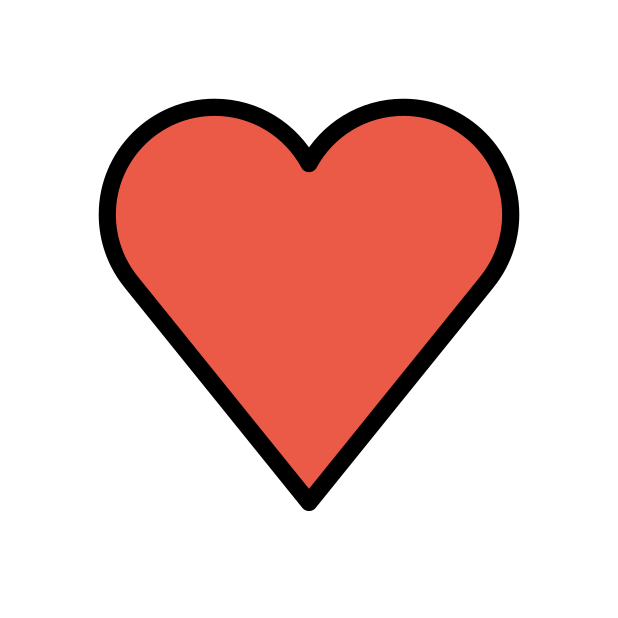-
Posts
85933 -
Joined
-
Days Won
1823
Everything posted by Netduma Fraser
-
You will use but the XR300s are out of service, meaning they're on an old firmware version and are no longer updated. The cloud (used to keep servers up to date) I don't think will work with it any longer so it may not work very well. Also your issue may be due to ISP peak time congestion, in which case the Geo-Filter (server selection feature) likely won't help you.
-
Do this: Quit the application/game/client completely - including the game client from the System Tray - important! Remove device from the Geo-Filter If you're on PC then give it the PlayStation Device Type in the Device Manager Resync from the Geo-Filter Map menu Re-add the device to the Geo-Filter Set up the Geo-Filter how you like Wait 2 minutes Boot up application/game/client To force servers you need to do the following: It's essential the Geo-Filter is enabled before the game client (e.g. Steam etc) if on PC or platform (e.g. Xbox, PlayStation) or the game have been launched. If you change Geo-Filter settings when you're on the game then you will need to restart the game for those changes to take effect, otherwise it will use the previous Geo-Filter settings and appear not to be working. For settings ensure Ping Assist and Geo-Latency are disabled in the Geo-Filter menu that can be found by clicking ⋮ in the top right hand corner of the page and go to Settings. Strict Mode should also be enabled, it is enabled by default so if you haven't disabled it you can ignore it. If you have disabled it or want to check it can be found in the same Settings menu as above or in Settings > Troubleshooting > Advanced > Developer Options depending on your firmware version. Fast Search should also be disabled which it is by default so can be ignored if you haven't changed it, otherwise this can be found in the same place.
-
What is the model of the modem/router the R3 is connected to and how have you set that to ensure all traffic flows to the R3? E.g R3 in its DMZ, modem/bridge mode Are ALL devices connected to the R3? What are the speeds you pay for/receive? Have you entered those speeds into the router? How have you setup Congestion Control? How have you setup SmartBOOST? What game are you playing? What platform are you playing on and how is it connected, via ethernet or WiFi? How have you setup the Geo-Filter?
-
Yes it appears they've merged 3.3 with the latest public builds now
-
Yes we're aware of that, it'll be fixed in the update when approved
-
I don't know if they have set times or not but we need to get their say so for when we can push updates
-

Battlefield 6 Beta Game mode (boost, QOS) not working
Netduma Fraser replied to Redflame's topic in EE WiFi Enhancer support
Ping Optimiser can be a bit hit or miss as the servers are not always available and they don't have a huge abundance of servers available. Great to see the results you're getting there with it! It's adding about 10ms to your ping which is the round trip time to absorb any jitter you might get. I would assume the tick rate isn't reading correctly as it's quite low otherwise, it's the rate at which the server updates information, higher the better. Steady Ping isn't for everyone, some people love it, others not so its just about finding what works best for you really. Yeah 632 is absolutely plenty - 25Mbps is a 4k stream roughly so you have more than enough. Usually we say to prioritize your device as well as gaming to act as a backup for prioritizing but if you're regularly downloading on the console itself while playing then probably best just to prioritize gaming. -
They're testing an update currently so assuming that goes well they'll push it out incrementally
-
Okay so it is accessing, it's nothing to do with your certificates. Reboot the router, close the interface, wait 4 minutes then attempt access. You can also try accessing from routerlogin.net without the /adv_index.htm on the end. Good suggestion, I'll add that now.
-
Yes it does
-

Choosing a PC device for Geo-Filter
Netduma Fraser replied to TheMW2Ghost's topic in Netduma R3 Support
It doesn't look like you've attached a photo, can you try again? -
Ah I thought you may already be in it, try the firmware there: https://forum.netduma.com/forum/151-netduma-r3-early-access/ Your radius is quite small, if you expand it to include at least one other server is the experience better overall?
-
Are you letting it search for a game after you've finished a game i.e. you don't go back to the lobby and manually search again? Can you provide a screenshot of your Geo-Filter page please? Do you get the same issue on the Early Access version?
-
Are you letting it search for a game after you've finished a game i.e. you don't go back to the lobby and manually search again? Can you provide a screenshot of your Geo-Filter page please? What router are you using and what firmware version is it on? What is the model of the modem/router the DumaOS router is connected to and how have you set that to ensure all traffic flows to the DumaOS router? E.g DumaOS router in its DMZ, modem/bridge mode Are ALL devices connected to the DumaOS router? What are the speeds you pay for/receive? Have you entered those speeds into the router? Prioritize your device on SmartBOOST also.
-

Geo filter not working in overwatch and apex legends
Netduma Fraser replied to zandar37's topic in Netduma R3 Support
Not heard anything yet but I've chased them - they have been busy fixing some recent cloud issues -
Is that on the Early Access firmware? Have you factory reset since upgrading, if not please do so as it is a big change and will be more stable
-
That's the correct firmware, make sure you're accessing the interface via HTTP not HTTPS (some browser force it which you may be able to disable) then you should be able to access, if not provide a screenshot of what you're seeing please.
-
Good to hear, thanks for the update!
-
Can you provide a screenshot of Settings > Troubleshooting on the interface please?
-
You can factory reset it from the interface in Settings > Troubleshooting > Factory Reset or holding the reset button in the back of the router for 30 seconds, then release and wait 4 minutes before accessing in either case
-
I'm good thanks, hope you are too. You should disable it on the ISP router (ALL devices should be connected to the R3 anyway ideally) and I would suggest you use QoS on the R3 for the best experience possible.
-

Duma R3 wont put out a gig tops out at 650
Netduma Fraser replied to khud's topic in Netduma R3 Support
What settings have you changed from their defaults on the R3? Say you did a factory reset, what settings would you change exactly? As a test put the PC in the DMZ, what results do you get on speedtest.net? Take it out of the DMZ immediately after -
It looks like you're filtering correctly so we can't make you connect to it if it doesn't want you to connect. There is the possibility it may be mislocated on the map, in which case set Ping Assist to the avg ping you get to that server usually and see if you can connect to it that way - if it is mislocated it will appear elsewhere but have the ping you expect
-
Are you able to filter other servers than those two? Really there is no current purpose for strict mode, it was implemented a long time ago to combat an issue with Destiny matchmaking, basically for every other game it should be enabled and was moved so people don't really change it but we've kept the option in case anyone does still need it. Geo-Latency tries to filter by ping instead and this can in some cases lead to games outside your radius being connected to.



.png)