-
Posts
85933 -
Joined
-
Days Won
1823
Everything posted by Netduma Fraser
-
What is the error you see when you can't get a game? Do you see a blocked icon on the map when that happens?
-
If you feel having a higher ping will give you a better advantage you can use the Geo-Filter to force servers slightly further away
-
I'm saying we appreciate it and just telling you that the information needed are the IDs/IPs. It's a database of Geo Located IP addresses. You don't need to provide them, we'll continue testing and updating the cloud.
-
Appreciate it but we do kind of need the IDs/IP addresses for the cloud
-
We are working on it, currently there is an issue where a lot of servers are showing in Oklahoma which needs fixing, we'll get a cloud out to correct it all as soon as we're able to
-
Can you provide a screenshot of your Geo-Filter page please?
-

Geo-filter not working for Bo7
Netduma Fraser replied to Dave ov Aloon's topic in Call of Duty Support
That looks fine, that's when you load up the game but can you show what happens when you actually play and connect to one outside your radius please? -
If the Geo-Filter is off then it's not doing anything so you will connect to wherever the game decides. Expand your radius to at least 1000Km then try again with it on
-

Geo-filter not working for Bo7
Netduma Fraser replied to Dave ov Aloon's topic in Call of Duty Support
That's Ping Heatmap not the Geo-Filter, show a screenshot of what you see when getting a game outside your radius please -
I don't think the game even has a Russian server to be honest and I think what you're probably seeing on the Geo-Filter when using that is the VPN server the Hyper is routing you to, not necessarily the game server. The Geo-Filter shows any active connections so it's not something we can specifically add, if you can connect to it or not will come down to whether the game wants to connect you to that server or not
-

Good evening, I have a question
Netduma Fraser replied to Rodolfo Lima's topic in Netduma R3 Support
Exactly! -

Netduma losing internet at arandom times
Netduma Fraser replied to gearsniper550's topic in Netduma R3 Support
No mention of an update in that topic and we haven't yet concluded that cause at the moment. Have you switched ethernet cables from the router to modem and router to PC with new/other ones yet? Have you connected directly to your modem to see if it still happens? -

Battlefield 6 Beta Game mode (boost, QOS) not working
Netduma Fraser replied to Redflame's topic in EE WiFi Enhancer support
It's your topic so we can continue here if you like! With Sky you're correct it does require DHCP Identifiers/PPPoE details to be entered so if you want to keep tinkering to a minimum you'd probably want to avoid it - it'd be fine once setup but more of an initial headache. For TalkTalk I *think* it would be easier but I don't know if they have specific requirements or not. If EE allow third party routers to be used then you could connect it direct to the ONT, if you require PPPoE then you'd need to enter that in the router which may reduce your speeds yes. -
Ping Heatmap just shows you the servers the game has, it's not a guarantee you can connect to them. To force servers you need to do the following: It's essential the Geo-Filter is enabled before the game client (e.g. Steam etc) if on PC or platform (e.g. Xbox, PlayStation) or the game have been launched. If you change Geo-Filter settings when you're on the game then you will need to restart the game for those changes to take effect, otherwise it will use the previous Geo-Filter settings and appear not to be working. For settings ensure Ping Assist and Geo-Latency are disabled in the Geo-Filter menu that can be found by clicking ⋮ in the top right hand corner of the page and go to Settings. Strict Mode should also be enabled, it is enabled by default so if you haven't disabled it you can ignore it. If you have disabled it or want to check it can be found in the same Settings menu as above or in Settings > Troubleshooting > Advanced > Developer Options depending on your firmware version. Fast Search should also be disabled which it is by default so can be ignored if you haven't changed it, otherwise this can be found in the same place.
-

Geo-filter not working for Bo7
Netduma Fraser replied to Dave ov Aloon's topic in Call of Duty Support
To force servers you need to do the following: It's essential the Geo-Filter is enabled before the game client (e.g. Steam etc) if on PC or platform (e.g. Xbox, PlayStation) or the game have been launched. If you change Geo-Filter settings when you're on the game then you will need to restart the game for those changes to take effect, otherwise it will use the previous Geo-Filter settings and appear not to be working. For settings ensure Ping Assist and Geo-Latency are disabled in the Geo-Filter menu that can be found by clicking ⋮ in the top right hand corner of the page and go to Settings. Strict Mode should also be enabled, it is enabled by default so if you haven't disabled it you can ignore it. If you have disabled it or want to check it can be found in the same Settings menu as above or in Settings > Troubleshooting > Advanced > Developer Options depending on your firmware version. Fast Search should also be disabled which it is by default so can be ignored if you haven't changed it, otherwise this can be found in the same place. -

Duma R3 wont put out a gig tops out at 650
Netduma Fraser replied to khud's topic in Netduma R3 Support
What is the model of the modem/router the R3 is connected to and how have you set that to ensure all traffic flows to the R3? E.g R3 in its DMZ, modem/bridge mode Are ALL devices connected to the R3? Have you entered those speeds into the router? How have you setup Congestion Control? How have you setup SmartBOOST? Where are you testing the speeds? -

Good evening, I have a question
Netduma Fraser replied to Rodolfo Lima's topic in Netduma R3 Support
As above, gaming barely uses any bandwidth at all, often less than 1Mbps! -
Added
-

Black ops7 Servers Not Showing in Geo-Filtering (XR1000) + Error
Netduma Fraser replied to rash's topic in Netduma R3 Support
Do you mean the Geo-Filter or Ping Heatmap? If you mean Heatmap that's something we can resolve easily via the cloud - it won't impact your ability to use the Geo-Filter -

Geo filter not working in overwatch and apex legends
Netduma Fraser replied to zandar37's topic in Netduma R3 Support
Good to hear! I'll ask the team and get back to you -
What are the speeds you pay for? Have you entered the new speeds into the router? What percentages have you set on Congestion Control? Do you have Speed Test bypass enabled? What is the model of the modem/router the R3 is connected to and how have you set that to ensure all traffic flows to the R3? E.g R3 in its DMZ, modem/bridge mode Are ALL devices connected to the R3? Speedtest.net is a good site to use
-
Good to hear, thanks for the update!
-
You can if you would like to yes
-

Block Internet not working!
Netduma Fraser replied to TinyBubu's topic in Telstra Internet Optimiser support
We don't handle the activation side of things so you would need to contact Telstra to see if they could do that for you. If they can do it then it may well perform better now after the reset -

Battlefield 6 Beta Game mode (boost, QOS) not working
Netduma Fraser replied to Redflame's topic in EE WiFi Enhancer support
We're still working it out at the moment as it's a recurring issue, we're having a dev look into it in more detail before we release a new cloud so we can hopefully get it sorted once and for all



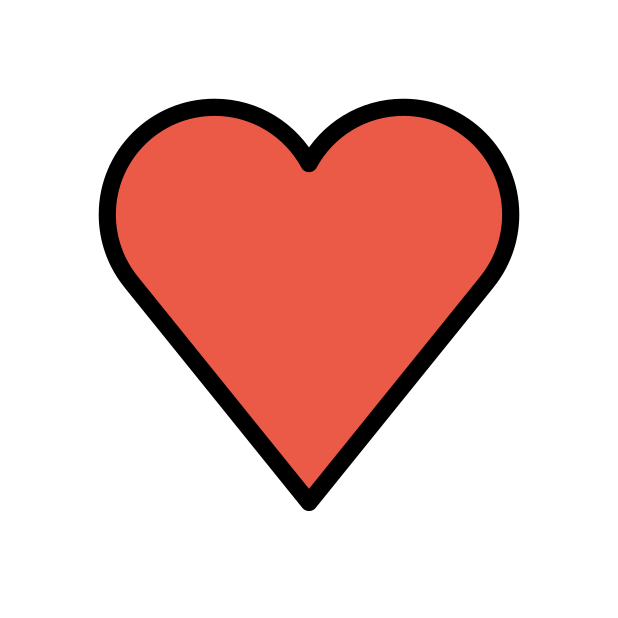
.png)