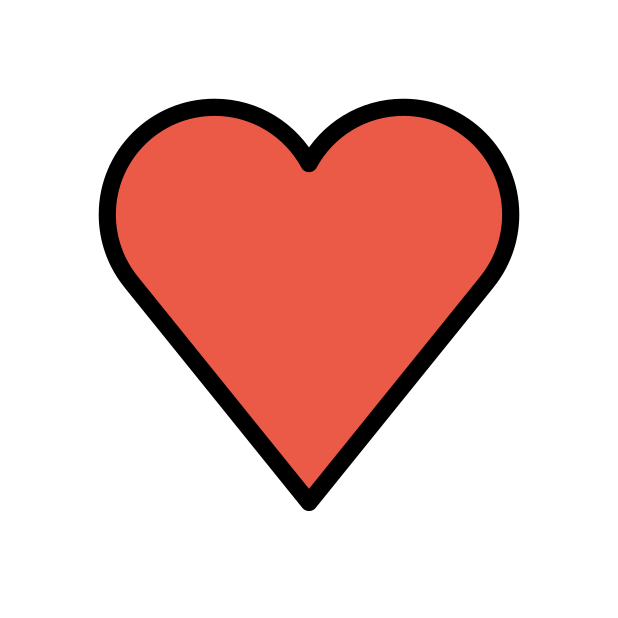-
Posts
85382 -
Joined
-
Days Won
1801
Everything posted by Netduma Fraser
-

NEW XR500 BETA FIRMWARE: 3.3.535
Netduma Fraser replied to Netduma Lew's topic in NETGEAR Nighthawk Support (XR range)
Not a joke, just a bug, change to english complete the wizard, complete the upgrade path then once on RC14 on the interface switch back to Russian -
If you check the IP on the console itself and then check the Device Manager on the router for the XBOX device, do the IPs match?
-

How do I ping into the router without the app?
Netduma Fraser replied to Diggitydan's topic in Netduma R3 Support
As above! It should mention it on the quick start guide on the box, you can also use http://dumaos -

NEW XR500 BETA FIRMWARE: 3.3.535
Netduma Fraser replied to Netduma Lew's topic in NETGEAR Nighthawk Support (XR range)
Use an incognito window and see if you can get through it then or factory reset it again then complete it and continue the upgrade path -
I notice the hub is reading the router as host 1 now instead of dumaos which may have something to do with it. Reboot the hub, wait 2 minutes, then reboot the R3 from the interface, wait 4 minutes then check again please
-
Reset the MAC address in the Xbox network settings then reboot it, does it work properly after that?
-

NEW XR500 BETA FIRMWARE: 3.3.535
Netduma Fraser replied to Netduma Lew's topic in NETGEAR Nighthawk Support (XR range)
Access routerlogin.net/adv_index.htm and continue the upgrade to RC14 and factory reset after that -
Great news on NAT. It can be quite sensitive in that if nothing is happening it'll show as inactive/offline, if you actually play a game on the console does it show its working then?
-
Sorry I meant disable IPv6 on the R3 LAN not WAN, keep ULA disabled on the hub
-
Disable IPv6 on the R3 WAN then reboot please and see if it works then
-

NEW XR500 BETA FIRMWARE: 3.3.535
Netduma Fraser replied to Netduma Lew's topic in NETGEAR Nighthawk Support (XR range)
Clear browser cache/cookies then you should be able to continue the wizard -
¿Puedes aclarar por favor?
-
No there isn't but we can certainly look into implementing that
-
I think it's about 8ms on average but you can adjust this with expert mode from 0 - 80ms and of course you can disable it as well but yes the idea is to give you one consistent ping so you never experience jitter or spikes
-

ANNOUNCEMENT: Introducing the Netduma R3
Netduma Fraser replied to Netduma Lew's topic in News & Announcements
I suspect yours was definitely shipped: -

ANNOUNCEMENT: Introducing the Netduma R3
Netduma Fraser replied to Netduma Lew's topic in News & Announcements
Interesting, it'll likely resolve itself, they may be backed up a little but if not let us know if there is anything we can do -
Could you disable ULA at the top there then reboot the R3 from the interface and see if you get IPv6 then please?
-
Yeah so I mean if you click the drop down box where it says stateless, what options do you have?
-

ANNOUNCEMENT: Introducing the Netduma R3
Netduma Fraser replied to Netduma Lew's topic in News & Announcements
Thanks man, much appreciated, glad to have you back! -

R3 Stuck on bootlop first time booting
Netduma Fraser replied to DARKNESS's topic in Netduma R3 Support
There are a few things: Improved Ping Assist, not only can you now specify a range but its quicker and more reliable in getting you a game within that range and stopping you getting games outside of it such as on the R2. Steady Ping, gives you a steady ping by using a buffer, for example you have a 25ms ping to the game but it's jittery/spiky, steady ping gives you 30ms and uses that difference in ping (buffer) to absorb the unsteadiness so you never notice it. Geo-Latency, allows you to filter games that were previously unfilterable such as Fortnite, Halo Infinite, Destiny 2 etc by utilizing a latency based filtering method I see you're trying creative there, do you get the same before it you search for a normal game? -
Looks like it's not giving the R3 an IPv6 address from that bottom screenshot, what options do you have for the IPv6 allocation mode?
-

ANNOUNCEMENT: Introducing the Netduma R3
Netduma Fraser replied to Netduma Lew's topic in News & Announcements
Steady Ping is actually apart of the Geo-Filter so you could exclusively connect your console if you wish! -
The first setup the reduced speeds will be to do with PPPoE, we think we can increase that though so we'll be working on that. If you could provide the hub settings pictures that would be really helpful. Are there any other settings on the Hub that could be disabled? Are you able to put it in modem or bridge mode instead?
-
I've provided some more info in the DM, keep us posted!
-
Do experiment with the widths as that will help. Ensure the antennae are adjusted to the position recommended in the box and make sure there aren't any wireless devices within 3 feet of the router as that could impact it


.png)