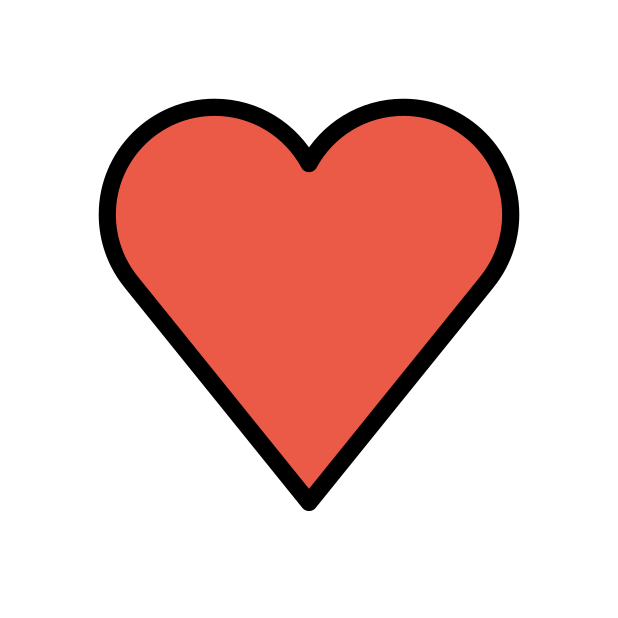-
Posts
85386 -
Joined
-
Days Won
1802
Everything posted by Netduma Fraser
-
I've sent you .23 via PM, you can upgrade from Settings > Troubleshooting, once complete I'd recommend doing a factory reset
-
We've fixed that for the next version I believe
-
As above, what CoD game are you playing and on what platform?
-
As others have mentioned above, it's not required and doesn't impact speed/range. This is the chip being used: https://www.broadcom.com/products/wireless/wireless-lan-infrastructure/bcm6756
-
NAT Type 2 is open so it's possible the game is a misreading, if you have the Geo-Filter enabled, disable it then start the game, does it appear open then?
-
It depends what the cause is, thank you for the logs, I'll pass that onto the team. If its what I thought it was, change the lease time to 900 minutes. If that is the cause it should happen about 3 hours later so around 4am, I would think you're probably asleep then so you won't notice if it happens again.
-
I believe we did a Ping Heatmap update, if you resync the cloud and check
-

A London COD server bypasses GeoFilter
Netduma Fraser replied to cedric108's topic in Netduma R3 Support
An authentication server wouldn't affect the quality of the game/the ability to find games, it just lets the game know that you're online, you have a legit copy of the game etc -

owning xr1000 is joke right now
Netduma Fraser replied to xara's topic in NETGEAR Nighthawk Support (XR range)
Essentially ever since then we were waiting for firmware from not ourselves, it was outside our control, I realize it's annoying and it is to us as well. We're doing what we can to get it out as fast as possible. -
Thanks for the suggestion, I'll add it to the list!
-
Haha great to hear that! As above, its a server required for online play.
-
Anyone who reports issues that aren't a settings problem will have it brought up to the team, as I have done with this so it will be looked into, fixed and sorted via an update shortly
-

Pubg Mobile addition to Geofilter
Netduma Fraser replied to AFGHAN's topic in New Games for the Geo-Filter
It has been requested yes, but it doesn't mean it will appear right away, the team priority will be to fix any bugs for the moment and then they'll get more games added -

Nighthawk xr1000 latency issue. HELP
Netduma Fraser replied to Nycmaderey's topic in NETGEAR Nighthawk Support (XR range)
I'd recommend having a look through our Optimal Settings Guides, that should help a lot https://support.netduma.com/en/support/solutions/folders/16000090646 -
There isn't a conspiracy against XR users getting updates. It's simply what happens with development and when waiting on things outside our control.
-

Worse Bufferbloat and various issues with R3
Netduma Fraser replied to canuckftc12W's topic in Netduma R3 Support
Are you able to connect the router direct to the ONT? The modem you have connected to the ONT, does that have WiFi, are any devices still connected to it? Do try with the DMZ instead, some implementations of bridge mode can provide some instability in my experience. Remove the priorities entirely as they could affect it and then retest. -
I said end of the year or January, this is why we don't give out ETAs because they are always subject to change and then people get annoyed when an estimate isn't met, we learnt that the hard way. If I provide some kind of estimate it's because I'm confident that will happen but again that can change. I haven't seen anything that would give me reason to believe it won't be January but again, it could change.
-

A London COD server bypasses GeoFilter
Netduma Fraser replied to cedric108's topic in Netduma R3 Support
The screenshot above, were you actually in a game and it appeared to be that blocked icon? Was there anything else on the map if you zoom out that appeared to be allowed? -
We are aware Ping Optimizer/Speed Test isn't 100% reliable at the moment and it's something the team are working on. Those features can still work, it just may not be every time. I don't think we were planning on it specifically but I can make a request for it.


.png)