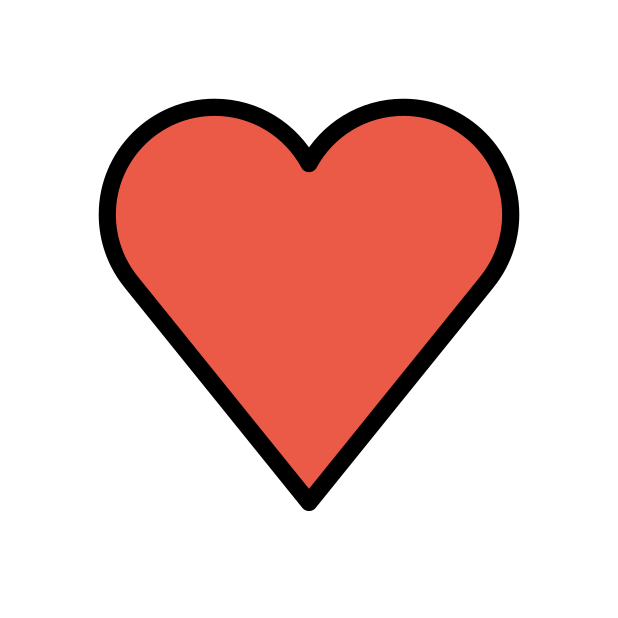-
Posts
85386 -
Joined
-
Days Won
1802
Everything posted by Netduma Fraser
-
You'll need to use the manual method at the moment so get the configuration files from HMA and then use it with the Advanced Setup and it'll work
-

Download and Upload speeds dropping while R3 is active
Netduma Fraser replied to Rossi300's topic in Netduma R3 Support
The fix for this will be in the next firmware so all taken care of, shouldn't be too much longer -
Are you having any issues? The logs show background processes that can appear like issues but are normal. A lot of the entries are within the same second which is why it looks bad
-
You don't need to allow/deny manually unless for example it was a really bad game experience so you don't get put on it again as the radius will block anything outside it. Where is your location/radius set?
-

No Internet Optimiser - High Speed Plans
Netduma Fraser replied to Mr MuRFiE's topic in Telstra Internet Optimiser support
I believe it's because the max speed with QoS is limited and you wouldn't reach the full speeds on that plan -
Ahh I see thank you. I've never heard of the app so that is likely why as we won't have tested it. I'll pass it onto the team.
-

Keep losing LAN connection but wifi connection remains
Netduma Fraser replied to DanologyUK's topic in Netduma R3 Support
The only other thing in the log is about DHCP so could you try giving the PC a static/reserved IP and see if that helps please -

Keep losing LAN connection but wifi connection remains
Netduma Fraser replied to DanologyUK's topic in Netduma R3 Support
Try disabling IPv6 in WAN/LAN and see if it happens again please -
Okay great thank you, I will pass this onto the team
-
Steady Ping raises your ping to absorb spikes/fluctuations in the ping, if this doesn't happen to you then you can disable it. Yes you only pick specific games for PC. You don't need to do any of the other things you mentioned
-
Presumably these logs are after the reboot? Just to check, is it just the RGB coming back or did you get the reset also?
-
It won't always be able to stabilize every game, that is normal, we will work on improving it where possible but due to the way games work it still won't do it 100% of the time
-
@carmine19 if you make a new topic we can help you there
-
Sounds like your questions have been answered but if it's just you playing at the time and nothing else is happening on the network QoS may not be super effective but it should keep the ping stable if its an issue on your side. Your friends can benefit from the Geo-Filter if you are the party leader.
-

Geo Filter is a hit or miss, QoS is completely useless.
Netduma Fraser replied to Grug's topic in Netduma R2 Support
So for QoS, I'd suggest Congestion Control set to Always or Auto, 70% is the usual recommended starting point but you may need to tinker to find what works best for you. You can also reset Bandwidth Allocation completely. Everything else looks okay from what I can see, try that out and see if it is improved at all. -
Perhaps a branded cable like UGREEN https://www.amazon.co.uk/UGREEN-Ethernet-Gigabit-High-Speed-Raspberry/dp/B00QV1F1C4
-

Keep losing LAN connection but wifi connection remains
Netduma Fraser replied to DanologyUK's topic in Netduma R3 Support
Check directly connected without the switch, does it connect normally then? -
It's likely we will do it but I couldn't guarantee when that would happen
-
DNS won't do anything for your gaming but you would set it on the router/modem, no need to do it on the console. Cloudflare is very good.
-
Do you mean IPTV traffic is not shown at all on Network Activity?
-
Setup Congestion Control manually from Ping Optimizer > Advanced (we usually recommend starting with 70% for download/upload). On SmartBOOST add priorities for the services/devices you care about and setup the Geo-Filter for the console to focus on getting the closest servers.
-

NEW XR500 BETA FIRMWARE: 3.3.535
Netduma Fraser replied to Netduma Lew's topic in NETGEAR Nighthawk Support (XR range)
DumaOS for mobile is the big one but overall should be more stable than the previous versions. It may have a new feature or two as well but I can't recall



.png)