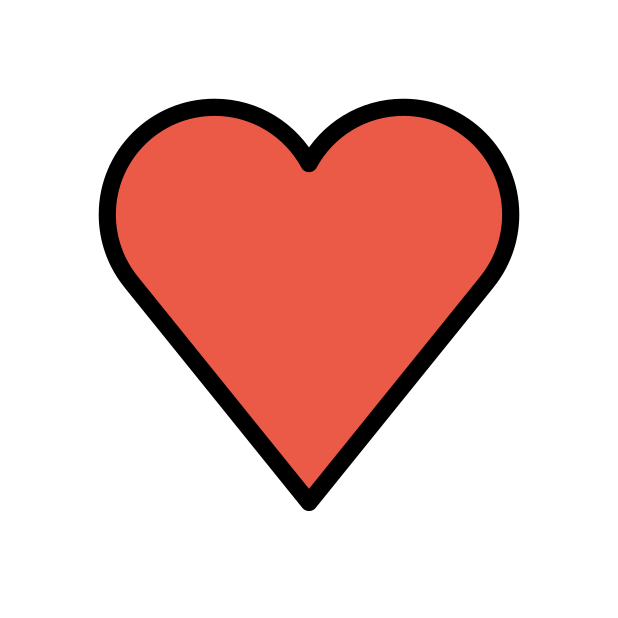-
Posts
85374 -
Joined
-
Days Won
1801
Everything posted by Netduma Fraser
-
eFootball 2025? I'm seeing a release date later in the month
-
Could you do a speed test from the actual website rather than the CLI instead please, what results do you get then? I'd suggest testing with downloads while following: https://bit.ly/bufferbloat-test start with a high value for Congestion Control e.g 95%, test, decrease 10%, test, decrease 10% etc, until you get to a value that is pretty good, then try 5% either side of that value to see if it can be improved. Important to note that Download/Upload on CC don't have to be the same value & you may have a better experience with differing values. This is more of a real world test as you're actually using traffic you would normally use.
-
The team will test the game once it's released and put out any necessary cloud updates
-
It may be your enterprise Cisco VPN isn't covered by the Cisco VPN we have listed. It'll be measuring it but we do know the dashboard for example isn't updating but it's just visual. I wasn't able to reproduce the naming issue, what firmware are you on and are the names alphanumeric? Do you have symbols included etc?
-
I don't think I even need to ask really, they would absolutely not recommend you do this and there is no telling what ramifications this would have. I think it's also likely they're soldered to the board.
-
That would be a good test, also double check the device you think it is, is the one it's showing up as on the Device Manager.
-
Is it just that it's showing inactive or is it that the rule is not applying as well?
-

Where I Can Download 4.0.272 Firmware
Netduma Fraser replied to Maya Hristova's topic in Netduma R3 Support
Added -
No that's what I mean, it's a firmware with it off or a firmware with it on, no firmware with controls for it unfortunately.
-
I've given you Early Access so you can try that firmware and see if anything improves: https://forum.netduma.com/forum/151-netduma-r3-early-access/ At least from the Geo-Filter aspect I can tell you that your ping is higher due to Steady Ping being enabled, disabling this will lower it again. You're getting a game outside your radius due to Geo-Latency being enabled, if you disable that it will prevent it happening.
-
I just responded in your other topic about EFT
-
That's understandable, you're creating a tunnel between you and work, the router can't detect the traffic properly in this scenario. Is this on the dashboard or purely on the Network Activity page? Does it work better when not connected to the VPN? If you go back to the Device Manager did the changed names save or is it showing the old ones as well?
-
Is the PS being detected as online on the Device Manager and in SmartBOOST?
-

XR1000v2 stops working randomly
Netduma Fraser replied to Ragnarok96's topic in NETGEAR Nighthawk Support (XR range)
Unfortunately 3.3 for that has been quite delayed and they won't be bringing 4.0 to any of the XR range which is a shame. Their support is also paid so I would end up helping you anyway! -
Oh you said the original was supported in your first post - is it working or not? If not I'll make a request for that too.
-
No particular knowledge on it, any comment would be a guesstimate really. No I don't believe you can force a specific authentication server.
-

Where I Can Download 4.0.272 Firmware
Netduma Fraser replied to Maya Hristova's topic in Netduma R3 Support
Both added now -
It's not that easy, we'd have to have one firmware available with it on and one available with it off, we will try this at a later date
-
It's not that easy, we'd have to have one firmware available with it on and one available with it off, we will try this at a later date
-
It's not that easy, we'd have to have one firmware available with it on and one available with it off, we will try this at a later date
-
Haha no worries, unfortunately nothing new yet but I'll check in
-

Netduma R3 not connecting to servers within set zone
Netduma Fraser replied to PattPatt17's topic in Community Discussion
As above, did disabling that resolve the issue for you? -
There is a specific firmware here: https://forum.netduma.com/topic/56332-r3-disconnections/?do=findComment&comment=422537 for disconnects you can try if that doesn't help.
-
Added: https://forum.netduma.com/forum/151-netduma-r3-early-access/


.png)