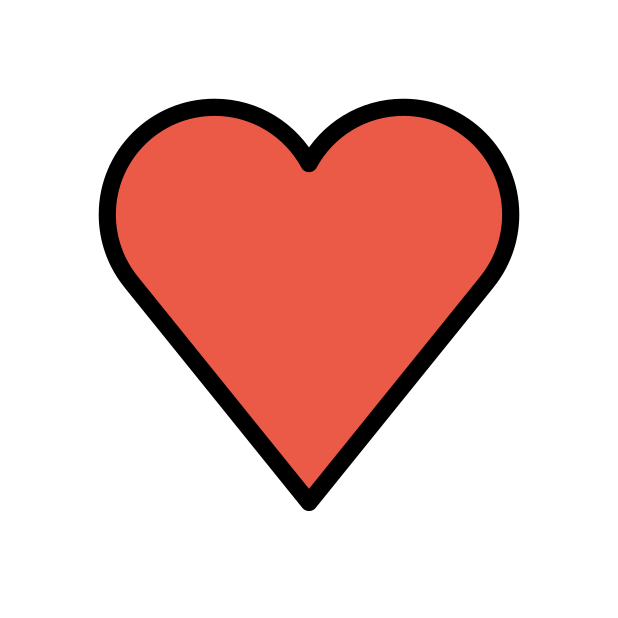-
Posts
85940 -
Joined
-
Days Won
1823
Everything posted by Netduma Fraser
-
SQM but there is more to it than that. We're also working on something better than the current offering as well which you can see a bit more about here: https://netduma.com/blog/how-to-fix-bufferbloat
-
Thanks for the suggestions, I'll pass them along to the team. Though half the software suggestions the R3 does have already!
-
It's not an issue specific to one internet provider, it could happen wherever you are if there are enough people in your area. It could also be that routing is redirected through a slower path at peak times but either way I don't think there is anything you can do on your side.
-
You'll need to fine tune your Congestion Control download percentage to find what works best for you. Once you upgrade this can be found in Ping Optimizer > Advanced
-
They usually use the same servers for the games so it's likely they've added more/replaced some with newer ones. I think what you've got is great for now and then when the game launches we can test further and you can provide any then if we miss any in an update, thanks!
-
Have you made any port forwarding rules, internet traffic rules etc? Disable Adblocker on the router if it isn't already and check again please. I've given you Early Access so you can upgrade to that and see if it continues https://forum.netduma.com/forum/151-netduma-r3-early-access/
-
You said its been happening for the last few months, did it happen after changing anything physically or via settings etc?
-
Presumably that means the ONT doesn't give you any WiFi at all? Do you get the same issue with the client/game if you connect your PC via ethernet to the ONT instead?
-
No specific recommendation, using a VPN will increase your latency so I'd always suggest choosing the closest server possible
-
I can say with 99.9% certainty that its peak time congestion, the more subscribers they have in one area the worse it will be. There isn't much you can do really as its on their side. Switching to an ISP that is less popular in your area would likely improve it but if you're in quite a built up area you may have the same issue.
-
What is the model of the modem/router the R3 is connected to and how have you set that to ensure all traffic flows to the R3? E.g R3 in its DMZ, modem/bridge mode Do you have an Open NAT? Disable Geo-Latency in Geo-Filter settings and it will stick to your radius.
-
So you still experience the issue with the Geo-Filter fully disabled?
-
For all devices or specific? If you split the bands can you connect to them both then?
-
It does have WPS yes but it's not 100% reliable so if you can connect it in the way I mentioned it's more likely to work. If the ONT accepts ethernet and doesn't need the ISP router it'll work
-

Olá boa tarde, informação sobre o SmartBOOST.
Netduma Fraser replied to Rodolfo Lima's topic in Netduma R3 Support
I don't know the technical specifics but I believe it does utilize it to an extent -
No there isn't a schedule restart function but it has been requested a few times and likely to be included in the future.
-
Thanks for providing a solution!
-
That's expected through OpenVPN due to hardware limitations, switch to Wireguard and that will get you 100Mbps. Otherwise use HybridVPN to apply the VPN only to specific services/applications you want behind it and then the rest of your device can use your full speeds.
-

Not seeing uk servers
Netduma Fraser replied to callous chris's topic in NETGEAR Nighthawk Support (XR range)
Can you provide a screenshot of the full Geo-Filter page showing what you see when this happens please? -
If your ONT accepts an ethernet connection and doesn't require your ISP router to be used then that should be fine If your extender is able to select the WiFi it wants to connect to then yes it will work
-
Did you disable the Geo-Filter and check that way? We don't know what your physical setup is to determine why that might of worked, if you provide us with some more information about this we can advise
-
It does fluctuate a little then, best to experiment with/without and see what works best for you, there is no right answer


.png)