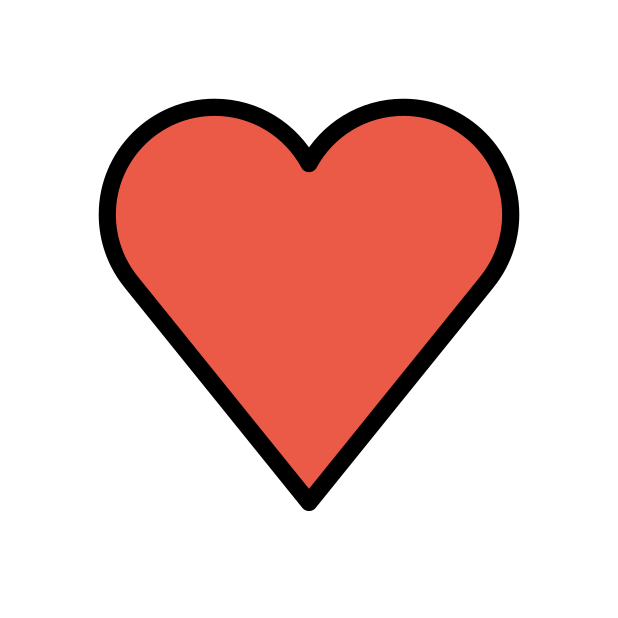-
Posts
85382 -
Joined
-
Days Won
1801
Everything posted by Netduma Fraser
-
You can use either really!
-

Can Netduma R3 Run Speeds higher the 1gig!
Netduma Fraser replied to SuperJ380's topic in Community Discussion
Exactly as above, the hardware is limited to 1Gbps! -
Brilliant thank you!
-
Just to ensure we can gain access when needed if you could: Ensure the R3 is in the DMZ on your ISP modem/router or the ISP modem/router is in modem/bridge mode Disable IPv6 in WAN/LAN on the R3 Enable remote support on the R3 Post back here when you've done that The team can then remote in at any time, no need for you to be present.
-
No need to but you can if you wish
-
It's not a bug necessarily, it will be blocking the servers used to detect your NAT status - it won't be causing your NAT to become strict. If you notice the blocked server on the map please do provide the ID and we can add it to the allow list. Otherwise now you know that happens you can re-enable the filter and ignore the NAT reading.
-

Strange Disconnects Cutting Off Internet Access
Netduma Fraser replied to Slamchez's topic in Netduma R3 Support
That's great thank you, I'll pass the topic onto the team so they can keep an eye on it - just post here again as soon as you notice it happening. -

Post Patch R3 has significant lower speed on WiFi
Netduma Fraser replied to cedric108's topic in Netduma R3 Support
Ahh that's good to hear, yes that could potentially affect it if its not getting the right amount of power -
Thanks for posting your solution!
-

Strange Disconnects Cutting Off Internet Access
Netduma Fraser replied to Slamchez's topic in Netduma R3 Support
We would need if off for WAN as well. It's unlikely we'll be able to match up but if you have everything ready then it'll make it easier should it happen again. Just to ensure we can gain access when needed if you could: Ensure the R3 is in the DMZ on your ISP modem/router or the ISP modem/router is in modem/bridge mode Disable IPv6 in WAN/LAN on the R3 Enable remote support on the R3 Post back here when you've done that The team can then remote in at any time, no need for you to be present. -

Wi-Fi speeds under newest firmware
Netduma Fraser replied to DeathRoll666's topic in Netduma R3 Support
We're based in the UK so we wouldn't be in then but if you could: Ensure the R3 is in the DMZ on your ISP modem/router or the ISP modem/router is in modem/bridge mode Disable IPv6 in WAN/LAN on the R3 Enable remote support on the R3 Post back here when you've done that The team can then remote in at any time, no need for you to be present. -
You download the file from the first post in this topic, then on the router interface go to Troubleshooting > Upload Firmware and select the file you downloaded to upgrade. It's likely a bug on that version so upgrading will fix it
-
Great to hear that, thanks for the update!
-
Disable IPv6 in LAN/WAN then ensure remote support is enabled. As long as it is enabled they can connect at any time, they don't need you to be there. They may need frontend access, in which case they will communicate with you and want to conduct a session over AnyDesk, so if you download that ahead of tomorrow that would be much appreciated just in case it is needed. For the Geo-Filter: Disable GeoLatency Disable PingAssist (set it to 0,0) Enable Strict Mode Disable Fast Search Use Simple instead of Custom radius Then restart game or wait 10 minutes (in the lobby in the game). If that doesn't work, reboot PC/Console and it should work then.
-
Yeah that makes sense, processing delay is apart of every game but they don't always choose to show it in their ping calculation. Generally CoD did used to do this for every server but it appears they're reducing that so you may encounter some servers where it appears higher in game or some where the ping is exactly the same. If the ping in game is over 30 ms higher than the Geo ping then the server is under load and you'll have a better experience with another server. It won't be a used router - we open it to apply the firmware to it but we always take great care when doing so. However, if that's the case then it is likely customs have opened it. What happens when you try to update it exactly? After you upgrade that issue should be resolved. Hard to say as you've not mentioned why you were restarting and higher ping could be any number of things. Try out the firmware, if you're having the same issues make a new topic and I'll be happy to help there. It was released last week so it depends if you've upgraded or not. This one is .219, if you look at the R3 interface on the top right you'll see the version number, if that is lower than .219 then this is newer. You can see it on the homepage, alternatively it's listed in the bottom left. You don't need to do either
-
Thank you for the report, would you be willing to enable remote access so the team could potentially remote in tomorrow to take a look?
-

Wi-Fi speeds under newest firmware
Netduma Fraser replied to DeathRoll666's topic in Netduma R3 Support
Thank you for the report, would you be willing to enable remote access so the team could potentially remote in tomorrow to take a look? -

Strange Disconnects Cutting Off Internet Access
Netduma Fraser replied to Slamchez's topic in Netduma R3 Support
If you could disable IPv6, enable remote access and then let us know when it next happens but don't reboot or try to fix it in anyway so we can have a look at that time that would be really helpful! -
We will be doing more work on IPv6, not to worry Most likely processing delay, the game usually shows a bit higher than what you'll see on the Geo-Filter due to this
-

Strange Disconnects Cutting Off Internet Access
Netduma Fraser replied to Slamchez's topic in Netduma R3 Support
No easy way to check as they're both the same essentially. I'll pass the logs on to the team and have them check the remote logs at around 4am your time to see if there is anything there. If it then starts to happen consistently would you be happy to have closer communication with a dev to diagnose the problem? -
Thanks for clarifying, are you using the singular WiFi SSID or have you split the bands? Try the following and see if you have a better experience after that: Split the bands, give 2.4/5GHz different names and apply - you'll want to connect to 5GHz specifically for speeds Use a WiFi analyzer to find the least congested channel and change to that Experiment with the widths to see what gives better results Ensure it's in an elevated position - not on a metal surface Ensure there aren't any electrical / wireless devices e.g headphones etc within close proximity ~3 feet if possible Set the antennae to this position _ | | _
-

Mobile Legends: Bang Bang
Netduma Fraser replied to Jeofel08's topic in New Games for the Geo-Filter
I've been told it'll be included in the next DPI update -

Post Patch R3 has significant lower speed on WiFi
Netduma Fraser replied to cedric108's topic in Netduma R3 Support
If you disable the protection options in Settings > Troubleshooting > Advanced are you able to get higher speeds? -

Strange Disconnects Cutting Off Internet Access
Netduma Fraser replied to Slamchez's topic in Netduma R3 Support
Are you on the Early Access version of .219 or the public one? If you're on the Early Access version we should be able to check the remote logs for more details


.png)