-
Posts
85342 -
Joined
-
Days Won
1800
Everything posted by Netduma Fraser
-

M1 MacBook Pro Internet Speed Slower than iPhone 13 Mini
Netduma Fraser replied to Resist's topic in Community Discussion
Anything that could be impacting the speed you're receiving -
Great to hear that, thanks for the update!
-

Cross-Subnet Samba Connection
Netduma Fraser replied to snakeplisken47's topic in Netduma R3 Support
You don't need a static route, have you tried without this?- 9 replies
-
- subnet
- lan to wan
-
(and 2 more)
Tagged with:
-

Broken Features- 1.0.54.10
Netduma Fraser replied to DHCPlease Help's topic in NETGEAR Nighthawk Support (XR range)
Great to hear that, thanks for the update -
What is the model of the modem/router the R3 is connected to and how have you set that to ensure all traffic flows to the R3? E.g R3 in its DMZ, modem/bridge mode Are ALL devices connected to the R3? What are the speeds you pay for/receive? Have you entered those speeds into the router? How have you setup Congestion Control? How have you setup SmartBOOST? What platform are you playing on and how is it connected, via ethernet or WiFi? How have you setup the Geo-Filter?
-
Follow these steps Quit the application/game/client completely Remove device from the Geo-Filter Give PC PlayStation Device Type in the Device Manager (if on PC) Resync from the Geo-Filter Map menu Re-add the device to the Geo-Filter (select the manual option if on PC) Set up the Geo-Filter how you like Wait 2 minutes Boot up application/game/client Then see if you see the servers better.
-

Broken Features- 1.0.54.10
Netduma Fraser replied to DHCPlease Help's topic in NETGEAR Nighthawk Support (XR range)
You don't have the original or v2, you have one of the other ones so the only newer version available to you is this one: https://kb.netgear.com/000065320/XR1000-1RNNAS-Firmware-Version-1-0-64-18 upgrade and once fully complete after ~5 minutes or so do a factory reset, wait 4 minutes then go through and see if everything loads correctly. -
The log entry relates to IPv6 but I can see you don't use IPv6 so that won't be the issue. IPv6 is also disabled by default now so we can ignore that. What would be a good idea though based on the logs is set a reserved IP for each device by going to Settings > DHCP > Add Rules > Select Device > Save and repeating for each device, at least for the ones on 5GHz. No need to factory reset, the devs don't conduct every day tech support, if we're unable to get the issue resolved and it does appear to be a bug then they may connect to gather information. Have you adjusted the channels as well? I don't think it will be a hardware issue, otherwise it just wouldn't work at all
-
Set it to your actual paid for/expected speeds then try with CC at 70 but on Always. Try these suggestions also: Use a WiFi analyzer to find the least congested channel and change to that Experiment with the widths to see what gives better results Ensure it's in an elevated position - not on a metal surface Ensure there aren't any electrical / wireless devices e.g headphones etc within close proximity ~3 feet if possible Set the antennae to this position _ | | _
-

M1 MacBook Pro Internet Speed Slower than iPhone 13 Mini
Netduma Fraser replied to Resist's topic in Community Discussion
Grab a screenshot of the QoS page and we can go from there -
What firmware version are you using currently? How do you have Congestion Control set?
-
We'll need some more information than that to be able to help, can you expand on that?
-

weird problem, need help ASAP
Netduma Fraser replied to jkp's topic in NETGEAR Nighthawk Support (XR range)
Access the router, go to the System Information page, scroll down and you'll see the logs. Click the icon top left of the log panel, download then upload here. It certainly is a weird one! -

weird problem, need help ASAP
Netduma Fraser replied to jkp's topic in NETGEAR Nighthawk Support (XR range)
You didn't have the issue before you made changes on the PC, only after, the issue only occurs when doing it on that PC, not any other PC or device and with no router settings changes during that time either (presumably) so that sounds like the PC not the router. Grab the logs when the issue happens and I can take a look -

Geo-Filter Not Working
Netduma Fraser replied to TitaayZ's topic in NETGEAR Nighthawk Support (XR range)
Great to hear that, thanks for the update! -

weird problem, need help ASAP
Netduma Fraser replied to jkp's topic in NETGEAR Nighthawk Support (XR range)
Then it's more than likely a PC specific issue that is somehow causing an issue for the rest of the network. You can find them on the System Information page -

weird problem, need help ASAP
Netduma Fraser replied to jkp's topic in NETGEAR Nighthawk Support (XR range)
If you use a different PC and use the browser on that do you get the same issue? Can you grab the logs when the issue happens please? -

M1 MacBook Pro Internet Speed Slower than iPhone 13 Mini
Netduma Fraser replied to Resist's topic in Community Discussion
All I got you to do was put your speeds in, unless there was anything else changed it would only improve the speeds. Okay that's just more details about the WiFi you're connected to. There is a WiFi analyzer on the Microsoft Store for Windows called WiFi Analyzer, that would be better for determining what channels are best in your area. Please provide a screenshot of the QoS page -
It's detecting your playing in two different ways and so will be prioritizing. The CoD service will be updated tomorrow though.
-

Horrible gameplay/ hits not registering
Netduma Fraser replied to Reykc9510's topic in Call of Duty Support
Okay that's good, I'd suggest making a new topic for your issue and we can go from there -

Horrible gameplay/ hits not registering
Netduma Fraser replied to Reykc9510's topic in Call of Duty Support
As in do you have the DumaOS router in the DMZ on your ISP modem/router?


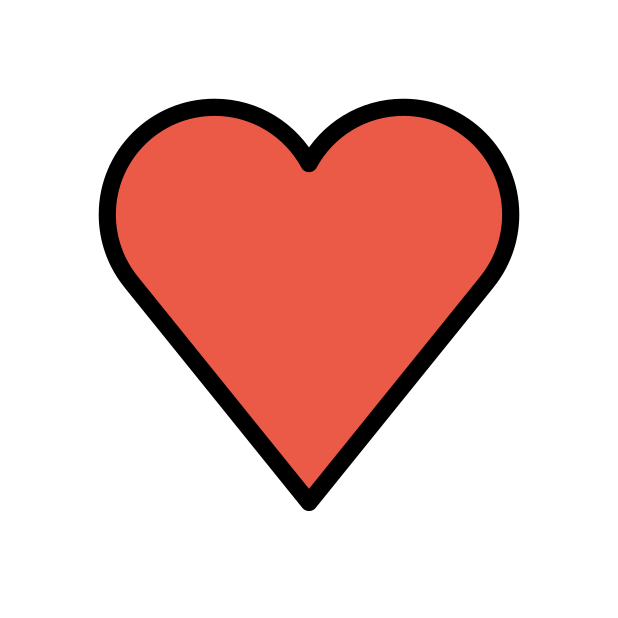
.png)
