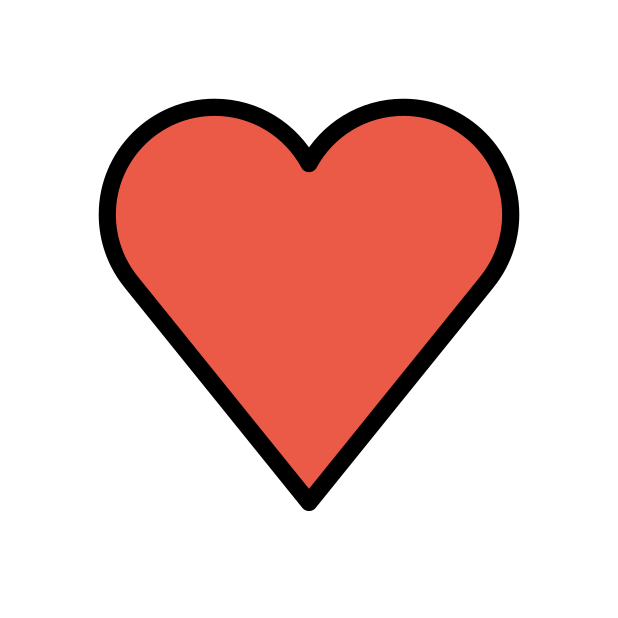-
Posts
85386 -
Joined
-
Days Won
1801
Everything posted by Netduma Fraser
-

Beta xr1000 no llega.
Netduma Fraser replied to yeraymateo's topic in NETGEAR Nighthawk Support (XR range)
All I can do is repeat what I've said before, the delays haven't necessarily all been our doing and we're doing what we can to get it out as soon as possible -

Latency keeps changing on xbox series x
Netduma Fraser replied to jame0174's topic in Netduma R3 Support
The Geo-Filter is likely blocking the server it wants to use for that test, I suspect if you disable the Geo-Filter it would show low again -

XR1000 Can't login 404 Not Found
Netduma Fraser replied to Firefox1923's topic in NETGEAR Nighthawk Support (XR range)
Did the links I provided work? If you can then access the interface if you grab the logs from the System Information page when it happens I can take a look. -
What firmware version are you on currently? You can have a low ping and packet loss, packet loss doesn't necessarily mean you'd have a crazy high ping. What is the model of the modem/router the R3 is connected to and how have you set that to ensure all traffic flows to the R3? E.g. R3 in its DMZ, modem/bridge mode How have you setup Congestion Control/SmartBOOST?
-

Netduma R3 Not connecting to internet
Netduma Fraser replied to Nathan47293's topic in Netduma R3 Support
Glad to hear you got it sorted - the Setup Wizard does need to be completed before you can get internet -

What’s going on? Geo Filter not working!
Netduma Fraser replied to aidan_stanley98's topic in Netduma R3 Support
If you make a new topic showing a screenshot of your Geo-Filter page showing what you see when this happens please we can help you there -
As above, it should be better on that version, it won't always be able to ping the server though
-
We don't give out any ETAs
-

Xr500 use as a main modem
Netduma Fraser replied to shahidwali13's topic in NETGEAR Nighthawk Support (XR range)
You can use VLAN and PPPoE (if needed) and it should work as you want -

Latency keeps changing on xbox series x
Netduma Fraser replied to jame0174's topic in Netduma R3 Support
So you're just referring to the latency shown on the internet test? This is the ping to an authentication server - it will not impact the ping to your game in anyway which use different servers -

WA Server town/city location
Netduma Fraser replied to A.Rechallington's topic in Call of Duty Support
Not to hand no and we wouldn't give out any IPs directly. You may still get servers with their city location on the Geo-Filter - there will be several servers clustered in that location -

WA Server town/city location
Netduma Fraser replied to A.Rechallington's topic in Call of Duty Support
It's entirely dependent on your location in relation to the closest servers - you can't beat the speed of light unfortunately! The Geo-Filter usually shows the location of the server by name when you're connected and you click on it, that's probably your easiest bet -

Latency keeps changing on xbox series x
Netduma Fraser replied to jame0174's topic in Netduma R3 Support
Could you clarify what is happening exactly please? -

What’s going on? Geo Filter not working!
Netduma Fraser replied to aidan_stanley98's topic in Netduma R3 Support
It can only be used as a router, if you make a new topic and describe your exact issue we can help you there -

Xr500 use as a main modem
Netduma Fraser replied to shahidwali13's topic in NETGEAR Nighthawk Support (XR range)
I think you're referring to PPPoE, in which case yes you can do that -

WA Server town/city location
Netduma Fraser replied to A.Rechallington's topic in Call of Duty Support
Most likely it would be in the main city, if you're close/in the state no matter the city you'll have a good ping to it -

What’s going on? Geo Filter not working!
Netduma Fraser replied to aidan_stanley98's topic in Netduma R3 Support
What is the model of the modem/router the R3 is connected to and how have you set that to ensure all traffic flows to the R3? E.g. R3 in its DMZ, modem/bridge mode Where is it you're located roughly? Ranked the potential games are going to be more restricted already so then by filtering it you're adding more restrictions which may be why - do you notice it in public games? -

Warzone laggy servers only witch Netduma
Netduma Fraser replied to AdisBak's topic in Netduma R3 Support
So you have wireless internet then, very strange you don't have instability generally with it. When you get one of these games, what is the ping you get shown on the Geo-Filter page? You're not using steady ping so is the ping stable on the Geo-Filter or is it fluctuating a lot? -

What’s going on? Geo Filter not working!
Netduma Fraser replied to aidan_stanley98's topic in Netduma R3 Support
Steady Ping doesn't impact the servers you get. What are the servers you have allowed? Disable GeoLatency Disable PingAssist (set it to 0,0) Enable Strict Mode Disable Fast Search Then restart game or wait 10 minutes (in the lobby in the game). If that doesn't work, reboot PC/Console and it should work then. Looks like you're getting a great ping to that server though! -

What’s going on? Geo Filter not working!
Netduma Fraser replied to aidan_stanley98's topic in Netduma R3 Support
Can you provide a screenshot of what you see when this happens please as well as the settings you're using? Also what firmware version are you on currently? -

EAFC 24 PC geo filter not working
Netduma Fraser replied to Authentik06's topic in Netduma R3 Support
It looks like it is being blocked there, are you actually in a game when that happened? I'll respond in your topic -

EAFC 24 PC geo filter not working
Netduma Fraser replied to Authentik06's topic in Netduma R3 Support
Understood thanks, it's because you have Geo-Latency on, disable that and try again please -
I did post this in a reply about a week ago in a topic: Here is a rough change log so you can get an idea of what it includes. As you can see it's quite a beefy update, hence why it took longer than the previous ones. Addition of Hybrid VPN Improved SmartBOOST performance Various frontend improvements Fix for memory leak (sometimes manifesting as being unable to access the interface) Potential fix for "frequent disconnects" issue Chromecast and local transfers fixed (this is the WiFi bug where devices can't communicate with each other when they're connected to the same WiFi band e.g. 2.4/2.4GHz) Fix for "No Internet Detected" bug in Setup Wizard IPv6 PPPoE now works with SmartBOOST Ping Optimizer reliability improvements UPnP Improvements
-

EAFC 24 PC geo filter not working
Netduma Fraser replied to Authentik06's topic in Netduma R3 Support
The steps I mentioned previously did they not help in the 1st screenshot scenario as looks like it's working fine in the last picture with the host in your radius as it should be


.png)