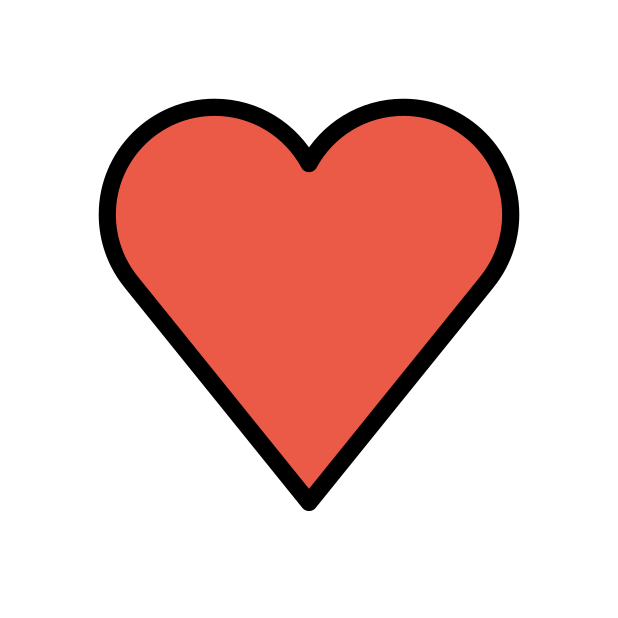-
Posts
85947 -
Joined
-
Days Won
1823
Everything posted by Netduma Fraser
-

Adblocker no longer blocks adds from https://www.light.gg
Netduma Fraser replied to Orionsnet's topic in Netduma R3 Support
From a factory reset what specific settings have you/did you change exactly? Have you disabled SmartBOOST or DPI at all? -

Netduma R2 connection constantly shutting off
Netduma Fraser replied to guymetal's topic in Netduma R2 Support
Opera may force HTTPS, see if there is a way to disable that and try again -
Use the DMZ or Port Forwarding, not both Having Filter Mode Off means you will not be Geo-Filtering, it will not impact what servers you get connected to You can disable Allow Ping if you like but you don't need to disable any of those options to improve your game experience Steady Ping stabilizes the ping so it doesn't fluctuate and you have a smoother experience, it adds ping so some people like using it, others don't, best to find what your experience is like with it enabled/disabled and decide from there I wouldn't suggest using a VPN when playing, your ping will be higher
-
I've chased them but don't have any kind of ETA for it
-

Netduma R2 connection constantly shutting off
Netduma Fraser replied to guymetal's topic in Netduma R2 Support
Is that with both ethernet and WiFi as well? What web browser/device are you using to access and does it happen on other devices/browsers? -
What do you get on speedtest.net via ethernet? Where are you testing the speeds over WiFi? Try these suggestions: Split the bands, give 2.4/5GHz different names and apply - you'll want to connect to 5GHz specifically for speeds Use a WiFi analyzer to find the least congested channel and change to that Experiment with the widths to see what gives better results Ensure it's in an elevated position - not on a metal surface Ensure there aren't any electrical / wireless devices e.g headphones etc within close proximity ~3 feet if possible Set the antennae to this position _ | | _ I think I got that actually, still play it from time to time, thanks!
-
If they're hosting the lobby/have invited you into a game then unless the server is within your radius, most likely you will be kicked and they will continue on to play. You should be the party leader which then should keep the party together if you're filtering and unable to connect to a server
-

Netduma R2 Keeps Factory Resetting on its Own
Netduma Fraser replied to schmizzbeats's topic in Netduma R2 Support
Best to make a new topic so we can focus on you there, did you try the power suggestions I mentioned above? -

Netduma R2 connection constantly shutting off
Netduma Fraser replied to guymetal's topic in Netduma R2 Support
Do you get that with both http://dumaos & http://192.168.77.1 ? -
I don't think we were planning on testing it specifically but I can make a request to the team
-

Can’t seem to use my ROG Alley with EE Net Duma
Netduma Fraser replied to Redflame's topic in Community Discussion
We don't give out any ETAs but I think it will be coming, although I don't have the finer points on it It doesn't really matter as it should essentially disconnect everything from the internet when running the test, however if it isn't doing that then I'd suggest doing it idle. It just forces a download of the Geo-Filter cloud database - you shouldn't ever really need to do it. It downloads the cloud automatically anyway. -

Netduma R2 connection constantly shutting off
Netduma Fraser replied to guymetal's topic in Netduma R2 Support
Good to hear! Needing to reconnect as in you access it and its like you've disconnected from it but then it loads the interface? -
We will test the game, can't guarantee we'll have support for the beta specifically but when it is out properly we'll have it available (assuming it works)
-

Can’t seem to use my ROG Alley with EE Net Duma
Netduma Fraser replied to Redflame's topic in Community Discussion
As far as I am aware it doesn't specifically have the Steady Ping feature yet, Ping Optimizer is different yes, that's QoS essentially. I think what it means by stabilize in this instance is that the game will be prioritized and therefore stabilize it on your side, ensuring a stable ping - any spikes/jitter that is outside your network can still happen, likely what you're seeing with that brief spike -

Xr1000 heatmap and geo filter
Netduma Fraser replied to catalin's topic in NETGEAR Nighthawk Support (XR range)
Glad to hear you got it sorted! That error would be due to accessing the interface via HTTPS, disable Chrome forcing that/add the interface as an exception, otherwise it would be an Adblocker causing it -
It would suggest it's on their side - I would make sure you don't mention the router when the technician is around, focus on the PC not getting IPv6 to the NBN box, otherwise they could blame the router without checking anything
-

Xr1000 heatmap and geo filter
Netduma Fraser replied to catalin's topic in NETGEAR Nighthawk Support (XR range)
The only way is a factory reset really, I know you've done that before but try from the Netgear settings from the link I provided instead of the hardware button. Also how did you factory reset with the hardware button exactly? -
Connect your PC or Xbox direct to the NBN box, are you getting IPv6 that way?
-
They can't detect you're Geo-Filtering, all it appears to them as is that you can't connect to specific servers, that could be for a lot of networking reasons and certainly wouldn't lead to a ban, otherwise anyone with a bad connection would get a ban. In the 10+ years we've been operating no one has ever got a ban because of using the router. If you're shadow banned then they wouldn't tell you that, factory reset your modem, connect direct to that and check, if it's still an issue then try another account direct to your modem
-

cant access xr500
Netduma Fraser replied to rjaaayyy's topic in NETGEAR Nighthawk Support (XR range)
That's great to hear, thanks for the update so far! -

Can’t seem to use my ROG Alley with EE Net Duma
Netduma Fraser replied to Redflame's topic in Community Discussion
Nothing you need to do, I believe the team should be able to get an update out next week for it as long as EE are happy with that and it will download automatically from the cloud when ready


.png)