-
Posts
85947 -
Joined
-
Days Won
1823
Everything posted by Netduma Fraser
-
-
It's pinned to the very top of that sub forum
-
You already have it, go here: https://forum.netduma.com/forum/151-netduma-r3-early-access/
-
Most likely what is happening is it can't ping the server properly - the game servers block pings - in that instance it falls back to the trace method and will show the last ping response, I suspect if you click on it for more details it will show you the ping method as traced. There isn't much you can do about it unfortunately.
-
You mentioned wanting an update and that is the latest we have, it's always worth a try. It is an Early Access firmware so yes there can be problems, if you have the same issue you can stay on it or downgrade, no harm done.
-
Looks like you were able to get a game above on a mislocated server that did provide a low ping. Try disabling Geo-Latency so it just searches within your radius then reboot the game. I've given you Early Access so you can try the firmware there to see if it helps: https://forum.netduma.com/forum/151-netduma-r3-early-access/
-
If you followed the steps correctly for PingPlotter and got the best percentages for Congestion Control then you can rule out lag coming from your side. In which case the spike in the game ping would be on the game side, or on your ISP side but basically outside your control at that point
-
Click the 3 dots icon top right on the SmartBOOST page Click Favorites Primary Profile Click the icon top right of that panel As in you've got Congestion Control down that low or you've actually put your speeds down? Downloads more commonly cause lag compared to uploads
-
That's what Congestion Control should be eliminating, set the speeds you actually get into the router, otherwise Congestion Control will be working off false information. Then adjust Congestion Control to find what's best, if you follow the guide while doing that then there will be no way Netflix will affect you when playing as you've already used similar traffic to get the best results. On top of that you can then use SmartBOOST to prioritize the game/device of course. If needed you can also reserve bandwidth for the gaming device so it always has enough.
-

cant access xr500
Netduma Fraser replied to rjaaayyy's topic in NETGEAR Nighthawk Support (XR range)
Thanks, that looks fine, could you downgrade back to https://forum.netduma.com/topic/51611-new-xr500-beta-firmware-33535/ and see if it works better then please? If so make sure to disable auto update in Settings > Administration > Firmware Update -
Rather than focusing on a letter grading I'd suggest following this guide https://support.netduma.com/frequently-asked-questions/legacyfaqs/test-your-ping/ while downloading & start with 95% for Congestion Control (set to Always), check results, decrease by 10%, check, decrease by 10% etc, until you get to a value that is pretty good & then try 5% either side of that value to see if it can be improved. Download & Upload on Congestion Control don't have to be the same value & you may have a better experience with differing values. This will be better as it's a real world test and you'll be able to see how your changes effect it in real time and adjust from there.
-

Warzone verdansk lobby games won’t load
Netduma Fraser replied to Kevin.pal's topic in Call of Duty Support
The "correct" settings may not be the right ones for you and may need testing/fine tuning for your specific connection. Yes that's entirely possible, has it subsided? -

Warzone verdansk lobby games won’t load
Netduma Fraser replied to Kevin.pal's topic in Call of Duty Support
What DumaOS router are you using and what firmware is it on? What is the model of the modem/router the DumaOS router is connected to and how have you set that to ensure all traffic flows to the DumaOS router? E.g DumaOS router in its DMZ, modem/bridge mode Are ALL devices connected to the DumaOS router? What are the speeds you pay for/receive? Have you entered those speeds into the router? How have you setup Congestion Control? How have you setup SmartBOOST/Traffic Prioritization? What platform are you playing on and how is it connected, via ethernet or WiFi? -

Netduma R2 Keeps Factory Resetting on its Own
Netduma Fraser replied to schmizzbeats's topic in Netduma R2 Support
From a factory reset what settings are you changing specifically? I've given you Early Access so you can try the firmware there and see if it is more stable: https://forum.netduma.com/forum/144-netduma-r2-early-access/ -
I don't think we've specifically tested the game or had plans to do so but I'll pass the request on to the team to look into
-
Glad to hear you got it working, thanks for the update!
-
Looking forward to the update, keep us posted!
-
What about the Geo-Filter, are you setup to force only the closest servers? What percentages though specifically on Congestion Control?
-
No worries! As in you've just added it as a device rather than added Gaming for example? Are you forcing the very closest server to you on the Geo-Filter? Congestion Control can be found in Ping Optimizer > Advanced. I would say though if you're getting that same ping direct to the modem consistently then it will be VM. However, when switching to a new connection it can take a few weeks for it to settle, during this time the ping may be higher, it may be more unstable overall, slower than paid for speeds etc.


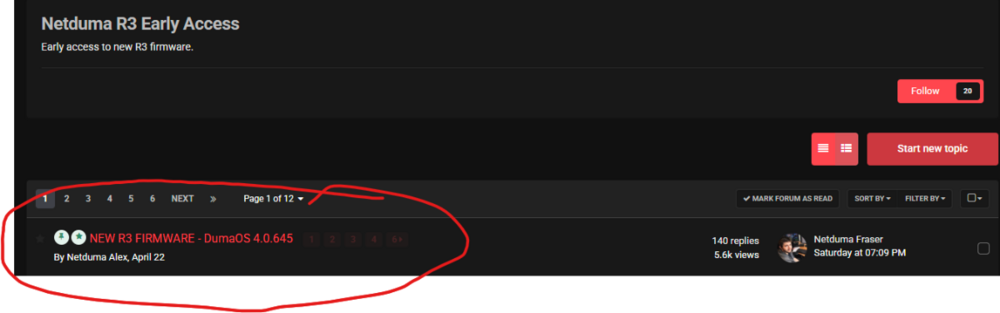
.png)
