-
Posts
85384 -
Joined
-
Days Won
1801
Everything posted by Netduma Fraser
-
If you're unable to connect to the server ever with the Geo-Filter disabled then it is likely that the server is not always available to be connected to/is used as an overflow server so it won't necessarily be possible to connect with the Geo-Filter either. The Geo-Filter helps you to force servers but those servers have to be open to you connecting to them.
-

Ayuda, mi Netduma R2 no está accediendo al internet
Netduma Fraser replied to armando's topic in Netduma R2 Support
Please make a topic for your issue and we can help you there. Also include an ipconfig there. Can't see your pictures either -
You hadn't requested, you have access now
-
Added
-
Added https://forum.netduma.com/forum/151-netduma-r3-early-access/
-
No drawbacks, the PC service itself likely needs updating. Is the device being prioritized at the time/do you see traffic for it in Network Monitor? Did you put the PC in the DMZ by any chance?
-

wtf is the hold up on my refund?
Netduma Fraser replied to Kerry Aldae's topic in Netduma R3 Support
Based on your posts you would be outside the return period now -
Added
-
added https://forum.netduma.com/forum/151-netduma-r3-early-access/
-
All info is here https://forum.netduma.com/forum/151-netduma-r3-early-access/
-

wtf is the hold up on my refund?
Netduma Fraser replied to Kerry Aldae's topic in Netduma R3 Support
I've responded to you via email - the amount was mentioned in the original email with the return details -

xr1000 beta test
Netduma Fraser replied to guntherdvn's topic in NETGEAR Nighthawk Support (XR range)
It's not available yet, when it is we'll let people know -

wtf is the hold up on my refund?
Netduma Fraser replied to Kerry Aldae's topic in Netduma R3 Support
I responded to you via email -
Correct, when the connection fails there will be information there about why, if I see that I'll have a better idea
-

R3 how to get a better latency score on waveform?
Netduma Fraser replied to JAMINIROON's topic in Netduma R3 Support
It's best to start with a high value for Congestion Control, say 95% then do a test, decrease by 10%, test, decrease by 10% etc, until you get to a value that is pretty good and then try 5% either side of that value to see if it can be improved. It's important to note that Download & Upload on Congestion Control don't have to be the same value and that you may have a better experience with differing values. -
Uninstall and re-install the app and make sure you're connected to the router WiFi
-
It's not the ports, it hasn't even connected. Can you provide the log from HVPN from when it fails please?
-

Matchmaking + Geofencing= Disastro
Netduma Fraser replied to OverBoost's topic in Call of Duty Support
Yes you're going to have a rough time if you're trying to exclusively force the Italian server, it doesn't always seem available to be connected to -
As above, it's a more involved process getting it available in France for some reason, we're working on it!


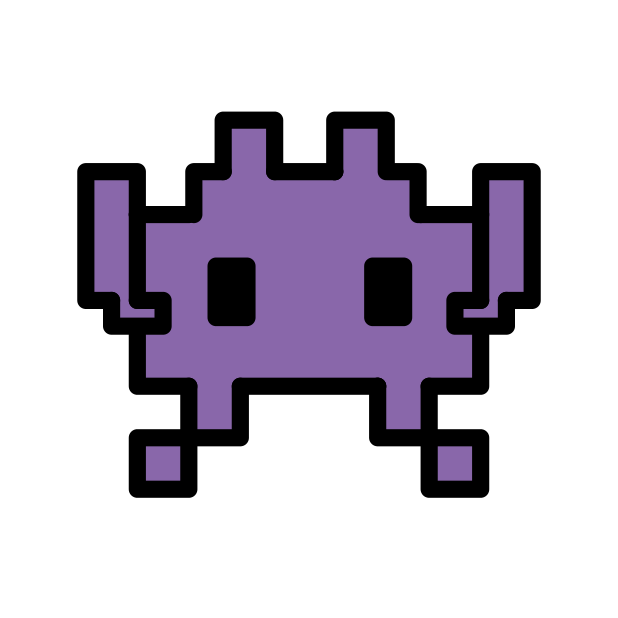
.png)
