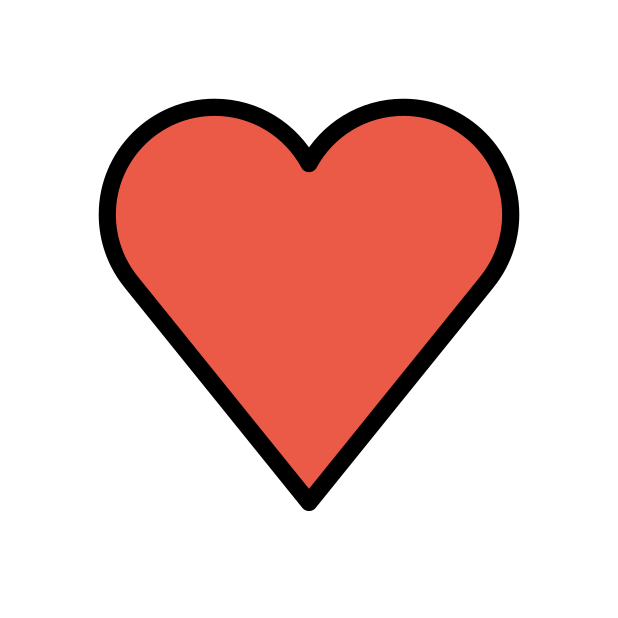-
Posts
2297 -
Joined
-
Days Won
18
Everything posted by DARKNESS
-
@KhalidWhat version are you currently running on the R3?
-
@titofuenlaI mean I've tested it myself and I don't see that and I see no difference between simple and expert this is why I rather have expert just give you the option to force the delay buffer and if it not able to do so then it should just give you your regular connection as it will have lower ms/better hit detection even though it not 100% stable.
-
@KhalidIf your using a vpn then your not going to be able to have access to the interference as I can access it myself through my mac and XS max with no issues https://apps.apple.com/us/app/dumaos/id1532022492?platform=iphone
-
This is the latest firmware I would recommend doing the following after updating your R3. To update your R3 Go to Settings>Troubleshooting>Upload Firmware Option 1: Locate the Reset button on the back of your router. With the router powered on, use the pointed end of a paperclip or similar object to press and hold the Reset button for 30 seconds. Wait for the router to fully reset and power back on. Option 2: Go to Settings>Troubleshooting>Factory Reset https://forum.netduma.com/topic/53868-new-r3-firmware-4040/
-
@Netduma Fraser I understand that however if your ping is between 20-25ms and you want the delay/buffer to be 5ms not 8ms like on the clip what's the point if you can't control the buffer? If possible I would like to have the ability to do so as that how I see expert mode to be in my eyes as an option were you can control the amount of buffer etc and if it can't buffer to it then it shouldn't be active/enabled during that server.
-
@Netduma FraserAnother thing I decided to go further into the steady ping feature and expert doesn't seem to be working as it clearly just using the simple mode and ignoring the expert settings applied footage shown below. 0128.mov
-
@Netduma FraserAlso I forget if I already said this but speed test bypass keeps re enabling itself after it already applied for no reason I test it and it functional and then after hours go by it resets back to default.
-
@Netduma FraserYes it still occurs only when restoring to default
-
@Netduma FraserHere are some logs provided for the dns bug if it helps 1 Rebooted the R3 1 Rebooted Modem 1 Forcing changes to see if it reconnects using different dns servers R3 DNS DISABLES WAN.txt R3 Rebooted .txt R3 DNS REBOOTED MODEM.txt
-
@pyroass WPS and USB won't light up unless there used though wps is not functional at the moment I would reset one more time and if there no changes let us know as fraser should be able to solve your issue if still occurs
-
@pyroassDid you try re-entering your credentials and saving it?
-
@FuzyYou make it seem as am incorrect or something buddy but alright well leave it at that...
-
@artful40If you read the comments what do they say?
-
@artful40My guy are you on crack?????
-
@artful40How?
-
@Netduma FraserYou might as well just push the update to everyone as this fixes the cpu issue so it required
-
@bcoe30There is a bug I found so I'd say yes though you can try it and see if you get different results in my case it turns off the wan which cuts internet access and the only fix I found is resetting the router. However if your doing it for the first time it doesn't turn off the wan so you can technically add a dns server you just can't change it after it added.
-
Go to Settings>Troubleshooting>Upload Firmware
-
The max wireless speeds for the R2 are around 300mbs there not much you can do since it limited to the hardware alternatively you can buy yourself an access point to take full advantage of the network/wireless speeds something most R2 users do if they want the OS running the network.
-
I don't believe there's an import/backup feature so your out of luck on that end
-
@TG3NOC1D3Everyone has the right to have there opinion nothing's wrong with it 😂
-
@BadBill_UK@TG3NOC1D3Ok let it go fellas we get it there bugs that affect the network and your mad about it at this point your just fighting each other 😂
-
@FreebandzzGo to Settings>Troubleshooting>Upload Firmware

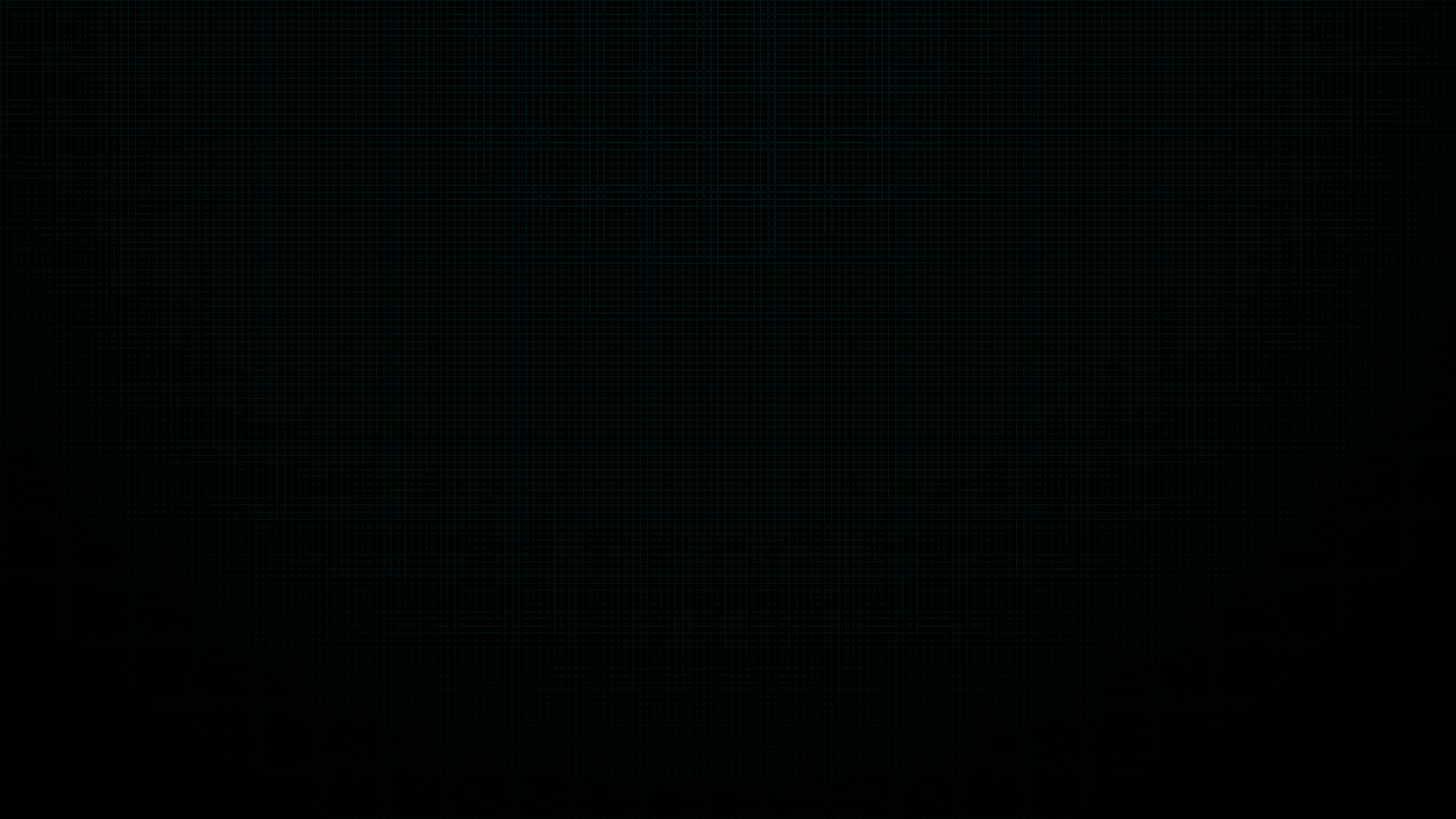
.thumb.gif.4a8d59f41391d88092e62269cfe1e7ec.gif)

.png)