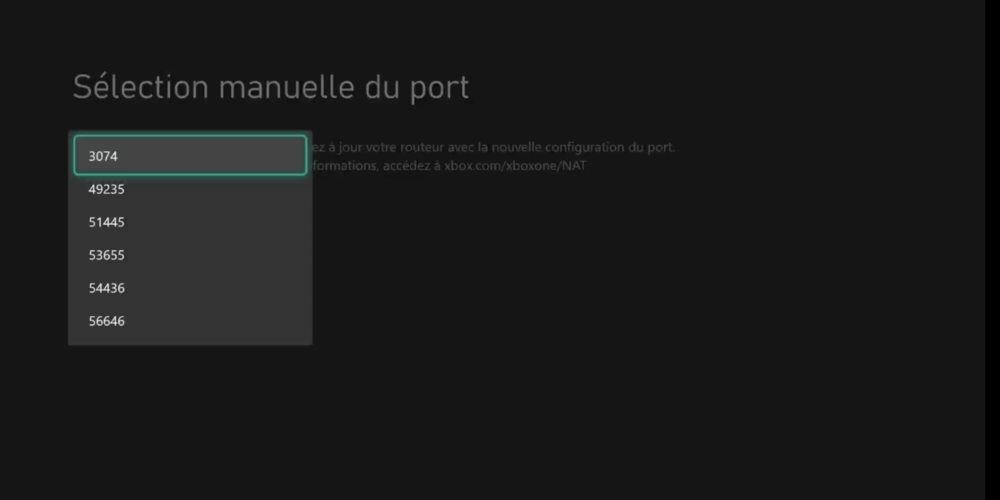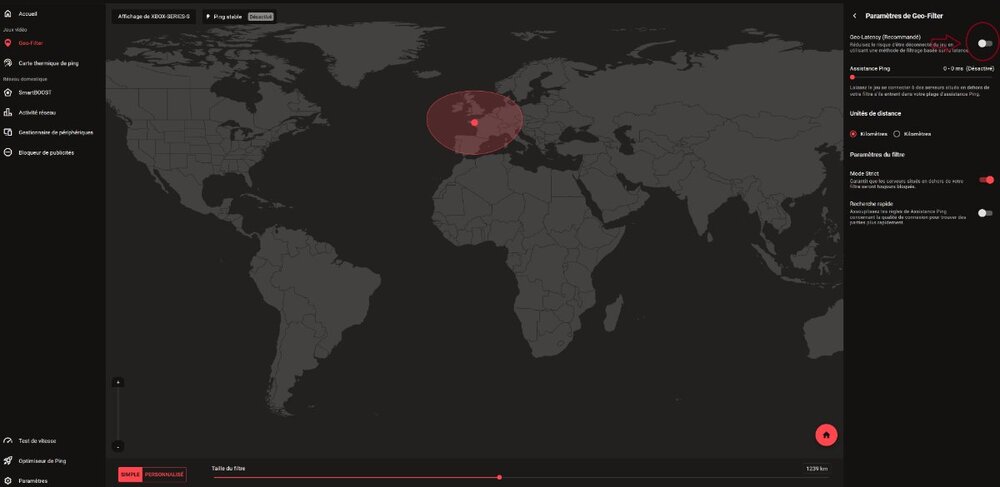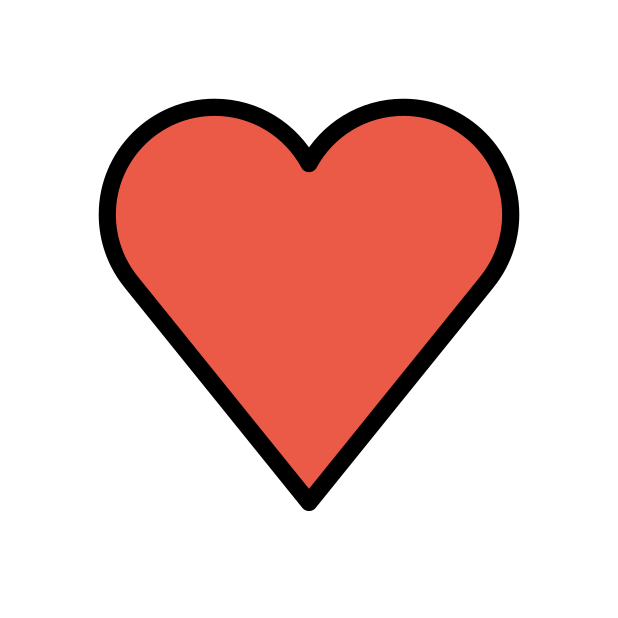-
Posts
5374 -
Joined
-
Last visited
-
Days Won
56
Everything posted by Krush
-
You obviously have to prioritize the game packages...Depending on your network activity on your Go line...the textures remain secondary unless you download heavy files.
-

Netduma R3 high latency compared to XR500 on Blops 6
Krush replied to Dayman's topic in Netduma R3 Support
If you play together on 2 different platforms (PS5 and Xbox), there is a good chance that this will disrupt the geofilter. I would recommend only setting the geofilter for one device and inviting the unaffected platform to the game group. -

Netduma R3 high latency compared to XR500 on Blops 6
Krush replied to Dayman's topic in Netduma R3 Support
On Xbox, you can change the port manually, I advise you to do it, this way, the UPnP will open the NAT for your 2 consoles... DPI automatically recognizes game packets regardless of the port used ! -

Netduma R3 high latency compared to XR500 on Blops 6
Krush replied to Dayman's topic in Netduma R3 Support
Hi! By the way, you seem to have several devices in the geofilter, which might not give you the right information... On Xbox it's quite simple, you have to proceed by elimination to differentiate the authentication, Nat and game servers! The server in Europe is an authentication server, otherwise you would constantly be playing with a ping higher than 150ms on BO6... ---California/server in europe/california--- Enregistrement 2024-12-27 092816.mp4 You can do the test as above to see what the servers correspond to on the geofilter! ---I am in France--- Nota : I reduced ping assist to 0 and put the geofilter in the ocean to see if there were any unlisted authentication or NAT servers (just for testing because this way you obviously won't find any games) -

Netduma R3 high latency compared to XR500 on Blops 6
Krush replied to Dayman's topic in Netduma R3 Support
I play on Xbox and I disabled cross play on this game! ---I tried to see if I could join a lobby behind a friend who plays on PC (Xbox app) and vice versa. "impossible"--- Without cross play behind xbox series X on this game you are necessarily advantaged "with the right screen" compared to an xbox one player? (with a lower generation) -

Netduma R3 high latency compared to XR500 on Blops 6
Krush replied to Dayman's topic in Netduma R3 Support
Cross gen or Cross play ? -

Netduma R3 high latency compared to XR500 on Blops 6
Krush replied to Dayman's topic in Netduma R3 Support
@Dayman You can try a complete restart of your local network: modem/R3/devices, in order one after the other to see. "Concerning NAT". It is also possible that the "NAT authentication server" is blocked due to the Geofilter restriction. The easiest is indeed to launch the game and see the blocked servers and proceed by elimination. Personally, I am in DHCP behind my main router: ISP Router/R3/Devices. I do not use DMZ or port forwarding... The UPnP relay between my main router and the R3 works perfectly (the R3 is not even in DMZ behind my main router). "NAT open on B06 behind 2 PCs and 2 Xboxes". ---I no longer use Battle.net on PC but the xbox app to download/play this game--- -

Netduma R3 high latency compared to XR500 on Blops 6
Krush replied to Dayman's topic in Netduma R3 Support
@gangrel I hid your link for the above reason 😉 -

Netduma R3 high latency compared to XR500 on Blops 6
Krush replied to Dayman's topic in Netduma R3 Support
-

Adding New Games and Applications to DumaOS
Krush replied to Netduma Lew's topic in Feature Ideas & Improvements for DumaOS
Hi ! for information: you can already see all this information in smartboost/parameter/stats for nerds, without needing to add any third party software. -

R3 v4.0.402 UPnP & Black Ops 6 Stuck 200ms Searching?
Krush replied to exodus1337's topic in Netduma R3 Support
Hi! Are you playing with battle.net? MS bought activision and third party software like battle.net seems to be truncated... Download the game from the Xbox PC app and do the test again please! "Automatic UPnP without port forwarding" -

some rubberbanding in Valorant/MRivals on new R3
Krush replied to V1k1's topic in Netduma R3 Support
Yes I saw LoL, another story about big money, but I bet it's related... -

some rubberbanding in Valorant/MRivals on new R3
Krush replied to V1k1's topic in Netduma R3 Support
Hi ! I think it's definitely related to how Windows handles third party gaming software... Valorant is available on the Xbox app on PC, I'd be interested in your experience playing behind such a Valorant download on the Xbox PC app...? -
Hi! I think this is a graphical addition to differentiate favored DPI traffic from current DPI traffic. On the left half circle you see the prioritized traffic and on the right half circle the non-prioritized DPI traffic! So here everything is fine 😉
-
Hi! Are you referring to Wifi? How is the R2 configured behind your modem? How do you perform your speed tests (Wifi, Ethernet)? The R2 is able to obtain speeds close to 1G despite using its integrated QoS SmartBoost ... Enregistrement 2024-12-08 093123.mp4
-

R3 how to get a better latency score on waveform?
Krush replied to JAMINIROON's topic in Netduma R3 Support
You can try by disabling IPv6 and retest! -

Determining R3's Optimal Bandwidth Entered
Krush replied to PharmDawgg's topic in Netduma R3 Support
Yep, 1G RJ45 Ethernet is hardware limited to 950Mbps max but except locally, you will hardly be able to expect these speeds with a speed test. It is easier to manually set a max limit to 900/850 Mbps (in your case) to be sure that SmartBoost optimizes your speeds as best as possible! You should also keep in mind that consumer FTTH fiber lines are shared on a tree "32 to 64 customers sharing a max speed depending on the technology". So you can also suffer from congestion on this ISP sharing tree (speed shared between several customers), "if your neighbors like to do speed tests all the time or use peer clients H24" You can notice this by doing speed tests at different times of the day. -
Salut @kevin88230 Il y a de grande chance que ce soit, soit un problème de câble entre ton PC et le R3, soit cela vient de la carte réseau de ton PC. Les vitesses sont correctes entre la bbox et le R3 selon le test de vitesse du R3 essayes de changer le câble et essayes de réinitialiser ta carte réseau sur ton PC Privilégiés un test en ethernet (filaire) Les tests en Wifi peuvent être aléatoires en fonction du matériel que tu utilises !
-
It doesn't matter what category it is as long as the cable has all 8 working pairs! 👍
-
Hi! Usually, a limitation to 100Mbps is linked to a problem with the RJ45 cable. (if you are wired) Have you tried with another cable or checked if it was properly inserted?
-
Salut ! Tu as laissé ping assist, tu dois le mettre sur 0;0 pour que les serveurs soient filtrés sur la zone 😉
-
https://pt.wikipedia.org/wiki/Rede_privada_virtual😉
-
The hardest part is running the cables through the existing ducts. But an electrician will do it without any problem. This is without a doubt the best solution if you want to avoid Wifi!

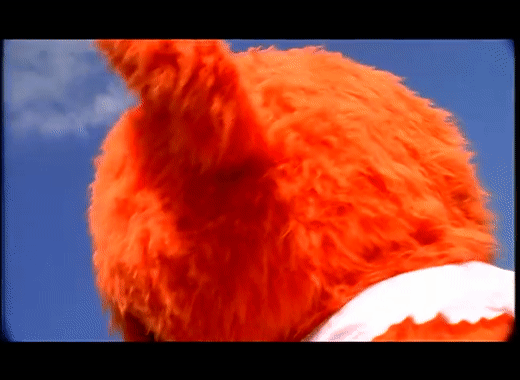
.png)