-
Posts
2328 -
Joined
-
Days Won
19
Everything posted by DARKNESS
-
@Rodolfo LimaAre you using the Ethernet cable provided in the Netduma package? If so, try using a different cable to see if the issue persists. The included cable is flat and, in many cases, has been reported as faulty.
-
@Rodolfo Lima Are you experiencing connection drops on Wi-Fi, or does it occur with both Wi-Fi and Ethernet?
-
@Rodolfo LimaAre you actually using Starlink? If so, then what does the data for Starlink show? There should be an option where it shows network history such as outgates and such.
-
@Gary7289Okay, servers change; they don’t stay the same. You do realize that, right? Is there anything being blocked when you’re trying to log in then that's the issue it pretty obvious?
-
@Gary7289You're likely blocking a server used for authentication, possibly located in Dublin. You'll need to manually allow it. When you load into the game, it will probably appear in the top-right corner of the map.
-
@DirtytamatoCould you clarify the type of modem you're using? It might need specific configuration. Additionally, since you mentioned the disconnects occurred with your R2, do these issues still happen when you're connected directly to the modem? If they do, the problem likely isn't with the router but something else.
-
@DirtytamatoI’m not sure about your exact setup, but if you’re using a switch box through walls or similar configurations, try enabling STP (Spanning Tree Protocol) under settings > advanced.
-
@Serenade On Apex Legends, it does work—but SBMM still essentially forces you into specific servers. From my experience, the only thing you can really do is keep retrying to get a different server, and even then it’s mostly a waste of time. For example, on NAE you’re often forced onto Norfolk servers and end up with 60–80 ms ping in Ranked, while in public matches you’ll suddenly get 20–30 ms. It honestly feels like the game is intentionally increasing ping in Ranked. I’ve tried VPNs and other methods, and nothing changes. I’m confident this is by design. Given how SBMM works, the priority is strict skill balancing, even if that comes at the expense of connection quality. We’ve seen similar behavior in other games—Call of Duty being a prime example—where published SBMM-related patents outline even more aggressive behind-the-scenes manipulation. Developers just don’t like to openly admit it, so I’ll leave it at that because they'll be massive backlash but even then if it's profitable why even bother gotta keep the NPC's mowing It’s pretty ironic, but the game is basically dead to me at this point. There are too many cheaters now, especially with Titan Two setups using AI-driven nonsense that’s essentially PC-level DMA. If you’re a casual player, you probably won’t even notice it, but in the top ranks it’s a serious issue—and EA does nothing about it. I’ve moved on because of that. If you want more detail, you can check out Zeus covering the issue here: https://www.youtube.com/watch?v=KIYgGhnQ0SA. To be clear, this isn’t limited to Apex—it’s happening across multiple games. What doesn’t make sense is why these massive companies haven’t gone after third-party businesses that openly sell cheat-adjacent hardware through major retailers like GameStop. And no, we’re not going to accept the excuse of “I just want to use a mouse.” Buddy, it’s a console—you’re meant to use a controller. Everyone knows why these devices are being bought, and they’re selling like hotcakes. Go on Amazon out-of-stock website. Same literally every couple of months. If that’s not suspicious, I don’t know what is... What’s even more suspicious is the history behind it. The original Titan device was reportedly developed through a partnership with Sony, which raises even more questions about how this hardware was allowed to become so widespread in the first place. To be blunt, most games with ranked modes force players into specific regions. The developers know you’re unlikely to sit in long queues, and in many cases there just aren’t enough players. Some regions simply don’t have the population at certain times of day. For example, Fortnite adjusts regions like Oceania (and others) based on time and population. That’s specific to that game, but the general idea applies across many titles. In the end, it all depends on where you’re located and when you’re playing. All a geofilter does is try to place you within the specific area you’ve designated—it doesn’t guarantee you’ll actually connect to a server there. Matchmaking still has the final say. To add, you also need to know where the servers for the game are, as they differ per game. I like ranting a little...
-
@18RayFDid you change the server region on the ingame? If not, it’s not going to change. Some games require you to change the region unless you’re using auto mode with a VPN to that specific region. You need to disable geo-latency; you’re clearly bypassing the region you've set, and that wouldn’t happen as I've tested the game; you would get stuck in the login menu, etc. @SerenadeWell, to be exact, geofilter doesn’t work in every game. The moderator can tell you that, but it does block servers if they’re outside the radius unless there’s a relay. As for the graph ping, yeah, it’s been like that for a while, not something I would rely on anyways. I do believe that's going to be improved, but time will tell.
-
.thumb.gif.4a8d59f41391d88092e62269cfe1e7ec.gif)
Why is th R3 not helping with buffer bloat?
DARKNESS replied to Mach3r's topic in Netduma R3 Support
@Mach3rYou won’t get accurate results if the speed test bypass is enabled. You need to disable it. Also, set the congestion control mode to "Always On." -
.thumb.gif.4a8d59f41391d88092e62269cfe1e7ec.gif)
support Low speeds on Ethernet and Wifi despite updates.
DARKNESS replied to BigPapyto's topic in Netduma R3 Support
@BigPapytoIt’s likely an issue with your Ethernet cable. Try replacing it with a new one or using a different cable to check if the problem persists. Don’t use the same cable. I would guess you’re using the one that came in the package, which some came faulty. Just something to point out....they may work as intended but randomly do drop to 100Mbps instead of using full throughput due to bad coiling, etc. -
.thumb.gif.4a8d59f41391d88092e62269cfe1e7ec.gif)
Black ops7 Servers Not Showing in Geo-Filtering (XR1000) + Error
DARKNESS replied to rash's topic in Netduma R3 Support
@rash You're not going to be able to use PingHeatmap for that at the moment, as it appears to be down. Instead, you can use GeoFilter and select Black Ops 6 servers since Call of Duty often reuses the same server locations. Regarding firmware, you can upgrade to the latest patch using the following link. However, make sure to check the back of your router for its specific variant (e.g., RCN, Grande, etc.). If it doesn't match the description, type the model into the search bar on Netgear's website, and it should provide the correct firmware. https://kb.netgear.com/000070336/ -
.thumb.gif.4a8d59f41391d88092e62269cfe1e7ec.gif)
Anyone else having this problem daily?
DARKNESS replied to Rodolfo Lima's topic in Netduma R3 Support
@Rodolfo LimaWhen you connect directly through your modem, you get the correct speeds, but when connected to the R3, the speeds are not as expected. This issue could be related to the DPI misdetecting something and prioritizing it incorrectly. To address this, try disabling SmartBoost and application detection classifications to see if you achieve the correct speeds. -
.thumb.gif.4a8d59f41391d88092e62269cfe1e7ec.gif)
Anyone else having this problem daily?
DARKNESS replied to Rodolfo Lima's topic in Netduma R3 Support
@Rodolfo LimaAre you using PPPoE or DHCP? It could also be due to congestion. While getting 90 Mbps isn't too bad, it is still a reduction, though not one that would significantly impact your experience. However, if you're noticing high latency during this time, that would be more concerning. -
.thumb.gif.4a8d59f41391d88092e62269cfe1e7ec.gif)
Anyone else having this problem daily?
DARKNESS replied to Rodolfo Lima's topic in Netduma R3 Support
@Rodolfo LimaYou’re aware that the speed test Sony uses is highly inaccurate, right? The reduced speeds are likely due to the rules you've configured or being activated by the DPI rules etc. -
.thumb.gif.4a8d59f41391d88092e62269cfe1e7ec.gif)
xr1000v2 beta firmware
DARKNESS replied to dav581005's topic in NETGEAR Nighthawk Support (XR range)
@dav581005If you check the first page on the XR1000 beta testing group, the initial topic makes it clear—honestly, I wouldn’t recommend upgrading. It’s better to stick with the public firmware for now, as there’s clearly an issue preventing upgrades or downgrades. Until they resolve the problem (assuming it’s even fixable), it’s safer to avoid the beta version. Netgear released security patches a few months ago. If you’re using the XR1000V2 model, be sure to choose the correct version, as there are several variants available. There's the link to the V2 model https://kb.netgear.com/000068349 -
@Tasharocki He makes a valid point. Anyway, since you claim to be a tech IT expert, I’m confident you can download and use an extension. Please use the following extension to show us what you’re seeing. You can even communicate through the extension if that’s more convenient for you. I’m not saying you’re wrong, but this could save you time waiting for a replacement if the issue is due to incorrect setup. To make everything clearer, adjust the web zoom range to either 50% or 67%. https://chromewebstore.google.com/detail/jam/iohjgamcilhbgmhbnllfolmkmmekfmci?hl=en-US
-
@TasharockiIf you're trying to prove a point, consider showing a video for better clarity. In the image you shared, it's not clear whether the speed test bypass is disabled. Additionally, it might appear disabled, but due to a caching issue, it may not be accurate. Clear your cache or try using incognito mode and check again.
-
@Reykc9510Well, now you have your answer! Here's a clip—you just had to right-click. It took me some time to make this video since I decided to create just one to save people some time. I’ll probably upload it to YouTube later, but I’m trying to fully master Final Cut before doing so. This is my first video using Final Cut, and while it was a bit confusing, I noticed the text doesn’t look as sharp. That’s another thing I need to figure out as I continue learning. https://drive.google.com/file/d/1zxFC5SWcTFMU4FPgFXIPj09F4FBrHVVn/view?usp=sharing
-
@Reykc9510My point is that you're likely playing on different servers. If your in-game ping averages around 20ms and only fluctuates up to a maximum of 25ms, that's normal. However, if it spikes to 40-60ms, that indicates an issue. Jitter is pretty obvious when it's a problem, as it causes noticeable spikes. If the problem originates from the game server instead of your network, your best option is to try playing on a more reliable server. Although ISP congestion might contribute, it usually has a minimal effect and is ultimately beyond your control. You can share more data, and someone else might review it tomorrow and provide suggestions. For now, I’m heading to bed, mate. If you can’t create a URL, just take a screenshot on your desktop or use SnapTool since you’re on Windows.
-
@Reykc9510The area you’re in contains multiple servers, and since your radius encompasses them, your connection will default to whichever server is available. This can lead to varying ping rates across different servers. Based on your observation about nighttime, it’s reasonable to assume SBMM (Skill-Based Matchmaking) might be more active during peak hours, typically between 6 PM and 12 AM, when the majority of users are online, especially in North America. To minimize high ping, you should identify the server with the lowest ping and adjust your radius to focus on that specific server. Using a polygon for precision would be highly effective. Call of Duty is notorious for its rigged SBMM, much like Apex Legends.
-
@Reykc9510I'm referring to the URL link provided by the website. You don't need to click on "View Share Image"; only the site's URL is required. If you're the sole user, it might be related to the game server. What game are you playing? Are you using a geofilter to connect to the nearest server etc... Ensure you're using the latest version of PingPlotter, as I recall there was a bug affecting file sharing or exporting. Did you purchase a perpetual license, or were you using the free trial at that time? That could be the reason.
-
@Reykc9510 It’s possible that when the network is under heavy load, meaning everyone is using it, you are likely spiking well above that consistently because your QoS isn’t properly adjusted. Note that for example, if a URL is loaded, it will show a high spike, and that's normal, so if you are testing for your QoS load, load the URL before starting the test. I know I am talking about the target route that one's far away usually. https://www.dropbox.com/scl/fi/vblyg3nutvyo3o84nkpd3/Screen-Recording-2025-10-15-at-7.53.02-PM.mov?rlkey=7ull6883ttiw0ecmrhld72ocf&st=e0rqy6rb&dl=0
-
@Reykc9510You didn’t enable the maximum latency option—it’s a hidden feature. Try double-clicking to reveal it. What do you mean it doesn’t let you share the link? You should be able to generate the link by selecting “View Image,” “Share Link,” or directly using the URL. It’s subtle, but there aren’t any abnormal jitter spikes. If there were, you’d notice a series of spikes instead of a straight line. While the pro version displays the exact numbers, you can still interpret the graph visually without them. A clear example of poor jitter is consistent spikes exceeding 30ms, as shown in the screenshot below. Avoid using pingplotter.com; as the routing hop it’s just an example.
-
@Reykc9510 I mentioned PingPlotter; I'm not sure how you ended up with "ping blotter." You've used PingPlotter before, based on your previous post. https://www.pingplotter.com/products/free/

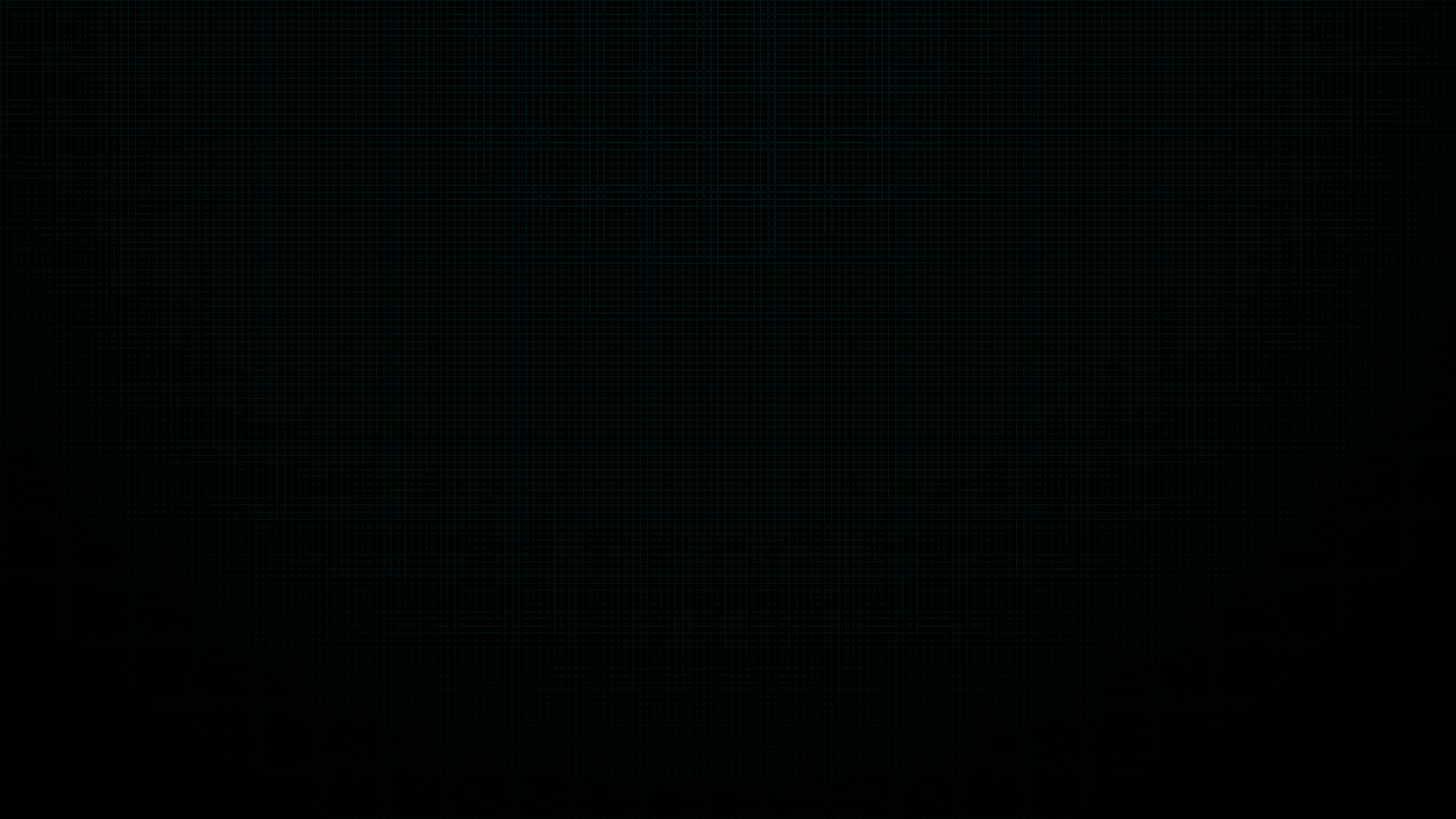

.png)