-
Posts
23 -
Joined
-
Last visited
Reputation Activity
-
.png) buzz got a reaction from Netduma Fraser in Wi-Fi extender and update R3
buzz got a reaction from Netduma Fraser in Wi-Fi extender and update R3
Hi Fraser all went great thanks. Updated to 4.0.41 and the wifi extender connected up as you advised. My wife's tablet was 25mb in general on wifi and this morning with extender on its up at 100mb on her tablet . All other devices since I bought the R3 in the house have been find on the wifi. I game hard wired and with the Geo filter enjoying the new Netduma R3.
Thanks again Fraser
Cheers
Pete
-
.png) buzz reacted to Netduma Fraser in Wi-Fi extender and update R3
buzz reacted to Netduma Fraser in Wi-Fi extender and update R3
As in can you use the WiFi name/password to connect the extender?
Yes you can disable Adblocker per device which may help
-
.png) buzz reacted to Netduma Fraser in Wi-Fi extender and update R3
buzz reacted to Netduma Fraser in Wi-Fi extender and update R3
The latest update is here: https://forum.netduma.com/topic/53938-new-r3-firmware-4041/
WPS isn't working at the moment and we're working on fixing that. Are you able to get it connected using the credentials instead?
-
.png) buzz reacted to Netduma Fraser in NEW R3 FIRMWARE 4.0.41
buzz reacted to Netduma Fraser in NEW R3 FIRMWARE 4.0.41
Hi all, thank you for all the feedback so far, it's really helpful, the team are working hard on fixes for the next update. I'm going to close this topic as it is really hard for me to effectively support so many different people in one topic. If you have any issues or questions please do make a new topic and I'll be able to support you there much better.
-
.png)
-
.png)
-
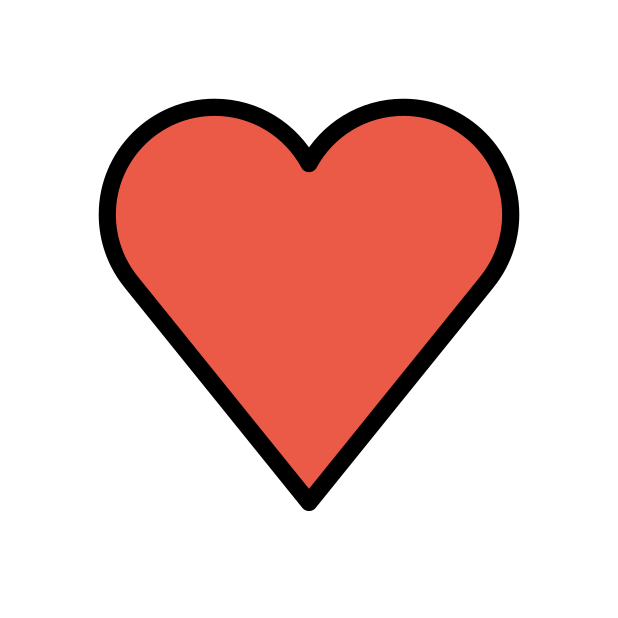 buzz reacted to Netduma Fraser in Netduma R3 Launch FAQ's
buzz reacted to Netduma Fraser in Netduma R3 Launch FAQ's
Since the launch of the R3, the feedback has been really great. Of course, there are frequent questions we're seeing, so we've created this topic to cover them. We have a dedicated team of developers who are acting on the feedback provided to make the R3 better and better.
Will you implement this/it's missing a feature can it be added?
If you have a request for something to be added or changed, please create a topic in this forum: https://forum.netduma.com/forum/9-feature-ideas-improvements-for-dumaos/, and we will add it to our list for potential future inclusion.
I'm getting a higher game ping on the R3 compared to 'X' router
This will most likely be caused by Steady Ping on the Geo-Filter. Essentially a ping buffer is added to your ping that absorbs any spiking/instability from the game ping that you normally would have felt. The result is a consistent ping throughout the entire game allowing for a smoother experience. You can disable this by clicking Steady Ping at the top of the Geo-Filter map. You can also experiment with the buffer amount.
The Geo-Filter isn't working as expected/works differently than the R2/XR etc
There are quite a lot of layers to the Geo-Filter and some of the common things you may find are servers not appearing on the map, servers appearing outside your radius, not being able to ping servers, servers not always stabilizing the ping. Most of the time, these issues can be caused by changing Geo-Filter settings while you're already on the game/console. To resolve this:
Set up your Geo-Filter before booting up the console/game. If it's still not working reboot the R3, wait 2 minutes then reboot the console and try again. You can also disable Geo-Latency which will allow you to filter exclusively like the original Geo-Filter. We are working on making this more reliable as well, so if you're unable to get consistency rest assured we're working on it.
I've limited Congestion Control/applied Ping Optimizer but I'm getting my full speeds
We have introduced a new feature called 'Speedtest Bypass.' This allows full speeds on most speed test websites and does not take your settings into account. You can disable this from Ping Optimizer > Advanced as well as change the Congestion Control settings manually, once disabled speedtests will reflect your Congestion Control settings.
I can't get any internet!
Don't panic! This is a common one, if you're completely new to routers you may not be aware that you need to complete the Setup Wizard for the router before you're able to get internet.This can be done by accessing http://dumaos or http://192.168.77.1 in your web browser while connected to the R3, or alternatively, by using the DumaOS app available in your iOS/Android store.
If you have completed the Setup Wizard and still don't have internet reboot your ISP modem/router, wait 2 minutes then reboot your R3 and wait 2 minutes then check to see if you have internet. If you still don't have internet, it is likely that your ISP uses DHCP Identifiers, PPPoE, VLAN, or a combination of these to connect you to the internet. The easiest/quickest way to get setup in this scenario is to connect the R3 to your existing ISP router as this will handle it for you. If you're not able to use the ISP router to handle this you can enter these credentials in Settings > WAN. At this time VLAN is not working, an update with a fix should be available in a few days from the date of this post. I have a moderate/strict NAT
Make sure your ISP modem/router is setup so that all traffic is passed straight through to the R3, either using modem/bridge mode or with the R3 WAN IP in its DMZ. Once you've done that reboot the console and check again. If not you may need to use port forwarding to forward ports for the game. In most cases UPnP should open the NAT for you without port forwarding and we'll be working to improve this as well.
Ping Optimizer isn't completing a test
The servers used for the Ping Optimizer test may be no longer used or busy when you try to use it so please try it again at a later time. We are working on making this more reliable. If it's consistently failing, don't worry; you can manually change the Congestion Control settings in Ping Optimizer > Advanced, which will help prevent lag on your network.
We will add to this topic with more questions as we receive them.
-
.png) buzz got a reaction from Netduma Fraser in Website
buzz got a reaction from Netduma Fraser in Website
Hi Fraser,
Thank you for replying to me. Sorry never got back to you sooner
Its a online website ( for booking golf times for our clubs Saturday medals ) you cannot access times until it counts down to 6.15 pm Monday.
I will try out the features and changes you advise. Thank you for your help.
Cheers
Pete
-
.png) buzz reacted to Netduma Fraser in Website
buzz reacted to Netduma Fraser in Website
Just to clarify, is that a website where that goes live at that time, not a game specifically?
There are some features that could potentially help, you could prioritize port 80/443 which is normal web traffic, if you're experiencing local congestion which is causing that then QoS as a whole would help eliminate that which should give you better performance. You may also want to look into changing your DNS, if you haven't changed this then you might find it performs better using 1.1.1.1 & 1.0.0.1
-
.png) buzz reacted to lukasz in How to set up R1 as Primary Router with Virgin Super Hub 2
buzz reacted to lukasz in How to set up R1 as Primary Router with Virgin Super Hub 2
At the beginning i wanna say this just a copy and paste job and punting together how to set it up.
So to start you should have only your super hub plug ed and NetDUMA R1 should not be powered up etc.
Then Follow this steps
To enable modem mode on your new Super Hub
1. Make sure you are connected (wired or wirelessly) to your Super Hub.
2. Open your Internet browser.
3. Log in to your Super Hub's settings page by entering 192.168.0.1 into the address bar of your Internet browser.
4. Enter your Super Hub's administration username and password. The default details are printed on the bottom of the Super Hub. If you have changed the default username or password, enter those details instead.
5. Once you've logged in, click Super Hub Settings to see the Modem Modesection.
6. Click the Enable Modem Mode button. A pop-up will ask you to confirm your selection.
7. Click Yes to continue. Your Super Hub will reboot and enter Modem Mode.
Note: Once in Modem Mode, the IP address you use to access your Super Hub changes from 192.168.0.1 to 192.168.100.1
Now turn off the Super Hub.
Now take a Ethernet cable and connect it to this port on super hub
Plug the other end of the ethernet cable into port 1 (labelled - PoE) located at the back of your Netduma router.
Now Power Up the Super Hub and the NetDuma R1 Router.
After some time you should have the internet connection and be good to go.
If you still dont have internet connection restart just the superhub.
after that just follow the stuff form quick start guide.
Unplug any other wired devices that are connected to your ISP hub and instead plug them into any of the four remaining ports (2, 3, 4, 5) on your Netduma router. At this point, the only wired device that should now be connected to your ISP hub is your new Netduma router.
On all your wireless devices, e.g laptop, smart phone, tablet etc, connect to the WiFi connection “Netduma R1”. The password is the first 12 characters of the serial number (SN) located on the small white label on the side of the Netduma packaging. Your serial number should look something like this: ‘573C04D2H593/289’ therefore the wireless password would be ‘573C04D2H593’.
At this point every device in your home should be connected to the Netduma router and not the ISP hub. Open a web browser (like Chrome, Firefox, Safari or Explorer) on a device that is connected to your router e.g. your laptop. Type the following into the address bar: http://192.168.88.1and hit enter. This is the Netduma router control panel. A tour will now walk you through the router’s main features which will take around five minutes.



