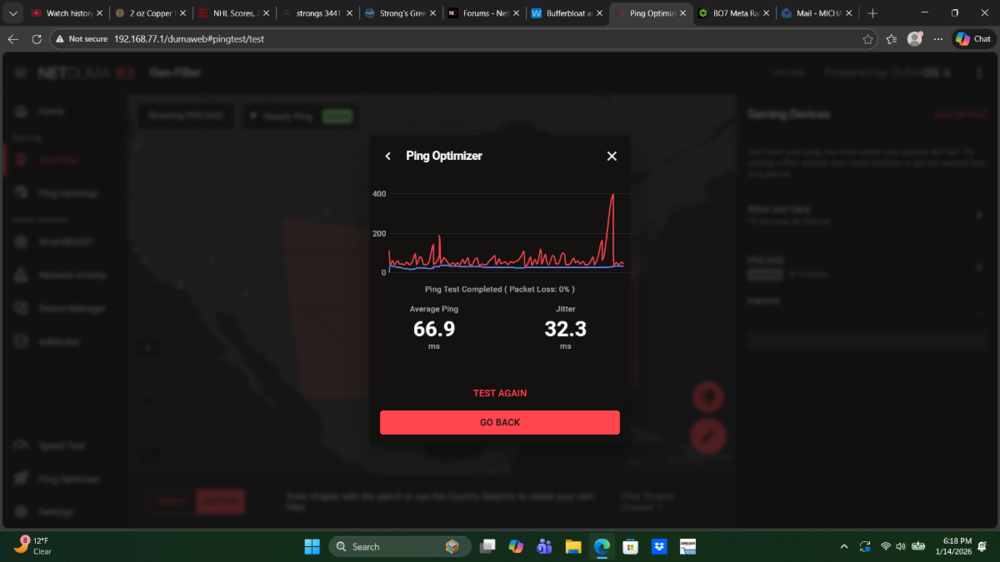All Activity
- Today
-
.png) mxttheo_ reacted to a post in a topic:
Interface crashed
mxttheo_ reacted to a post in a topic:
Interface crashed
-

NEW R3 FIRMWARE - DumaOS 4.0.540
Netduma Fraser replied to Netduma Alex's topic in Netduma R3 Support
Added - let us know if you get the same issue on that firmware -
Good to hear, thanks for the update!
-
.png) Krush reacted to a post in a topic:
BO7 won't load
Krush reacted to a post in a topic:
BO7 won't load
-
NEW R3 FIRMWARE - DumaOS 4.0.540
cuzzilladaspinna replied to Netduma Alex's topic in Netduma R3 Support
Hi, I would like to be added too. Have been getting issues with using the DumaOS interface for a while now, just says it can't load and gives me recovery options. When I hard reboot the router via power the interface works for a couple of times then it goes back to this issue after a week or so. -
That fixed it. Thanks, Fraser.
-
Do this: Quit the application/game/client completely - including the game client from the System Tray - important! Remove device from the Geo-Filter Give your PC the PlayStation Device Type in the Device Manager Resync from the Geo-Filter Map menu Re-add the device to the Geo-Filter Set up the Geo-Filter how you like Wait 2 minutes Boot up application/game/client and try again
-
After hanging on that error for ~5 minutes, I've just got a 'CONNECTION FAILED' message with the error code '[Reason: DETRICK - LESTER]
-
It's hanging on "Logging into online services" after I added my new PC to the Geofilter. My new PC had no issue running the game until I did this. I have rebooted my Vodafone Hub and my Netduma R2 without success. I have no issue connecting to the internet.
-
Better in what sense though? PPPoE is just the way you connect to your internet
-
Sim porém. Com o PPPoE a conexão fica melhor, o que precisa fazer é atualizar o R3 pois já tem 1 ano que não tem atualização.
-
No specific version, it's something we've mentioned quite a few times before and have always recommended having the upstream ISP modem/router handle PPPoE for this reason
-
Please upgrade to the Early Access version and see if it still occurs - once it's fully upgraded factory reset then monitor it
-
Glad to hear you got it sorted, we have mentioned before there can be speed reductions with PPPoE so generally best to avoid it if you experience that
-
As above I wouldn't rely on that, try this instead https://support.netduma.com/frequently-asked-questions/legacyfaqs/test-your-ping/
-
mxttheo_ started following Interface crashed
-
Hi @Netduma Fraser I have a new problem. The router can't load the UI. I try a couple of reboots but still don't work.
-

Idea for future improvements!
Netduma Fraser replied to purpleandgold33's topic in Feature Ideas & Improvements for DumaOS
It is a great idea, I think at the moment though with the server provider we use it's not always 100% reliable as is so we'd need to see what we can do there first but I will pass it on! -
Invite de commande ping 8.8.8.8 https://www.ionos.fr/digitalguide/serveur/outils/commande-ping/ —- Mettre le PC en filaire derrière le R3
-
I don't know how to do that on my laptop.
-
.png) purpleandgold33 reacted to a post in a topic:
major ping spikes lately
purpleandgold33 reacted to a post in a topic:
major ping spikes lately
-
But even waveform was saying major spikes. It happens around 6-8ish and has been doing that in game. It doesn't effect anything on my network accept gaming of course.
-
.png) purpleandgold33 reacted to a post in a topic:
major ping spikes lately
purpleandgold33 reacted to a post in a topic:
major ping spikes lately
-
Ça donne quoi, si tu fais un ping vers 8.8.8.8 sur ton PC ?
-
@purpleandgold33You shouldn't rely on it since it's inaccurate and requires an update. I believe they are working on a fix to improve its accuracy. In the meantime, adjust your sqm manually.
-
is there anything I can do to fix this? This has been happening for the last week or so. Never had spikes like this ever. I skip across the map
- Yesterday
-
Hey Netduma fam, I just had an idea for a future improvement. Not sure might be dumb but I thought it would be cool if you add a schedule on ping optimizer that you could check your ping throughout the day. I'm kind of a numbers person and just to see what times of the day are best in the household for ping and such. I only play cod really and different times of the day really does matter for me at least. I honestly don't know if more their end of things or my area. Thanks much for a great router and yalls hard work!
-
Qual versão estável que o R2 funcione em PPPoE e as velocidades funcionem corretamente, e o IPV6 funcione? Estou de saco cheio já desse roteador se pudesse devolver e pegar meu dinheiro de volta!!
-
I'm in the same boat, let me know if you can
-
Depois de 23 reset ele voltou ao normal, precisamos de uma atualização urgente.

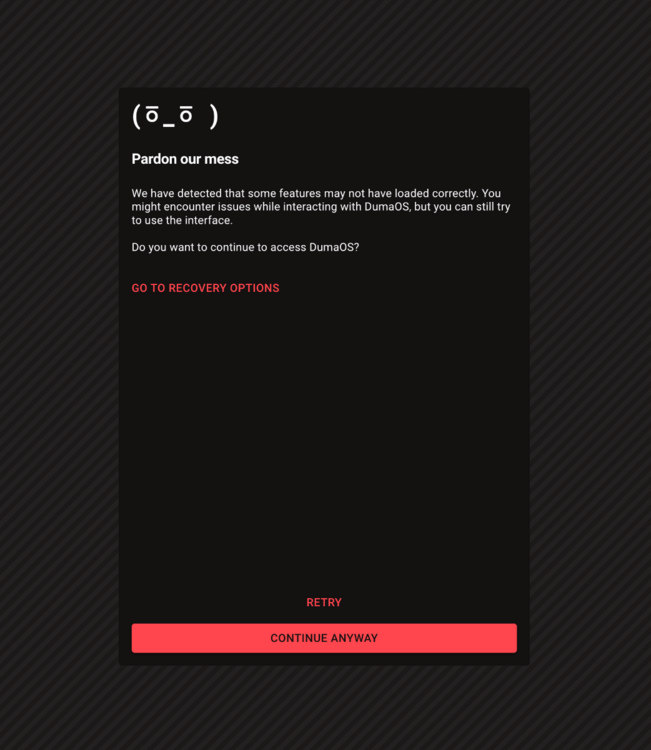
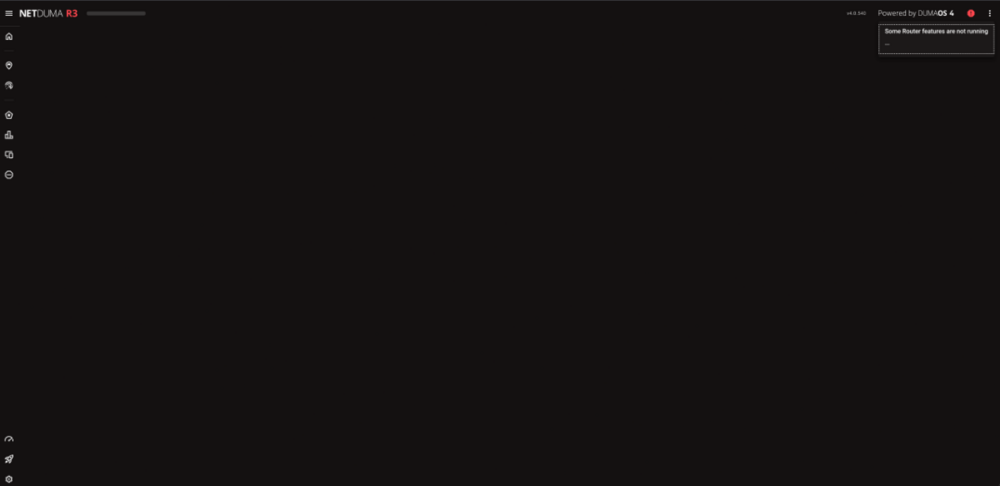
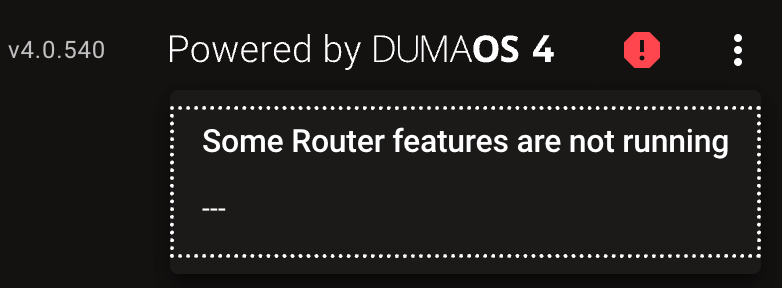


.thumb.gif.4a8d59f41391d88092e62269cfe1e7ec.gif)