
SouthernGypsy
Members-
Posts
27 -
Joined
-
Last visited
Everything posted by SouthernGypsy
-
The modem is provoided/owned by my ISP and says NOKIA on it and is white in color, it only has two ports, the fiber in from their line and a port for me to plug in a cable from the WAN port of my router. I have no idea of the model and no access to it's setup, only my ISP can access it but they say all of their modems are all set to be totally open and "let everything through" with no restrictions at all, it's up to the customer to provide a router if they want any kind of firewalls, QoS, etc. (or they will help you do it the first time for free for new customers or a small fee for customers who's been setup before). The XR is connected direct to their Nokia fiber modem, and then everything else is connected to the XR either directly or through a Netgear MS308 Unmanaged Multi-Gigabit swtich. Have to use the last port on the XR to go to the switch because the XR doesn't have but 4 ports and we have 7 devices that are hardwired. I had a Nighthawk S8000 gaming switch but that totally died last week so replaced it with the unmanaged Multi-Gig switch. I can actually take the cable that normally goes between the XR1000v2 and my 8 port multi-gig switch and I can plug it direct into their modem, then take the other 3 cables from the XR1000 and plug them into the spare holes on the multi-gig switch and the ISP's system back at their office will then assign IP's to everything plugged into the multi-gig switch, and everything will then get 900-950+ Mpbs. So by-pass the XR1000v2 and my speeds are great but of course then I have no Geo-Filter and when we use the Xbox Series X we start getting crappy lobbies all over the US and even the world, so even though our speeds and pings are good, our games often suck with lag because CoD will put us in lobbies on the west coast, or even in places like Japan, South America, South Africa, the EU and all kinds of odd places... even though we're in Arkansas in the United States. So we use the Geo-Filter to force it to connect to the Dallas, Texas servers and our games are good/great, but the speeds on everything else is crapped out. Yes I have 1000Mbps set as both upload and download speeds which is what I pay for. I have tried QoS both on and totally off, as I said on it only gets in the 150-200 Mbps range on downloads and 400-500 on uploads even on the device set to the highest priority, turn QoS totally off and it will get into the 400-550 range on downloads but uploads will jump up to 700-750 range, but if I plug anything direct into the ISP's modem then I consistanly get 900-950 range on both downloads and uploads and sometimes even randomly getting just a little over 1000. I have tested with Speedtest.net to various places, especially Dallas since our ISP has a direct link into Dallas so that's where I always get the best speeds. I have also used Fast.com though they're almost always slower and always have been, and back when it still worked I have tested with the XR1000v2's internal "Connection Benchmark" page though lately that fails about 80% of the time. It will start a test, get part-way through, and then suddenly tell me I'm no longer connected to the routers interface (even though I clearly am as nothing else gets interupted in any way). When the modems internal one manages to complete a test the speeds will be similar to Speedtest.net with uploads in to 400-500 range and downloads in the 150-200 range but sometimes as low as last night got 60-70Mbps range a couple of times. The middle box (unloaded ping and jitter) are always ok with 15-16 for ping and 0.1 for jitter. The final under load box the idle ping is usually also in the 15-16 range, but the others vary depending on QoS settings. IF the QoS is turned on CONGESTION CONTROL is set to 12-15% then the loaded download and loaded upload are alwyas in the 16-17 ping range, usually low 16's. But turn off Congestion Control, QoS, or move the Congestion Control slider higher than about 15% and they jump up to 19 for download, but the upload always jumps up into the low 100's range on ping. In the past when the XR1000v2 got this bad I could do a hard reset and set it back up (identical to how it was in the first place) and the speeds would go back up closer to normal (though I've never gotten over about 850-900 going through it, when I get 900+ sometimes over 1000 when not going through it) but this time resetting it did not help anything at all. It's so bad recently I had my ISP come out yesterday afternoon and check everything and they said I'm constistantly pulling down 950-1000+ when they connect direct to my modem and test on Speedtest.net to one of the good Dallas servers or when they test to some other place he knew to test to. So he said wasn't nothing they could do for me, that the problem was clearly in my Router (the XR1000v2). After he left is when I gave in and did the hard reset, but as I said, this time it did not help any. That was when I came here because after the hard reset it said there was a firmware update, then after I let it install that, it STILL told me there was another firmware update, apperantly wanting to go backwards to where it started which was confusing as I have never had it do that after a reset in the past. Another oddity since doing the hard reset yesterday is now the mobile app wont connect, I enter admin and my password (which I know is correct) and it just displays the circling thing indicating its working and after a solid minute just returns me to the same screen.
-
I have an XR1000v2 and right now it shows the Firmware version as 1.1.0.22_2.1.34 yet it keeps popping up and telling me there is a "Update Available", but then when I click on it for more info it tells me the "New" version is 1.1.0.16_2.1.25 ..... ??? The last time I checked my current version of 1.1.0.22_2.1.34 was a higher (and thus should be Newer) version than the 1.1.0.16_2.1.25 that it keeps telling me is a newer version when it wants me to update... Have I missed something or is the software lost it's ability to do basic adding/subtracting? Can one of the guys in charge tell me which the current newest version that I should have on an XR1000v2? Also, did I read something about a beta software? Because my XR1000v2 acts screwy as heck and only seems to be getting worse. Last time this happend a hard reset (major PIA since even with a backup file it actually does NOT restore everything, like your LAN settings table Device Names so you have to re-enter them all manually). But I just did a hard reset and this time it did not fix the problem... So I've been waiting for a long time hoping they'd release an update it and fix some of the broken stuff in it. Like the fact that if I plug my cable direct into my computer, any computer, my speeds (1G service) are always in the 900+ range, but going through this XR1000v2 they have gotten so my download speeds are now in the 200 range no matter how I configure it, even if I turn off ALL of the QoS settings and disable everything that I can it still only goes up to 400 when going through the XR1000v2. Take the XR1000v2 out of the loop and speeds instantly back up to 900+
-
XR1000V2 1.1.0.16_2.1.25 Today the RESYNC CLOUD is working again without the error coming up. So maybe they was working on it or the cloud it syncs to was down last night but whatever was causing it I know it lasted at least 10 hours...
-
Just tried it, still same error. Will try again tomorrow. Oh, also wanted to report that when I go to the Ping Heatmap, there is a Server that shows to be in Las Vegas, Nevada but when I looked closer I noticed it's ping times was always almost identical to the Dallas, Texas server. So I clicked on the server that was showing to be in Las Vegas and sure enough, it said it was "Black Ops 6 - Texas" and shows the same IP address as the sever that is in Dallas, Texas. In the report list at the bottom of the screen it also says it's in (GMT-0500 Central Daylight Time) which Texas is in, but Nevada is in the Pacfic Time Zone. So I believe the software (certainly on the Ping Heatmap anyway) has the Las Vegas, Nevada server confused with the Dallas, Texas Server.
-
I updated my Geo-Fences lay out in Polygon mode and it looks ok, remembers the shape when I restart. But to be safe I hit the RESYNC CLOUD button and everytime I do I am getting the following pop-up error message window that I don't know if it has anything to do with my new shape or not, I swapped back to the circular mode and tried again and still get the same error. Error: RPC error 'ERROR_UNKNOWN': invalid key to 'next' -> stack traceback: ?: in function <?:73> [C]: in function 'reply' ?: in function <?:370> [C]: in function 'xpcall' ?: in function 'try' ?: in function <?:334> [C]: in function 'run' ?: in function <?:427> [C]: in function 'xpcall' ?: in function 'try' ?: in function <?:268> (tail call): ? ?: in function <?:39> [C]: in function 'xpcall' ?: in main chunk [C]: ?
-
Oh I udnerstand, but I found one oddity. We ususally have our Geo-filter in the Polygon mode (and it covers two of the US servers we see) but it ALWAYS goes to Japan, we switch it to the circular mode and even though its set to cover the same area (certainly those severs) it works more often, have played more now and have been on the WV sever a few times now but still the occasional Japan one. But in Polygon mode its ALWAYS Japan. If we turn it off it's ALWAYS Japan.
-
Well the final day of the last Beta on Block Ops 6 we was finally getting a server that looked like it was in West Virgina and sometimes on in Ohio. Then today you guys released a map advertizing the new R3 and even mentioned BO6 and had the map showing all the US servers. Plus we are getting pings in low teens from one in Dallas and one in Las Vegas (not even shown on your map but it shows as a dedicated server) and yet when we went to join a game, right back on the Japan server Again. It sees the ones much closer to us, it shows they are much lower (low teens) latancy, but go into a game and your 160+ latency and on a Japan server...
-
It looks like there may be more than one of them at that same locaiton but here is a cust and pate of the last one when I manually pinged it while a game was going (one odd thing to note is the DumaOS says we're pinging it at 17ms which is hard to believe from Arkansas to Japan, in game it's always 160+ as I mentioned earlier. If I go to the Heat-Map and ping a Japanese server there in what looks like the same area we get a ping of 168 which is more consistant with the best pings we see in game during the beta matches ; Ping Ping 17 ms Host Type Dedicated Server ID 93231be6c032d0d5 Domain Name 230.50.213.35.bc.googleusercontent.com Name 0/20
-
Something is strange for us for sure, in the beta our Geo-Filter does not seem to be working at all.... We have the XR1000v2 and have our Geo-Filter fence setup so we almost always go to the CoD Dallas, TX dedicated servers where our latency is always in the low to mid teens (11-17) but ever since the beta we have been getting stuck on a sever in JAPAN every single game even with the Geo-Filter set to strict mode which results in latencys that the best we have seen was 158ms, but the games are often 200+, and sometimes 300+ and the game sucks because of it. Oh, and if I click on that server in Japan, it will not allow me to DENY it, the DENY button is greyed out. Gotta love poping a guy who was standing with his back too me doing something with his kill streak and not moving and I shot him 3 times dead center in his back with a 1-shot kill sniper rifle from 50 yards, and THEN he turns around and kills me with an SMG that showed he killed me before he ever even fully turned toward me and had never even raised his gun on my screen.
-
Sorry, I actually meant any of the XR1000's, I just always put the v2 as part of the model when typing it as there are some differences and they have different firmware versions and if you ask a question on the Netgear forums they always ask you to make sure you post which version you own along with the question or comment.
-
I'm curious what the Maximum amount of bandwidth (in Mbps) for both download and upload that was ever used at any one time is on my network... Is there anywhere in the DumaOS that it shows or logs that information? I checked the Network Monitor page, Show Statistics page, and the Logs and did not see it anywhere. So if it does I can't seem to find it, and if it doesn't it would be a useful suggestion to add to future updates to the DumaOS. You can see what the Current usage is, but I'm curious what the Maximum usage has ever been at any one instant. I know I could turn on a bunch of stuff to "simulate" a full load but that's unrealistic, that would never really happen in normal day to day usage and so it would be useful to know what the Maximum useage has ever been under "normal" day to day use, or at least back to the last time the router was rebooted.
-
I have a suggestion for future updates to how you draw out, modify your Geo-Fencing on the Geo-Filter map page... It would be nice if in the Geo-Filter if you not only could draw out your approved area but also be able to easily mark an area within it as denied. Sometimes it's hard to make a decent sized area so you can find games easily without including some unwanted server locations. Right now you can add a second area (if you have enough points left) to allow outside of your main area, but there is no way to deny areas within your created fenced area. True you can deny a server within the area but that can be hard, some servers for games have numerous different server addresses at a location and you'd have to deny each one individually which is annoying and could take weeks. It would be much easier if you could simply mark an area as denied or when you find the first server in an unwanted location be able to click on it and select something like "and deny all servers near this location" or within a radius, etc. Because of the current limitation here is what my current Geo-Filter map looks like, then the second image shows WHY it is that I have it laid out this way. I'm located in North-Central Arkansas and the best server for me is always Dallas, Texas. My ping times to Dallas is usually in the 14-17 range but the next best location in Macon, Georgia is in the upper 30's or low 40's, and the others go up from there. So the reason I have the little diamonds of UN-allowed places is so I can still have a nice large area so finding matches is easy, yet dis-allow the servers in Macon Georgia - St. Louis, Missouri - Columbus, Ohio and Chicago, Illinois. And some kind of company in Wichita, Kansas that monitors the CoD servers and tracks users from the best I can tell by looking up their DNS info online. I also drew it with some strange points to allow the Xbox servers in Buffalo, New York - Warrenton, Virginia - and Des Moines, Iowa. There is also an important Xbox server in Seattle, Washington but I just added that to my allowed server list. Actually I have all of these four Xbox servers in my allowed list but in case they have more than one drew my borders to include as many as I could. Just FYI for anyone who has problems getting an Open NAT, or gets the error "Can't get a Teredo IP Address" or "Can't Determine NAT" on the Xbox when trying to test the NAT. If you will locate and add those four servers to your allowed list you will always get an Open NAT, or at least myself and several others I have given this suggestion to this has fixed their NAT issues, provided they also had their UPnP turned on. But UPnP doesn't seem to be enough, the Xbox needs to be able to reach these four servers to quickly/reliably get an Open NAT every time... The one in Buffalo seems to be the most important for getting an Open NAT (at least for people in my region of the US) but all four are important. In order of Importance for an open NAT they seem to be; 1. Buffalo, 2. Seattle, 3. Des Moines, 4. Warrenton. If you load your Geo-Filter and turn off "Auto-Ping Host", then go into Xbox network settings and run the tests one by one (Test Multiplayer, Test NAT, Test Network Speed) and as you run them you will see these servers light up, allowing you to click on them (why you need the auto-ping turned off) making them pop up in the lower right window and then you can give them unique names and save them as Allowed servers. You may even have to run a couple of the test more than once but eventually all of these will light up. One note about the NY server, there is both a Server AND some kind of Peer that shows up in Buffalo, you only want to allow the one that is a Server. I named mine simply "Xbox Server 01 - NY, Xbox Server 02 - WA, Xbox Server 03 - IA, and Xbox Server 04 - VA" After doing this I have never had the Can't get a Teredo IP Address error or Can't Determine NAT error again and always get an instant OPEN Nat. Anyway, back to the Map; I ALWAYS want my server to be the Dallas, Texas one so that is in my fenced in zone, but then to get in lobbies easily I choose a large chunk of the country that I know has decent ping times to their major cities so I go as far west as Denver, Colorado, I go down into Florida far enough to get Orlando but not any further south as the south Florida area seems to have bad ping when connecting from my area, I stay away from the towns right on the eastern seaboard because all those islands seem to have hit-and-miss latency. Then I pickup the Warrenton Xbox server and up to the Buffalo server, then over and pick up the twin cities in Wisconsin but not going to high north as the latency in the far NE seems to get spotty, and then angle back down to finish back at the upper edge of Colorado where I started drawning. Along the way making my little diamonds which excludes all the CoD servers in those locations leaving the ONLY server within my allowed area the Dallas server. Just a note that all of the servers and peers that show up on the Geo-Filter page for the United States are slightly out of postion, they usually appear a bit lower and slightly to the east of where they actually are. The one in Southern Miami, Florida is a good example... if you look at the map it appers to be out in the ocean or the Florida Keys but it's actually listed as being in Kendal, Florida which is a town/suburb just south of Miami that has a technology based industrial area on the outskirts (right where one might expect to find a server farm). It would be sooo much easier if I could just draw the outline and then go back and draw an exclusion spot or circle where needed or be able to click on a server that shows up inside of your allowed zone and instead of just Denying that server, be able to tell it to Deny ALL servers at that location or within a 10 mile radius, etc. Also, to the designers, it would also be so much easier if when drawing out your Geo-fence you could back up to remove a mistake without having to completely start over, right now if you realize you made a mistake, you can't just erase the last segment of line back to the previous point because it instantly deletes everything and you have to start all over again from scratch. OK, That's my suggestion for future updates and I know it's a little long but hope I explained it well enough for the engineers to follow.
-
Thanks, and that actually brings up something about how you lay out the Geo-Filter page that I had a suggestion for, because there are times when you want to deny a server in a location but the problem is you can't jus deny one, because like Dallas for an example, we know of over 40 servers and 60 peers (which apperantly are also mis-classified servers) and you'd have to deny each one of them individually because it will just find the next one the next time you play. So I think it would be a good idea if when you deny a server you can somehow tell it to deny ALL servers/peers at that location, maybe make a circle with a 10 mile radius on the map or something even if it's inside of your normal "allowed" area. I was going to make a post specifically about it with some screenshot examples when I get around to it later.
-
So on #1 - It does not do any harm to have them both Allowed and be inside the Radius at the same time? It just doesn't add anything (unless as you said we change the radius and those servers end up outside the set radius). I wanted to make sure on that one in case it was one of those situations like the choice between UPnP, Port Forwarding, and DMZ where the recomendation is usually to use only one of them at a time because using two or all of them at the same time can actually cause increased latency do to unessisary redundant processing and some people even claim can cause the router to become confused. And on #2 - Thanks for clearing that up, We was kind of wondering if maybe they was just mis-classified, as we believed peers was supposed to be other players and yet these are very clearly Dedicated Servers of some kind and all within the same server farm/location and company as the ones which are correctly identified as Dedicated Servers.
-
Bufferbloat HELP! - XR500
SouthernGypsy replied to Wintercabin's topic in NETGEAR Nighthawk Support (XR range)
Ditto.👍- 25 replies
-
I have two hopefully simple quick questions; First Question is When playing a game such as Call of Duty, if a particular Sever/Peer is located at a place that is already inside of your "Allowed" area on the Geo-Filter Map, is there any additional benefit to also adding that server as "Allowed" at the bottom under the Allow/Deny table? or is that just redundant? or even harmful? Second Question is What is the difference in a Dedicated Server and a Peer? Such as when playing CoD - in Dallas, Texas we have so far (and quite sure there are many more) identified 40+ servers that show up under Host Type: as "Dedicated Server" which display a server icon, and 60+ which show up as "Peer" and display a player icon even though they are clearly NOT other players (which is part of what causes our confusion/curiosity). Yet all of them both the ones marked as Dedicated Server and the ones marked as Peer are all clearly in the same location/server farm, and under Domain Name: they all start with different IP addresses but all end in the same company/domain name which is .vultrusercontent.com such as ###.###.###.##.vultrusercontent.com, which we know Vultr is a major contractor with Activision here in the US to provide server hosting for their games such as Call of Duty in many large cities. But we have always been curious in this type of case what the difference is between a Dedicated Server and a Peer is, since they are all clearly in the same server farm and run by the same company?
-
OK, So I download that program and ran that test. I already knew 15-16% was the best setting I could get for my Download setting, I can go as high as 20% maybe half of the time but will randomly see a spike at 20%, at 16% I rarely see spikes. That's on the internal test in the DumaOS. So I moved the sliders to 25% (I know they can be set differently and usually do because upload can be set higher than download, but for this test I set them the same for simplisity) and performed the test, then moved to 20% and repeated and this was one of the times when it still spikes some at 20%, then moved to 16% which is the highest I can set it and only rarely get spikes and as you can see, it barely moved at all. So this backs up what the Dumas internal tester is saying, though I still don't know why it has to be set so low? Edit: Oh, the first set of short spikes in each group is Uploading, the larger set is Downloading, although oddly at 16% the Upload bump becomes larger than the Download bump though still lower than at the previous settings. And just for an outside baseline, if I go into DOS and PING google (8.8.8.8) which is who I used here my ping is always a very reliable 16-17ms when the network is at average useage.
-
Since you seem to understand it well, do you have any idea why I am having to set my sliders so low to get a good Loaded ping on download/upload? That sounds very low in comparison to the 70% that's recomended for gaming and other people I have seen who seem to use anything from 60% to 85%. Having to set my download silder at 20% means I'm only letting my devices use 200 out of 1000 Mbps and that feels very low to me.
-
Ah ha, Thanks. And I have seen/read that image before, it pops up at some point when you click (?) on that page, but it doesn't really make it clear if it's reserving that amount for the priority, leaving the remainder for the priority, or as you said jsut preventing everything from using it... So thanks, that's one question answered I've been wondering about... However, That does brings up another question; So if you have it set to allow it set to "Share Excess Download/Upload Bandwidth with All Devices" under the burger icon in the next frame (Bandwidth Allocation), Doesn't that then defeat the above setting anyway? or does that ONLY refer to the bandwith (in my example 70%/700Mbps) allowed by the above setting? [that's another place the menus don't really make it clear what's actually happening]
-
Can someone explain something I have never fully understood about how the Congestion Control sliders work in the DumaOS under the QoS settings... First off, some background... I have an XR1000v2 with Fiber internet, 1Gb both download and upload and I have two questions though my main question is more general about how this setting works. The instructions say that 70% is usually a good setting but at 70% my upload and download both get an F every time you run the test using the internal Connection Benchmark made into the DumaOS or on external sites that test buffer-bloat such as www.waveform.com so I followed directions and kept moving it 10, then 5 at a time and finally 1 at a time until I found the point where I always get good numbers and an A or A+ but that happens all the way down at around 18-22% on download and 35-40% on upload when using the DumaOS internal tester, or about 28-30% download and 40-42% upload when tested to an external site like waveform. Which when compared to the 70% recommended as a starting point sounds like it's abnormally low and I'm curious what is causing it. My ISP says the small Nokia modem is JUST an open modem, it just connects us direct to the fiber with zero processing beyond just turning the signal from Cat8 cable from our XR1000v2 into a Fiber Signal. They claim it has no buffer settings, DNS settings, nothing, and that at their office they just pass everything straight through. BTW: I did not mess with the "flower" at all, I just leave it alone. And I do have it set to share excess download and upload bandwidth with other devices. So first question is does those settings seem low to anyone else? Then onto my Main question which is the much more general question. I do not fully understand how the sliders work, nor is it really explained well anywhere in the documentation and searches online did not turn up an answer... So using the example situation of let's say I have 1Gb Down/Up, which is 1000Mbps and an Xbox Series X as my only priority device down at the bottom of the page under Traffic Prioritization. So I set a slider to say 30% which is 300Mbps as 300 is 30% of 1000. So the question which I've never seen an explanation of is; By setting the slider to 70% on a 1Gb connection, are you saying to; A. Set aside/reserve 30% / 300Mbps for the Xbox, and everything else is free to use the remaining 70% / 700Mbps? ....OR.... B. To allow everything else to only have the 30% / 300Mbps and to reserve all of the remaining 70% / 700Mpbs for the Xbox? I was surprized the manual nor anywhere else that I've found really explains which of those is how the Congestion Control sliders work and am hoping one of the Duma guys can explain it.
-
Bufferbloat HELP! - XR500
SouthernGypsy replied to Wintercabin's topic in NETGEAR Nighthawk Support (XR range)
What I have been doing is just leave the QoS turned off and only using the Geo-Filter and the Traffic Prioritization (have both the Xbox entered as a Games Console, and the Xbox entered with Call of Duty) and just using those two features seem to work fine and I ignore the QoS. Since there is no way nothing here could really ever put a strain on a 1Gb fiber setup I've just not worried about it though do wish it would work just because, well, we did pay for the feature right?- 25 replies
-
Bufferbloat HELP! - XR500
SouthernGypsy replied to Wintercabin's topic in NETGEAR Nighthawk Support (XR range)
OP, I have the XR1000 but have the exact same results/issue as you. Recently our ISP upgraded us to Fiber 1Gb both download and upload and now I get high pings on loaded up/down test in the router and on websites like the buffer-bloat page you posted. I don't mess with the "flower" as it just seems confusing (if not bugged) but I have messed with the sliders at the top and though they say 70% is usually a good place to start for gaming after a bunch of testing I have found the best settings for mine is all the way down to 23% on download and 42% on upload in order to get good results ...which seems ridiculously low to me, with the down/up set to 1Gb that's only giving me 230 down and 420 up. My base ping is 14-15ms with a 0.07% jitter (both good) and while I don't get the full 1,000Mbps up/down (usually in the 900s) and the baselines are always very stable. There is no way my network is "saturated" or anywhere near it, If I go to the network monitor page I have never seen the total usage above 20-30Mbps total (all devices combined) and that's only when I'm streaming a 4K UHD movie. On the connection benchmark page my Speed and Ping are always A+ but the Ping Under Load is always a D, unless I turn on the QoS and have the sliders set as I mentioned above at 23% down/42% up. I have done a full long process reset, reinstalled the firmware, everything. Nothing changes this one problem that I have found... It's honestly starting to make me wonder if this "Gaming Router" and it's DumaOS is actually designed to handle 1Gb connections. I never had the problem until our ISP bumped us up to the 1Gb speeds, we used to be 50 Mbps down/15 Mbps up and the network wasn't saturated then and we always had A+ on all three categories, we get 1 Gb fiber and now we have speed but the buffer-bloat kicks in and our loaded speeds jump up to 80-120ms on the Ping Under Load section.- 25 replies
-
Thanks, and I had already hit the Resync button (a couple of times actually trying to get it to work) and it never changed anything and yesterday morning when I wrote my message it still wouldn't connect to any server in Dallas (CoD uses a company called Vultr in Dallas and several other large US Cities) but last night they suddenly came back, in fact a lof more of them seem to now be online. Previously we'd only identified 4 unique Dedicted Servers and 8 Peer Servers in Dallas but last night we identified 15 Dedicated Servers and 35 Peer Servers in less than a half hour. Once we knew the name of the company (after they was back online, didn't remember the name from before) we was able to look it up this morning and despite the Activision/CoD Website status page saying everything was normal and working the Vultr website listed a "major maintenance and upgrade operation taking place this month which may temporarily affect their cloud servers". The time-line for Dallas matched up, CoD was not specifically mentioned but Dallas was. It also noted that they are now supposed to be working on New Jersey.... apperanlty they are moving from one city to the other doing upgrades with each city sloted/expected to take about 24 hours. Their website says that while they are working on one area, their other servers will pick up the slack. However, since we had our Geo-Filter fenced off so Dallas was the ONLY CoD server inside the allowed area and strict mode on, that's probably why we couldn't connect until we clicked the filtering off. So apperantly a complete conencidence that they was working on their Dallas servers the same day we happened to have done a reset on the router after getting the new fiber connection. In my mind it seemed very strange timing for the server to be down the night after we had reset the router (we didn't try playing the first night we'd reset it) so seemed logical I hadn't set something up correct or the router hadn't re-sync'ed the server list correctly or something but in this case it does actually seem to have just been a coencidence Activision just announced the next game in the Call of Duty franchise last week with semi-closed Alpha and public Beta game sessions coming soon and release of the game later this year, it makes me wonder if Vultr doing these upgrades at this time might have anything to do with that, since Activision seems to be one of their bigger US clients across multiple cities...


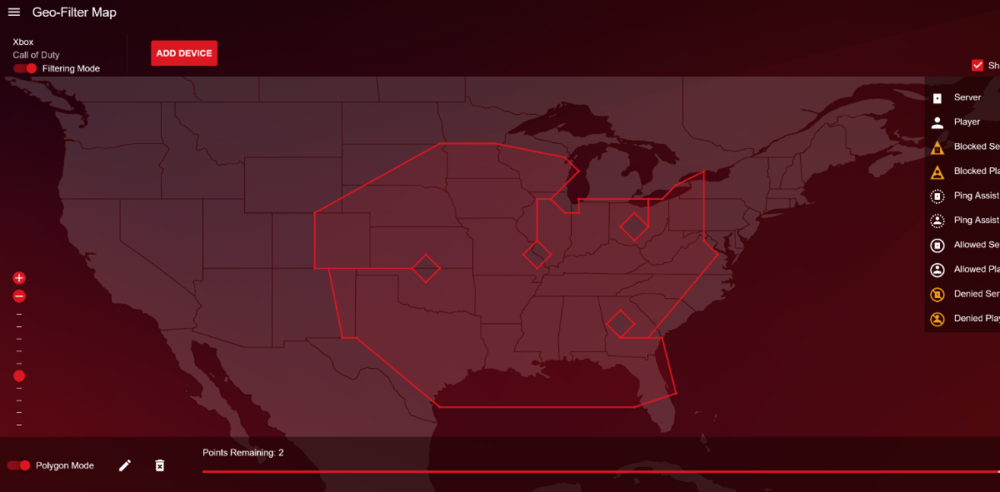
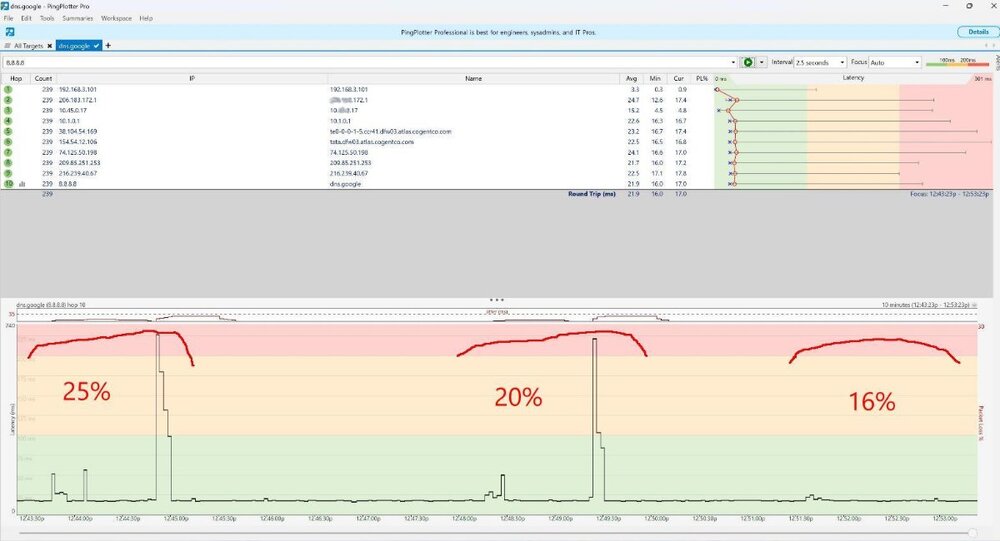
.png)