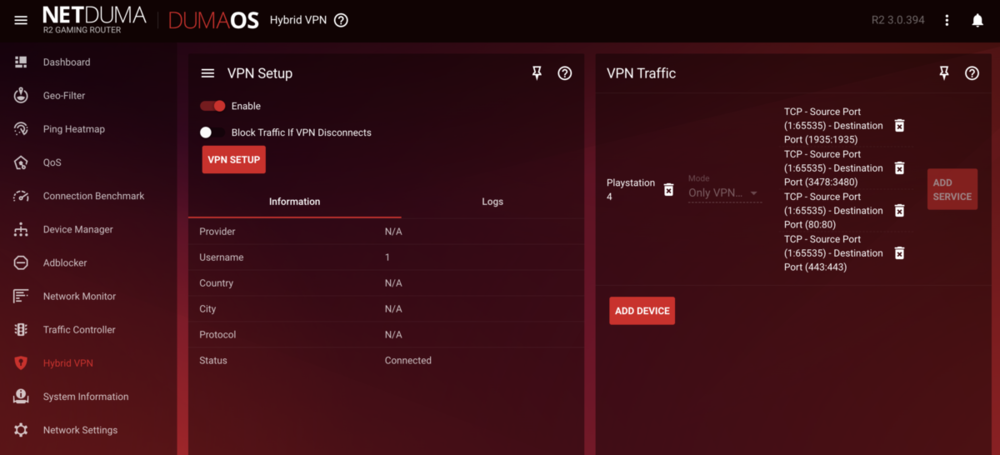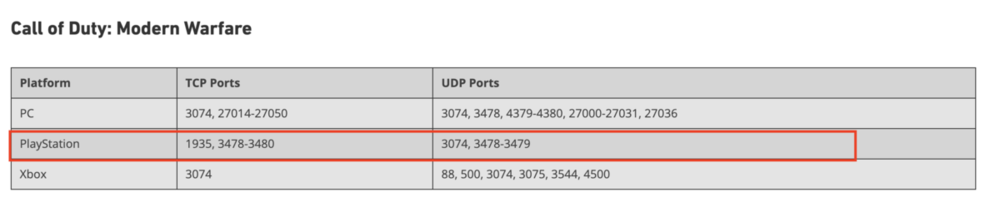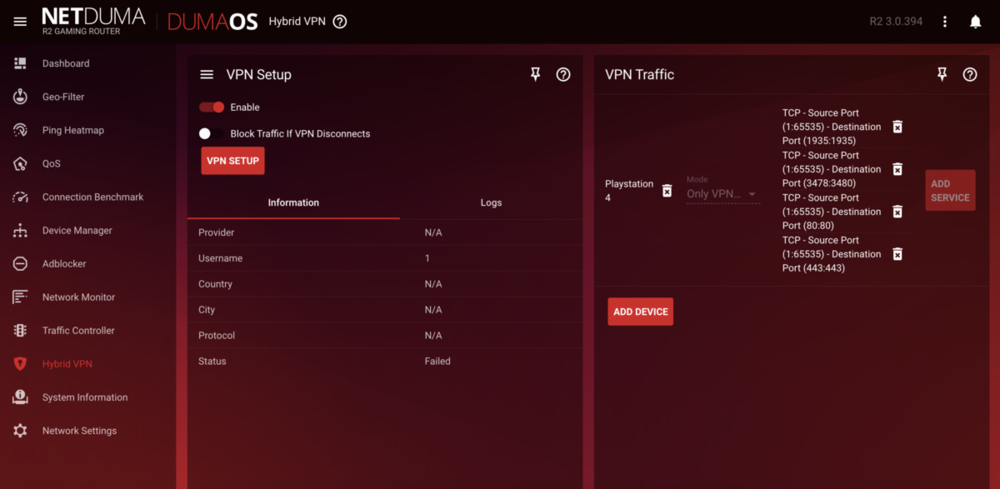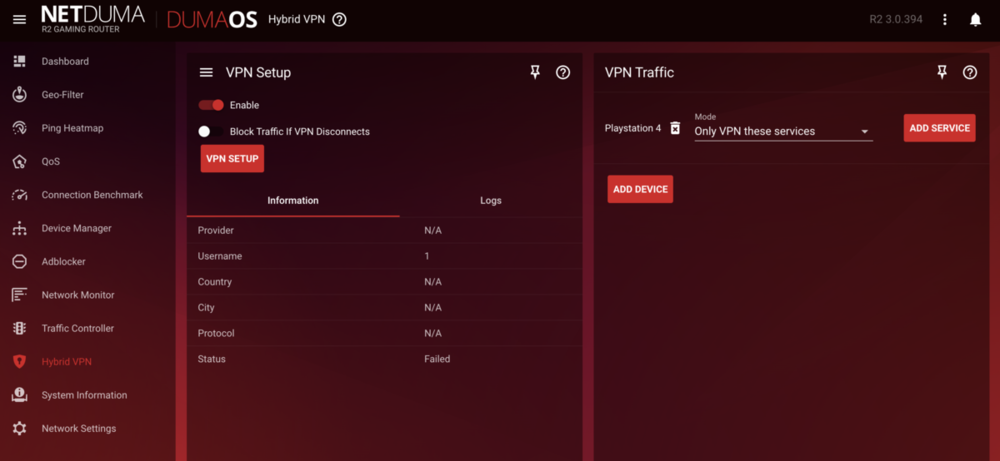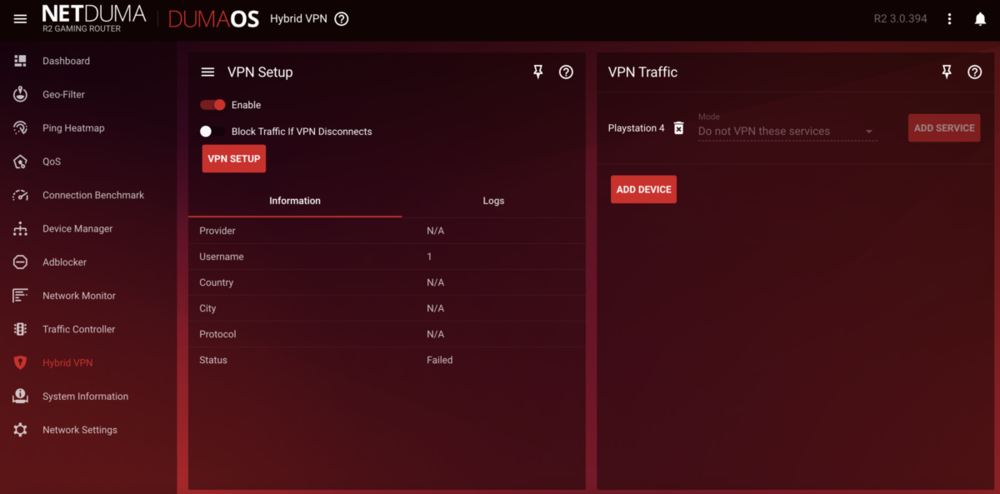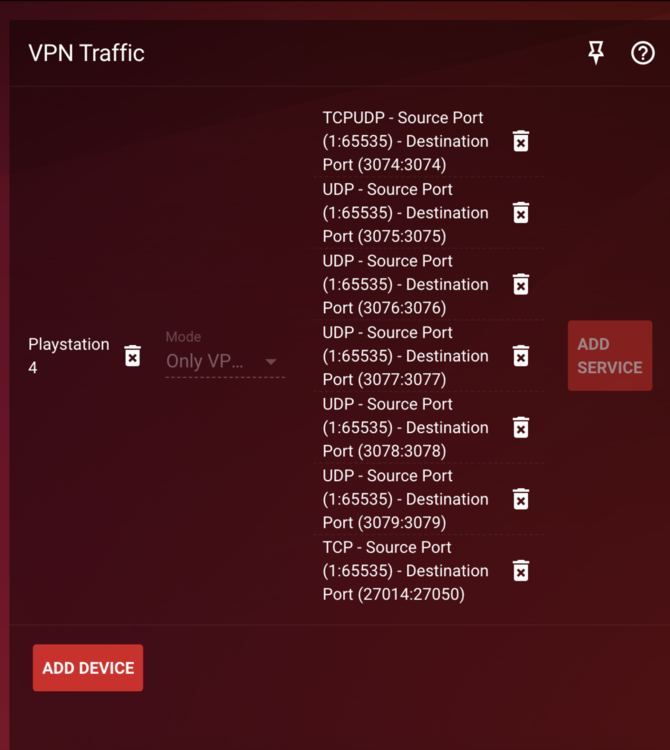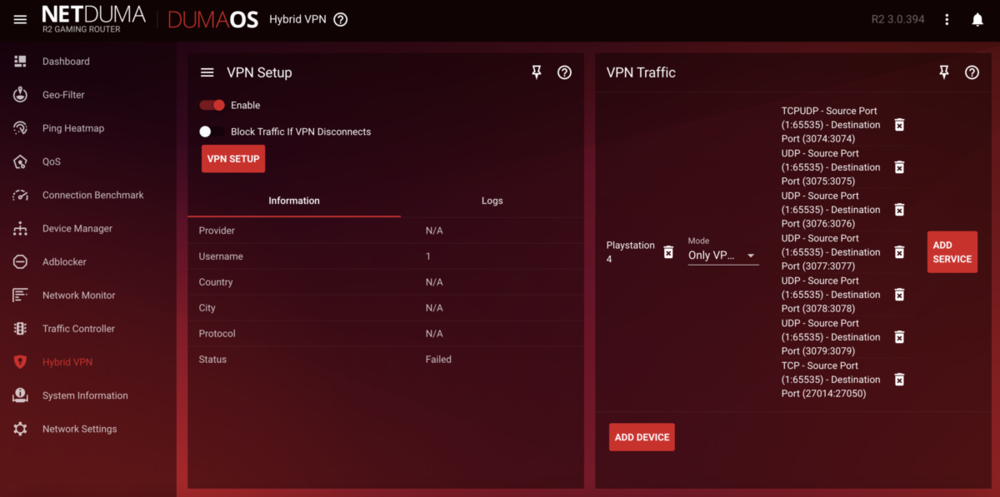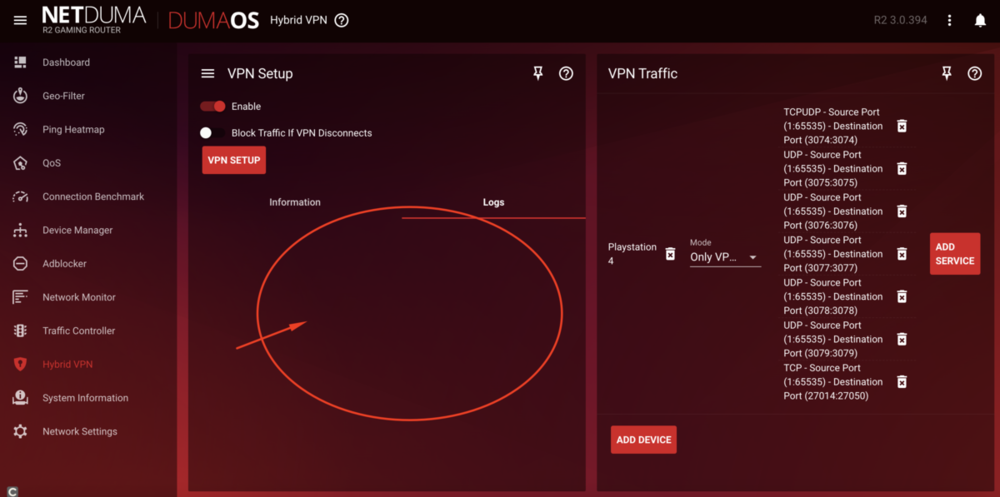Paul Maos
Members-
Posts
73 -
Joined
-
Last visited
Everything posted by Paul Maos
-
Hybrid VPN for Warzone no longer connecting via OPEN VPN
Paul Maos replied to Paul Maos's topic in Netduma R2 Support
@Aurvey which VPN are you using? No lag? if so, please use the instructions I sent in this forum, and use the port settings image from IBPxx. after that it will work.- 136 replies
-
- warzone
- hybrid vpn
-
(and 2 more)
Tagged with:
-
Hybrid VPN for Warzone no longer connecting via OPEN VPN
Paul Maos replied to Paul Maos's topic in Netduma R2 Support
hey @RobBobtry using these instructions, with the port settings of IBPxx. Once I did that it worked.- 136 replies
-
- warzone
- hybrid vpn
-
(and 2 more)
Tagged with:
-
Hybrid VPN for Warzone no longer connecting via OPEN VPN
Paul Maos replied to Paul Maos's topic in Netduma R2 Support
It worked like a charm, thank you @IBPxx!!!- 136 replies
-
- warzone
- hybrid vpn
-
(and 2 more)
Tagged with:
-
Hybrid VPN for Warzone no longer connecting via OPEN VPN
Paul Maos replied to Paul Maos's topic in Netduma R2 Support
thank you @Lolitahell@IBPxx. I will go ahead and re enter your ports IBPxx and see if it does the charm for me.- 136 replies
-
- warzone
- hybrid vpn
-
(and 2 more)
Tagged with:
-
Hybrid VPN for Warzone no longer connecting via OPEN VPN
Paul Maos replied to Paul Maos's topic in Netduma R2 Support
Nice, you on the latest router firmware or the old one that ends with 205? Curious, if you and ibpxx are on the same firmware lll have to downgrade because this new firmware is just not working well for me at least.- 136 replies
-
- warzone
- hybrid vpn
-
(and 2 more)
Tagged with:
-
Hybrid VPN for Warzone no longer connecting via OPEN VPN
Paul Maos replied to Paul Maos's topic in Netduma R2 Support
So it works for you now? Do you have to reboot after every ovpn config file, or does it work just by hitting connect without a reboot? Also what port settings are you using?- 136 replies
-
- warzone
- hybrid vpn
-
(and 2 more)
Tagged with:
-
Hybrid VPN for Warzone no longer connecting via OPEN VPN
Paul Maos replied to Paul Maos's topic in Netduma R2 Support
The “network settings” is empty. I have not refreshed the NoLag configurations as I usually refresh them every time I log on warzone - is that a bag thing to do?? Also I had refreshed the configurations as I thought that might fix the initial problem. I’ll refresh as soon as My 24 hours are done and NoLag let’s me. I really do not want to go back to the older firmware but if this keeps doing this I just may have to factory reset and go back. Thanks for updating me @IBPxx. I’ll keep you posted.- 136 replies
-
- warzone
- hybrid vpn
-
(and 2 more)
Tagged with:
-
Hybrid VPN for Warzone no longer connecting via OPEN VPN
Paul Maos replied to Paul Maos's topic in Netduma R2 Support
Thanks @IBPxx!!! I have those ports as well all TCP like you said with the exception of port number 27014-27050. Curious what made you add those? It’s not under the PlayStation port, rather the pc side. also, I did some tests and looks like for me it only works if I reboot after I copy and paste the ovpn config. I will have to reboot the router after every config file and then it’s says connected. Do you have to do this for every ovpn config file? before all I did is just paste a new ovpn config file and then hit connect and it would work.- 136 replies
-
- warzone
- hybrid vpn
-
(and 2 more)
Tagged with:
-
Hybrid VPN for Warzone no longer connecting via OPEN VPN
Paul Maos replied to Paul Maos's topic in Netduma R2 Support
I have the new firmware you guys just put out on NOV 21. I did a factory reset of teh router as well. And Im still getting the issue.- 136 replies
-
- warzone
- hybrid vpn
-
(and 2 more)
Tagged with:
-
Hybrid VPN for Warzone no longer connecting via OPEN VPN
Paul Maos replied to Paul Maos's topic in Netduma R2 Support
I leave it enabled all the time since its just my PS4 that uses it. Ive never had any issues before with this.- 136 replies
-
- warzone
- hybrid vpn
-
(and 2 more)
Tagged with:
-
Hybrid VPN for Warzone no longer connecting via OPEN VPN
Paul Maos replied to Paul Maos's topic in Netduma R2 Support
Hey @Lolitahell still testing. Looks like after you change your OVPN file, you have to reboot your router. I changed the OVPN to another location and it connected again. On my PS4 it shows the geographical location of the OVPN File.- 136 replies
-
- warzone
- hybrid vpn
-
(and 2 more)
Tagged with:
-
Hybrid VPN for Warzone no longer connecting via OPEN VPN
Paul Maos replied to Paul Maos's topic in Netduma R2 Support
Yea it was working just fine for me as well before last night. Maybe @IBPxx has some insight on his efforts to make it work consistently. Its weird, it just worked for me 30 minutes ago and then I just changed to another location for testing and its back to the same thing. Do you have any insights on the HYBRID VPN part @Netduma Fraser?- 136 replies
-
- warzone
- hybrid vpn
-
(and 2 more)
Tagged with:
-
Hybrid VPN for Warzone no longer connecting via OPEN VPN
Paul Maos replied to Paul Maos's topic in Netduma R2 Support
Hey @IBPxx @Netduma Fraser ok I spoke to soon. I was testing other locations and now the HYBRID VPN is saying failed after It had worked. I even copied the OVPN that worked and now that one is failing. Do you have any other ideas as to why this is happening and can you change to different OVPN files without having the status saying FAILED? I did not make ANY changes, just entered a different OVPN file under configuration.- 136 replies
-
- warzone
- hybrid vpn
-
(and 2 more)
Tagged with:
-
Hybrid VPN for Warzone no longer connecting via OPEN VPN
Paul Maos replied to Paul Maos's topic in Netduma R2 Support
Wanted to updated the ticket. Thanks to @Netduma Fraser & @IBPxx for all the help, without you both I would of been going crazy. So again all credit goes to them both! Hopefully the steps below I did helps @shinigami_93@Lolitahell if not please feel free to comment on here. 1) I removed the device (playstation 4) & the Service Ports 2) Rebooted netduma router 3) on Device Manager I selected my PS4 and switched the DEVICE TYPE as TV (This allows you to ADD SERVICE and enter the COD ports via the VPN Service Selector through HYBRID VPN) 4) Go to HYBRID VPN, then ADD DEVICE (PS4 or XBOX) 5) Then select ADD SERVICE, under the VPN Service Selector click on advanced then enter the COD ports. I added a screenshot of my PS4 ports for anyone who is on playstation to use. Just a note to enter the following under source port: Source Port Start: 1 End: 65535 Destination Port (here is where you will enter COD ports) here is one example for when entering ports for my PS4 below: Start: 80 End: 80 6) Once the ports to your given console (PS4 or XBOX) are added. Go to device manager and click on your console and switch the DEVICE TYPE to Playstation. 7) Go back to HYBRID VPN, select VPN Set up. Then select Advanced followed by VPN Type: OPEN VPN 😎 NoLagVPN site states to use 1 for both the USER & PASS on Netduma Routers 9) Next, copy your entire .opvn file into the configuration 10) Then click on CONNECT, and make sure you have selected ENABLE under VPN TYPE 11) DONE!! These steps worked for. I have included an image of my settings for port forwards for my PS4. Please feel free to use. Again please note to use the correct COD PORTS for your console or pc.- 136 replies
-
- warzone
- hybrid vpn
-
(and 2 more)
Tagged with:
-
Hybrid VPN for Warzone no longer connecting via OPEN VPN
Paul Maos replied to Paul Maos's topic in Netduma R2 Support
So far all the options I have used: 1) Adding device with Port forwarding by the VPN selector have failed to connect to NoLagVPN 2) I took out the VPN Selector and device, and re added it as a playstion / games console device and still not connect to NoLagVPN Crazy because I did not make any changes other than upgrading the netduma firmware.- 136 replies
-
- warzone
- hybrid vpn
-
(and 2 more)
Tagged with:
-
Hybrid VPN for Warzone no longer connecting via OPEN VPN
Paul Maos replied to Paul Maos's topic in Netduma R2 Support
Just sent you a message on the NoLagVPN file, I do not see a clear IP here, any help on which IP i should use on the file would be appreciated!- 136 replies
-
- warzone
- hybrid vpn
-
(and 2 more)
Tagged with:
-
Hybrid VPN for Warzone no longer connecting via OPEN VPN
Paul Maos replied to Paul Maos's topic in Netduma R2 Support
Thanks @Netduma Fraser - NoLagVPN does not provide the DNS. Just a config file to upload to use for OPEN VPN. 1) I selected the Games console from the device manager for my PS4 and entered the config - Status Failed (screenshot - Games console) 2) I selected the Playstation from the device manager for my ps4 - When I did this, its greyed out, but it will not allow me to change the mode to (ONLY VPN THESE SERVICES). I entered the config file anyway to test and - Status Failed (screenshot - Playstation) Additionally - Why do the logs no longer work? they are just blank.- 136 replies
-
- warzone
- hybrid vpn
-
(and 2 more)
Tagged with:
-
Hybrid VPN for Warzone no longer connecting via OPEN VPN
Paul Maos replied to Paul Maos's topic in Netduma R2 Support
@IBPxx Forgot to add your question on connection status. My connection before the it no longer worked was awesome! My ping in rebirth ranged from 15-30 (I don't play Battle royal that much anymore - lost interest on the new map) but before the ping on verdask & Caldera ranged really from 35-60. I added the UDP because I looked for the port forwarding ports for COD and they had listed the UDP ports. - Should I not include UDP column on the VPN Selector anymore? and just stick to TCP column? (Screenshot attached - Cod Ports) Lastly - I will try to add the TCP ports your suggested first and see if that works. If not I will reverse the UDP ports to TCP, with this option you said my geographic location will show my current location? I only ask because before it showed my geographic location of the VPN server I needed. Did you and your friends now connect NoLagVPN using HYBRID VPN through DUMA when you added the tcp ports 80 & 443 Again, thanks for both tips on this! I- 136 replies
-
- warzone
- hybrid vpn
-
(and 2 more)
Tagged with:
-
Hybrid VPN for Warzone no longer connecting via OPEN VPN
Paul Maos replied to Paul Maos's topic in Netduma R2 Support
Thank you @IBPxx & @Netduma Fraser for the tips. @Netduma Fraser Additionally - When the ps4 is added as a gaming console it will not allow me to add a VPN Service Selector. How I did it before was: I added as the device as TV, then I would add the COD ports via the VPN Service Selector. Once the ports were entered, I would go to the device manager and switch the device back to Playstation and it would be grayed out as you suggested, and NoLagVPN worked like a charm once I placed the configuration file. Now I followed your tip and added the device as a gaming console, and while it was grayed out, once I left the HYBRID VPN tab the device Playstation 4 would dissapear, and what's interesting is that it would fail to connect even while I stayed within the tab. This is how it was set up before the cod and router updates and it worked like a charm. (Screenshot attached)- 136 replies
-
- warzone
- hybrid vpn
-
(and 2 more)
Tagged with:
-
Hi, NoLagVPN no longer connecting via OPENVPN. I used to see logs on the connection status and now Its just blank. Everything worked fine until a warzone update on 1/26/22. I have also updated to the latest router firmware to see if that would help and nothing. I can get the following: * FAILED status on the information tab (ScreenShot attached - Router.png) * I checked the LOGS tab and there is nothing (ScreenShot attached - log tab empty) * I have rebooted the router and then I would get a CONNECTED status however when I boot the game my geographical location has not changed, but interesting enough my external IP has. not sure how that happened. Maybe I'm missing a new step on the configuration side.
- 136 replies
-
- warzone
- hybrid vpn
-
(and 2 more)
Tagged with:

.png)