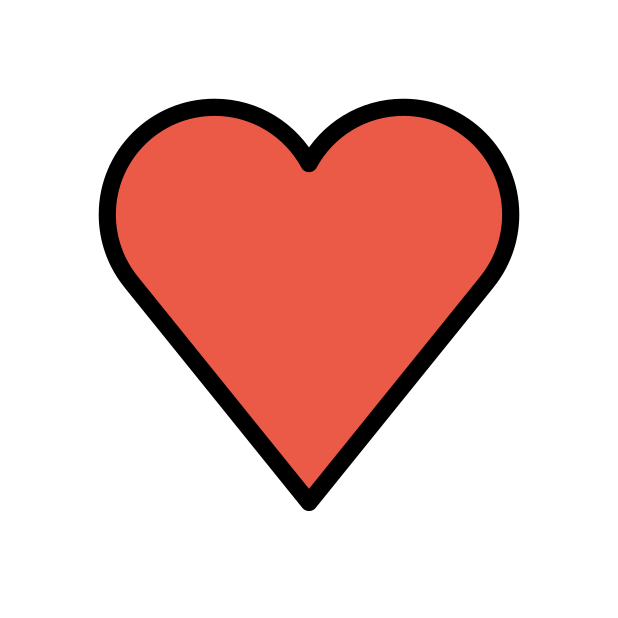-
Posts
39 -
Joined
-
Last visited
Everything posted by Tsar
-
I will factory reset tonight and let you know. Thank you.
-
It was disabled when I first had the router on, but I enabled it so that I could throttle my bandwidth. In both situations the antijitter message was still present.
-
My Adblocker has the OS whitelisted. I will try to login again later today via HTTP. I tried to play Call of Duty but the packet burst/packet loss was very prevalent, coinciding with the router stating that anti-jitter functions were not working.
-
Correct, I haven't used it for awhile. I did do a factory reset after installing the new firmware. I am using Opera GX on my desktop PC with Windows 10.
-
No, it still does not load correctly. I am also on the latest Early Access firmware.
-
Hello, I'm having an issue since I've recently hooked up my Netduma R3. The OS takes awhile to load up in the browser, and then gives me a "Pardon our mess" message. I hit continue, and the router says something about the antijitter not working in the top right. Thank you!
-
Nevermind, I found the Early Access page. Sorry!
-
Can I get a download link for the latest or most recent early access firmware update? Just reinstalled my Netduma R3 for the Geo-Filter but can't get the latest firmware for some reason. Thanks.
-
Requesting access to early access firmware, thanks!
-

R3 WAN port "Internet Status" not staying "Online"
Tsar replied to Tsar's topic in Netduma R3 Support
I am using the ethernet that came with the R3. I've tried other ethernet cables, as well. All CAT5e or CAT6. -

R3 WAN port "Internet Status" not staying "Online"
Tsar replied to Tsar's topic in Netduma R3 Support
No, I did not change any IP settings; LAN and WAN were untouched. -

R3 WAN port "Internet Status" not staying "Online"
Tsar replied to Tsar's topic in Netduma R3 Support
I'll stand by for the new firmware, then. Maybe experiment with other firmwares I haven't yet tried in the mean time. -

R3 WAN port "Internet Status" not staying "Online"
Tsar replied to Tsar's topic in Netduma R3 Support
I turned off SmartBOOST, Geo-Latency, and Steady Ping. Immediately after, it started doing it again. Tried factory resetting it, but now it's like it was before. Only can assume that the firmware is causing these features to trip in the WAN settings, or some other fault that I can't identify. -

R3 WAN port "Internet Status" not staying "Online"
Tsar replied to Tsar's topic in Netduma R3 Support
Any ideas from anyone? I'm assuming this is a software issue and will be addressed in the next update? I would love to use this router, but it seems I simply can't. -

R3 WAN port "Internet Status" not staying "Online"
Tsar replied to Tsar's topic in Netduma R3 Support
Never mind, unfortunately. It seems once I start adjusting settings, the router begins the endless cycle of on/off internet status. -

R3 WAN port "Internet Status" not staying "Online"
Tsar replied to Tsar's topic in Netduma R3 Support
Good news! I suppose it was the modem creating the issue, as now I have a NETGEAR Nighthawk CM2000 installed, and the R3 is maintaining a stable connection. I will create another topic if necessary for any further issues, but I am happy that the product is at not at fault. I look forward to more firmware updates from the Netduma team. -

R3 WAN port "Internet Status" not staying "Online"
Tsar replied to Tsar's topic in Netduma R3 Support
I will resort back to my ASUS until then. In the mean time, I'll probably buy my own modem anyway so I don't have to deal with ISP old modems. I was only gonna use this one until I left the military in August, but I might as well have one to bring back with me when I move out of the barracks. -

R3 WAN port "Internet Status" not staying "Online"
Tsar replied to Tsar's topic in Netduma R3 Support
I'm not sure the difference between TM3402 and TM3402A, and all the lights on the back of the modem as well as the front stay on, indicating a connection. I see what you mean though with the potential for a faulty modem. Apparently these modems are known for having a voltage issue. -

R3 WAN port "Internet Status" not staying "Online"
Tsar replied to Tsar's topic in Netduma R3 Support
I think using the modem > ASUS > R3 determined that the R3 is fine. I really have no other idea other than the modem and router just potentially being incompatible, which I didn't even know that was possible. Always assumed that as long as the two devices had an RJ45 ethernet connection, they were compatible. -

R3 WAN port "Internet Status" not staying "Online"
Tsar replied to Tsar's topic in Netduma R3 Support
No, I do not. I feel like that shouldn't be necessary as the original set up with the ASUS and modem worked fine, and only the R3 is having compatibility issues with my modem. -

R3 WAN port "Internet Status" not staying "Online"
Tsar replied to Tsar's topic in Netduma R3 Support
Same result with the MAC address of the ASUS entered into the R3's WAN settings. Doesn't maintain a stable connection with the modem. Could the router and modem not be compatible, or perhaps my ISP is somehow blocking the R3? The modem is an Arris TM3402A with DOCSIS 3.1. -

R3 WAN port "Internet Status" not staying "Online"
Tsar replied to Tsar's topic in Netduma R3 Support
Nope, still the same issue. Both rebooted, still doesn't maintain a stable connection with the modem. No changes in settings, using the CAT6 ethernet that came with the R3, into the WAN port of the R3. The R3 pulls a WAN IP from the modem that matches the public IP. I could try changing the MAC address of the R3 to that of the ASUS, again. No idea where the issue would be unless my ISP is secretly MAC filtering or is unintentionally blocking the R3. -

R3 WAN port "Internet Status" not staying "Online"
Tsar replied to Tsar's topic in Netduma R3 Support
I tried that before with the MAC address of the ASUS and it didn't work, still had the same issue. It still hasn't dropped connection, as well. Not sure where the fault is, but it's good to know the unit itself isn't bricked. -

R3 WAN port "Internet Status" not staying "Online"
Tsar replied to Tsar's topic in Netduma R3 Support
I followed those steps one by one, and now the R3 has a stable connection it seems. I pinged 8.8.8.8 and it hasn't dropped. Now the question is how to make it my main router on my network haha. I'd rather not have it hooked up to my ASUS, but it's good to know the WAN port isn't bad. -

R3 WAN port "Internet Status" not staying "Online"
Tsar replied to Tsar's topic in Netduma R3 Support
I now have it set up this way: ARRIS modem (192.168.100.1) > ASUS router (192.168.50.1, DHCP 192.168.50.100 to 254) > R3 router (192.168.100.1 LAN, 192.168.50.2 static with 192.168.50.1 as the gateway IP on WAN) With this, the "Internet Port" says "Connected", and the "Internet Status" says "Online", and the PC it's connected to has a static IP on the R3's subnet, which is 192.168.100.5, with 192.168.100.1 as the gateway IP, and has no internet. The R3 also does not receive a WAN IP from the ASUS, I gave it a static IP in the WAN page and that became the WAN IP. I'm not incredibly network-savvy so bear with me if I am skipping steps or miswording things.

.png)