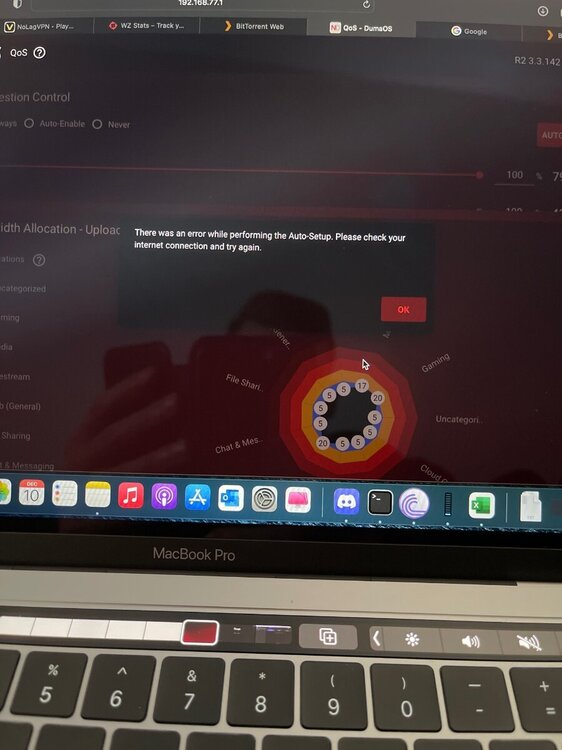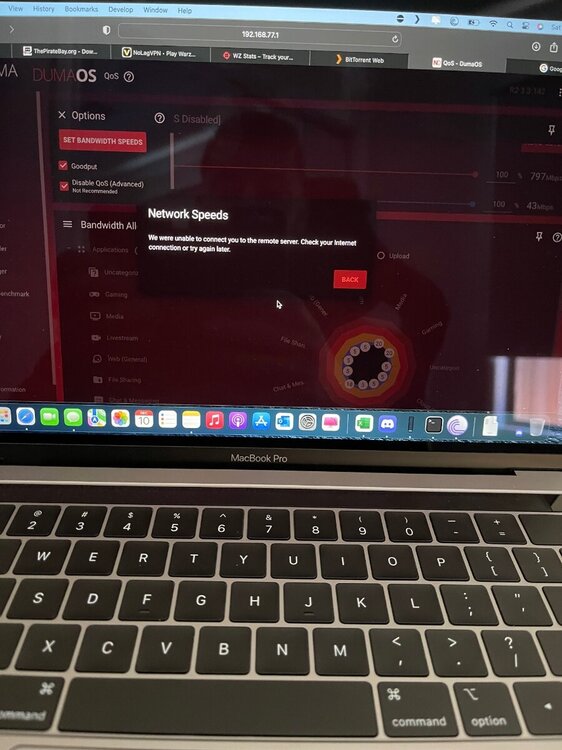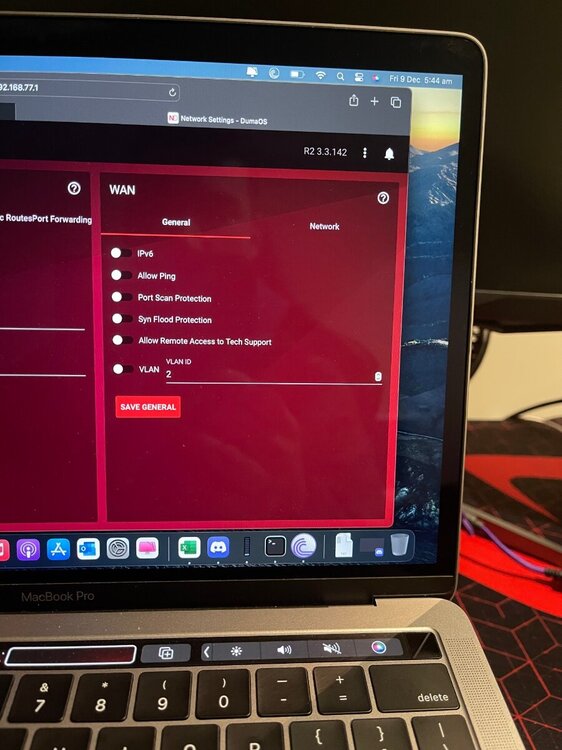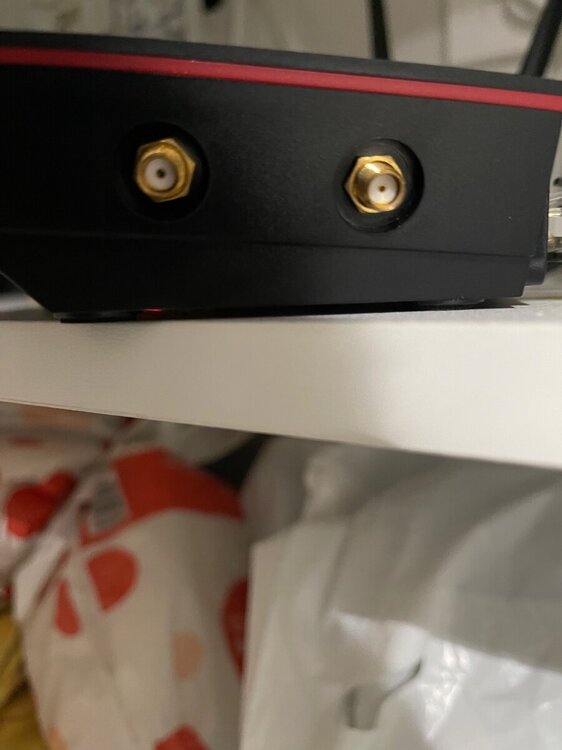Deasha
R2 Early Access-
Posts
99 -
Joined
-
Last visited
Everything posted by Deasha
-
There is something fundamentally wrong with the routers ability to have devices on the same network communicate. Seeing a lot of people dealing with similar issues on the R3. I managed to find a work around by plugging an old router into the R3 and using it as an AP and connecting my speakers to that for anyone having similar problems. But really frustrating to not be able to connect a speaker to a brand new router in late 2023 and requiring a second router to get basic functionality. The amount of issues has been overwhelming for me sadly. I love Netduma and have faith you guys will turn it around soon! ❤️
-
Tried everything to get them set up but keep getting this message. Tried geo filter off, smart boost off, steady ping off, separating wifi bands, kicking ISP connection, reseting ISP ports, reseting network settings, factory reset router, UPNP on and off, port forwarding apples air play ports manually, factory resting home pods, deleting all data from phone and iCloud before factory reset, saving manual IP addresses for home podS
-
I’m having the same problems with setting up my Apple home pods. Tried everything to get them set up but keep getting this message. Tired geo filter off, smart boost off, steady ping off, separating wifi bands, kicking ISP connection, reseting ISP ports, reseting network settings, factory reset router, UPNP on and off, port forwarding apples air play ports manually, factory resting home pods, deleting all data from phone and iCloud before factory reset, saving manual IP addresses for home pods
-
-
I’ve tried disabling steady ping and geo filter but still getting the same message. It appears the speaker is set up but the router is limiting its functionality. AirPlay just can’t find the speakers at all and when trying to create a stereo pair they won’t communicate with each other. Definitely seems like a communication problem. Any ideas or list of ideas you can think of for me to try today?
-
Ever since setting up my R3 I’ve had trouble connecting my home pods to my R3. When I go through the set up process on my iPhone I get a message on completion of set up saying “ Some Features May Not Work on This Network HomePod features like AirPlay and Personal Requests may not work on ' because it does not support peer-to-peer connections.” On the R3 my home pods show up in devices with no issues at all. I have UPNP turned on also. Any help would be much appreciated
-
Ping Optimization has failed every time I’ve tried it
Deasha replied to CaSpA's topic in Community Discussion
I have noticed that the ping optimizer only test for 100% even if I have selected 70% manually in advance settings. Is this functioning correctly? -
Ping Optimization has failed every time I’ve tried it
Deasha replied to CaSpA's topic in Community Discussion
I managed to get it working by doing a resync to geofilter, ping heat map, device manager and adblocker. I then disabled add blocker. I think the culprit was add blocker -
Ping Optimization has failed every time I’ve tried it
Deasha replied to CaSpA's topic in Community Discussion
I’m having the exact same issue. Tried 20 times in the past 2 days and every test failed to optimize. 1. Australia 2. DHCP 3. IPV6 turned off at WAN & LAN -
It was really strange. I could access all websites and run Speedtest’s no problems with great results. Steaming YouTube and Netflix wasn’t a problem either. It was working previously. These features also were not working on the duma app at this time as well. I monitored it every few hours and the auto ping feature came back online after 3 hours or so. The set bandwidth speed feature didn’t come back online until about an 4 hours later. Only thing I can think of was must have been some maintence going on your servers I ran a quick check this morning and it’s all functioning correctly
-
-
Sorry to bother you again mate, I am trying to tune my QOS and I keep getting this message any time I’m trying to auto set up bandwidth speeds or do the ping optimization tool. This is for both wireless and wired. Also tried different web browsers and clear cache for them. Is this an issue on my end or is there currently problems with the remote server? I have done a full reset, disabled and enabled QOS and disconnected my access point and tried the same but still no luck? While is displays this message below I can actively search the internet and run speed tests on third party websights no problem. I can even run a benchmark test on duma OS So I’m definitely connected to the internet
-
Hey mate, managed to get the XR500 set up as an AP Ran a few speed tests from the R2 as a baseline. Was getting 100- 130 down, 15 -16 up (local time of tests, 10:30 am, Saturday) With the XR500 (AP mode) Getting 295 - 315 down to 21-22 up Thanks for the suggestion, really appreciate it.
-
It’s been super frustrating, just doesn’t want to play nice I can give it a crack tomorrow, how exactly do I set it up? I’ve never tried AP mode before. Do I just connect an Ethernet cable from a port 1-4 on the R2 to the yellow internet port on the XR500 and log into the XR500 interface and swap it over to AP mode? Anything else? And will I still have full function of the R2 and all its features for my gaming device?
-
Hey mate, I just finished the testing with no luck. It's 6:54 pm local time. Ran 3 base line tests for each: Without DMZ 1 - 137 down and 22 up 2 - 157 down and 13 up 3 - 114 down and 13 up With DMZ 1 - 83 down and 21 up 2 - 111 down and 13 up 3 - 113 down with 20 up
-
-
Hey mate, With QOS on (normal 5GHz wifi) 5am 205 down - 44 up QOS off Normal 5GHz wifi Average around 245 - 250 down - 44 up Dropped as low as 146 down in some tests Guest network 5GHZ Averaged around 250 down - 41 up
-
When going into further rooms of the house 5GHz Channel struggles to pick up connection without antennas. Can pick up the 5GHz channel no problem with antennas in
-
Same location 10+ meters with antennae’s in I got 214 down and 44 up
-
Testing above was standing next to router Without the antennas the connection at distance is worse, speeds drop more significantly down to about 136 down and 45 up 10+ meters away
-
G’day mate, I just gave it a crack. My baseline test with nothing changed came out at 217 down and 45 up this morning, 5:15 am local time. I checked the antennae’s and looked inside the connectors. Looks like the antennae’s have the male components and on the router itself the connectors have female. See attached when I ran a speed test from the same location as baseline without the antennas it came out as 205 down and 45 up
-
I just ran a 2.4 GHz test from the exact same location and came up with 66 down and 41 up These tests were all done with QOS disabled from the drop down box on the top left I do have some devices near the router that I can’t move. However I was achieving 400-500 down on my XR500 over 5GHz wifi from the exact same position two days ago when I was doing some testing. Devices near by is a Phillips hue bridge 2.0, security system and the NBN modem I’ve also done some testing with Phillips hue and security system unplugged but didn’t get any noticeable results
-
I can confirm I’m still getting speeds of around 900 down and 45 up over wired connection
-
hey mate, I just tested all the widths, 3:45 pm local time. Shouldn’t have been much internet traffic 5ghz - width 20MHz = 31 Dwn and 21 up 5ghz - width 40MHz = 82 Dwn and 24 up 5ghz - width 80MHz =105 dwn and 22 up All changes mentioned were applied before testing. See below Disabled Mirror Mode, gave 2.4/5GHz different names and applied Experiment with the widths to see what gives better results(as seen above) Router is in an elevated position - wood surface Tried my best to separate it from any other wires/devices Set the antennae to this position _ | | _ Where do we go from here?
-
I’ve already disabled mirror mode and labeled each network 2.5ghz and 5ghz Router is currently elevated on the top shelf made of wood there is no wireless devices near the router. Unfortunately the router does sit with some other wires with my wired security system. When I get home I can try moving it 3ft away antennas were set in that position for all testing, I read someone else’s trouble shooting before getting in contact

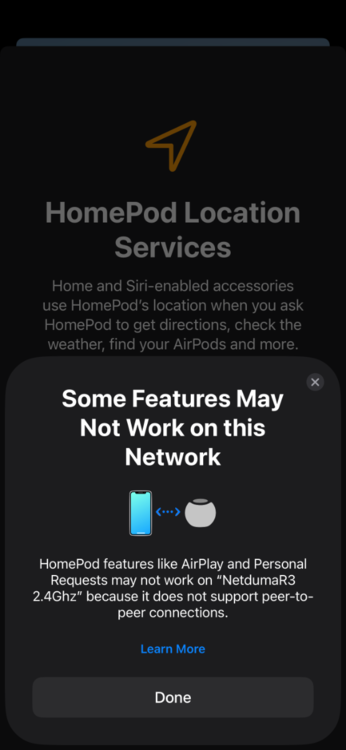
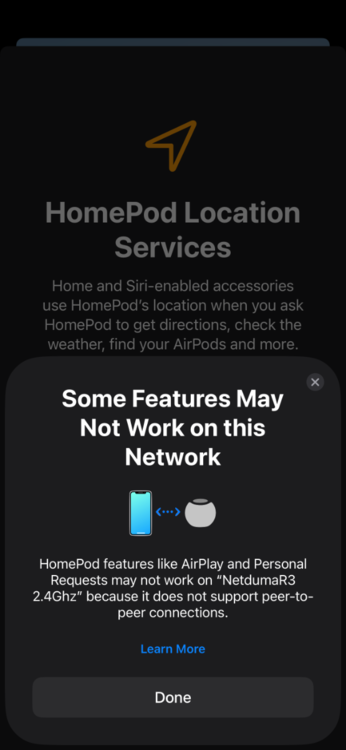
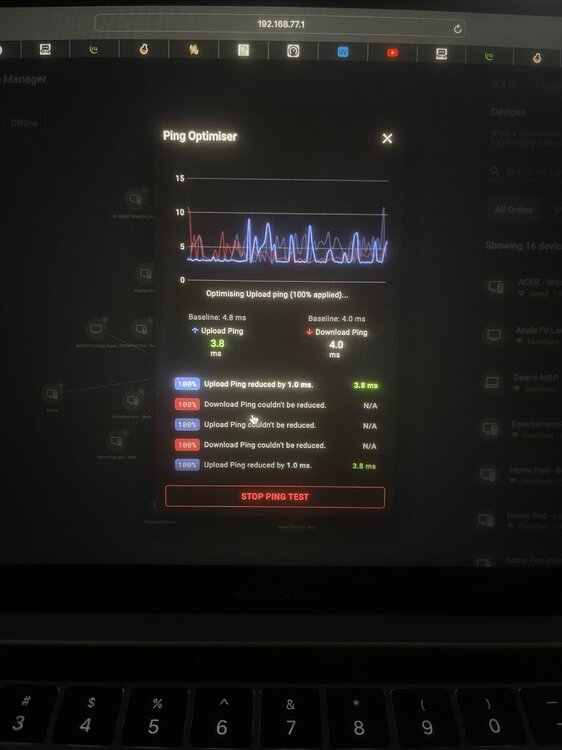
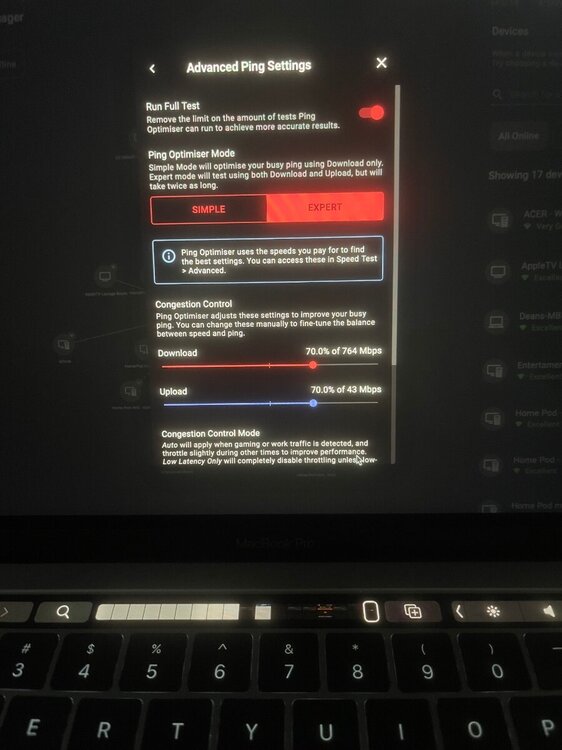
.png)