-
Posts
959 -
Joined
-
Days Won
7
TrayDay last won the day on September 27 2023
TrayDay had the most liked content!
About TrayDay

Basic Info
-
Gender
Male
-
Location
Los Angeles, California
-
DumaOS Routers Owned
Netduma R1
Netduma R2
Netduma R3
Gaming
-
Gamer Type
PC Gamer
Console Gamer -
Favourite Genres
Shooters
Sports
RPGs -
Connection Speed
501-1000mbps
Recent Profile Visitors
4,120 profile views
-
.png) TrayDay reacted to a post in a topic:
No Battlefield servers in Ping Heatmap!
TrayDay reacted to a post in a topic:
No Battlefield servers in Ping Heatmap!
-
Now that's a start to a clip. Right to the action, hit registration on point. Netduma magic at work. 0:43 they FAFO real quick! Lol
-
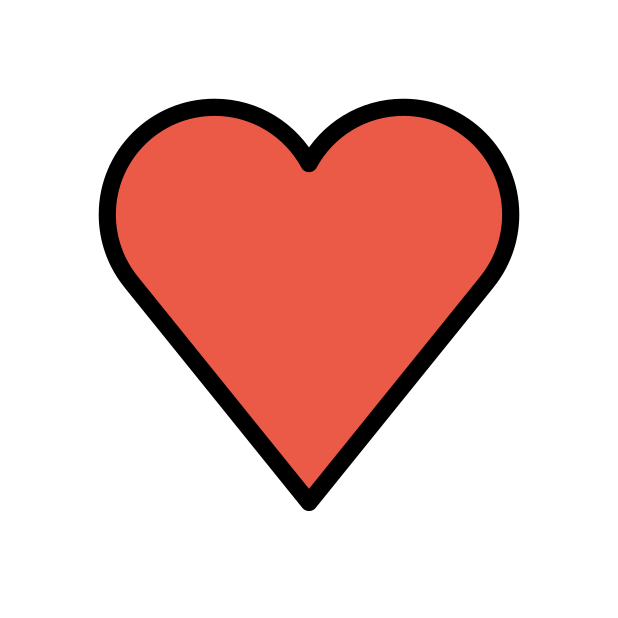 TrayDay reacted to a post in a topic:
R3 Just HITS DIFFERENT!!!
TrayDay reacted to a post in a topic:
R3 Just HITS DIFFERENT!!!
-
.png) TrayDay reacted to a post in a topic:
One thing worths mentioning to make things consistent
TrayDay reacted to a post in a topic:
One thing worths mentioning to make things consistent
-
No, this will not work. I still believe it's best if you use a 'smart switch' for port mirroring. It's just easier. Sorry, I couldn't be more of assistance. But, you're more than welcome asking your question and situation in this forum here. As this forum is primarily about ASUS routers. https://www.snbforums.com/forums/asuswrt-merlin.42/
-
Try this iptables -t mangle -A PREROUTING -s PS5 IP HERE -j TEE --gateway PC IP HERE iptables -t mangle -A POSTROUTING -d PS5 IP HERE -j TEE --gateway PC IP HERE
-
There's only an option to WAN mirror. But, there's no option to LAN mirror in the menu. You have to use a command to port mirror. Here's a written guide on how to do that, along with the video I provided earlier with a visual demonstration. https://computermentor.net/guides/guides/asus-port-mirror.php
-
What's the asus router you have?
-
Port Mirroring is not available on consumer grade routers. You would need to install third party software on the router to access port mirroring. I wouldn't install third party software on your Asus router. As you may, brick your router. The easiest way to do what you want is to use a "switch" like the one I recommended earlier. They are cheap. I don't recommended it. But if you really want to try installing third party software, you can follow along with this video. Someone said, when you get to the command to use -I . Replace -I with -A instead. Again, I don't recommend, but hope this helps.
-
You need the E version. Manage switch or what TP Link calls their switches that port mirroring and more, their "Easy Smart Switches" or "Smart Switches". I have this version, but it's an E at the end. TL-SG105E.
-
Now, you could TRY using your pc as a hotspot. Since it seems like you want to be able to grab the IP. I did this tutorial for capturing wireshark. But, the same principle applies. Just when you get to the end for opening wireshark. Disregard that part. All you want to do is connect your console to the PC's hotspot. Then you can open that efootball PC program you have. Theorectically, it should work. But if not. Then you need a Switch, like I mentioned in the post above. =============================== This is a quick tutorial for Window users. 1. Press Windows Key and type in the word 'hotspot'. You should see "Mobile hotspot". Choose this. 2. In this Mobile Hotspot dialog, you should see an option to Mobile Hotspot 'Enable'. Please enable. You should also see below, 'Share internet connection from' this should be 'Ethernet'. Right below this you should see 'Share over' this should be 'Wi-Fi'. (You can give the name of your Wi-Fi and password in the properties below) 3. I didn't show how to access the network connections in the video. But, you can find the name of your network connection of your Wi-Fi from pressing Windows Key and typing 'network connections' and you click it to open what you see in the video of my Wi-Fi network name on Windows. Mines is "Local Area Connection* 2" with the name from my wifi "Microsoft direct virtual adapter' this is how you know what name of the interface to be looking for in Wireshark as I show the name in Wireshark. 4. Start/Open Wireshark. Click your interface name in Wireshark and begin capturing. Now connect console to hotspot, and you should see it begin to start showing packets Once you have enough captured. You click the red stop or square up top, and you save the capture by the little yellow icon I showed to the right or file>save (or save as) Windows_Wireshark_Capture.mp4.cff76be537453934ae6fcfad03c058d3.mp4
-
No, the R3 does not have port mirroring. You need a "switch" between the R3 and the Console. For example, I have the TP LINK GS105E This allows me to port mirror, my PC and PS5. Both the PC and Console will need to be using/behind the switch. So they can "mirror" each other ports.
-
Carnage in almost less than 10 seconds. The one on the roof was so scared, LOL. This clip was giving johnny vibes lol
-
Try deleting the app and re-installing. I think there is some cache issue going on.
-
.thumb.png.b557c3bb447a49e0a75d1e277fc31813.png)
My settings for Good Hit detection MW3 <R3 Router
TrayDay replied to Spritekid242's topic in Call of Duty Support
I manually portforward for COD with 3074 and for other games I use DMZ, since it's only for my console. I use 20/20 Bandwidth. But, that's for other purposes. I believe sticking to either 10/10 or 20/20, will be best. Depending on how High of bandwidth speeds your ISP gives you. -
.thumb.png.b557c3bb447a49e0a75d1e277fc31813.png)
My settings for Good Hit detection MW3 <R3 Router
TrayDay replied to Spritekid242's topic in Call of Duty Support
Once you find the sweet spot for your ping. You are Golden! As, I do agree, it would be nice to have expert ping have a range starting from 1ms-5ms, instead of 10ms by default. I think some Netduma users have mentioned the same thing about starting at 5ms for expert ping as well. But, once you find YOUR sweet spot. You are going to have some amazing games. That's why steady ping is good for some players and not so good for other players using it. But, I personally love it and find it hard now to play games without it now. Lol. Great to hear you guys are having great games! -
.thumb.png.b557c3bb447a49e0a75d1e277fc31813.png)
My settings for Good Hit detection MW3 <R3 Router
TrayDay replied to Spritekid242's topic in Call of Duty Support
@Tony It's a visual bug. It only shows the (1) on the Bandwidth Reservation list. If your list look like what you screenshotted in this post. You're fine. You can click and drag to top and the Yellow Message will change. As long as you have your settings in the Bandwidth Reservation. You are good. -
.thumb.png.b557c3bb447a49e0a75d1e277fc31813.png)
My settings for Good Hit detection MW3 <R3 Router
TrayDay replied to Spritekid242's topic in Call of Duty Support
Yes this is good. Yes, you can keep UPnP Enabled.










